A step-by-step guide to creating generic slice image output
Jump to:
- Requirements
- Recommendation: Adjust the platform size, or use a custom workspace
- Orienting and arranging
- Selecting for export
- Setting image dimensions and exporting
- Special function: Scaling
Requirements
Generating slice images for machines not covered by any preset or workspace known to Netfabb requires particular values during export for machines with individual parameters. For example, you may know the following:
- Resolution, such as 1920×1080
- Build platform size, such as 344.16×193.59 mm
- Pitch, such as 179.3 µm, or 141.7 dpi
Using these values, you can create the required full-size slice images.
This guide assumes you are not working with a particular machine workspace, but exclusively with the default build platform and the Slices section of the project tree.
TopRecommendation: Adjust the platform size, or use a custom workspace
The size of individual slice stacks as well as the generated slice images is independent from the actual build platform. However, for working with your particular machine and providing an aid to orienting and positioning parts before beginning to slice, we recommend setting up the build platform to match your machine.
To adjust the default build platform size:
- From the main menu, follow .
- Specify the dimensions of your machine's platform.
- Click Save.
From now on, when you open
Netfabb, this is the size of the
 Parts platform.
Parts platform.
To create a custom platform:
- From the main menu, follow .
- Click Add machine.
- Click Create custom parameters
- Provide values for Machine name and the dimensions of the build room, and click Save machine.
From now on, after launching Netfabb, you can load this new configuration as a platform similar to
 Parts by selecting the created entry and clicking
OK. If you have multiple machines with different platform sizes each, this is particularly useful as you do not have to reconfigure your
Default platform size for each of your machines.
Parts by selecting the created entry and clicking
OK. If you have multiple machines with different platform sizes each, this is particularly useful as you do not have to reconfigure your
Default platform size for each of your machines.
Orienting and arranging
You may orient and arrange parts in 3D in the
 Parts section, and arrange slice stacks in the
Parts section, and arrange slice stacks in the
 Slices section. Slices are always shown with their bounding boxes, helping to avoid unwanted overlaps even when the current slice layer does not contain any conflicting toolpath information, or any at all.
Slices section. Slices are always shown with their bounding boxes, helping to avoid unwanted overlaps even when the current slice layer does not contain any conflicting toolpath information, or any at all.
The
 Slices view is agnostic to the size of any build platform where a slice stack might have originated. The actual image size is determined during export into the desired bitmap image format. For this reason, we recommend packing in the 3D view using the
Slices view is agnostic to the size of any build platform where a slice stack might have originated. The actual image size is determined during export into the desired bitmap image format. For this reason, we recommend packing in the 3D view using the
 Slices view only to finalize any positioning. Using drag&drop you can move multiple parts to the
Slices view only to finalize any positioning. Using drag&drop you can move multiple parts to the
 Slices section at once to save time. Their arrangement is kept intact during the move.
Slices section at once to save time. Their arrangement is kept intact during the move.
Any created slice images originate at the outbox corner of the part positioned closest towards -X and -Y, rather than at the slice display's origin. Any offset to the slice display's origin is ignored.
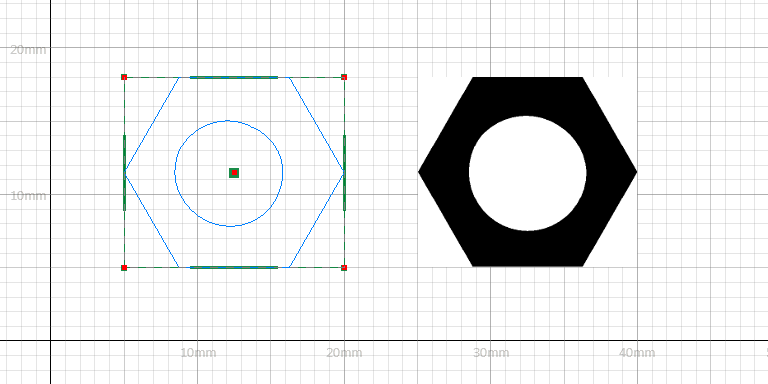
The 5-millimeter offset in the slice display is dropped in the exported images, inset on the right.
Selecting for export
You have the choice of exporting only certain slices or all at once by making the appropriate selections.
Export all slices:
- Make sure that none of the slices are highlighted or selected.
- Choose
Export selected slices:
- Select the slices to appear in the export.
- Choose .
Setting image dimensions and exporting
Remember that your slices are already measured not in pixels or dots, but in actual length units. Your next step is therefore to use a pitch and a resolution to have Netfabb calculate the resolution of the slice image.
Provide the pitch for your machine
Provide the pitch in DPI your machine. If your machine does not list the value in this unit, but micrometers instead, convert to DPI as follows:
DPI = 25.4 mm / dot pitch in µm * 1000
This calculates the size of the slice image in pixels at this stage. The dimensions in length units are maintained because both the size (by nature of the resolution) and the DPI value are written to the PNG files.
Optional: Add padding
Your printer may require full-size images over the entire printable space. For this, tick Advanced properties and use the provided controls.
- Provide values for Image size.
- Use the mouse to position the slice image (displayed in orange) on the canvas of the specified size (displayed in blue). Alternatively, adjust the offset using numerical input or the button Center image.
The export produces images of the specified size.
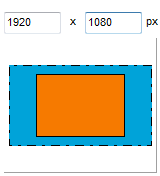
A full-resolution canvas (blue) with a smaller slice centered on it (orange)
Special function: Scaling
Fit to resolution
- Crops away any padding, sets the canvas resolution to the size of the slice images, and also resets any slice image offset against the canvas
Fit to screen (...)
- 800×600
- 1024×768
- 1280×1024
- 1600×1200

 My machines
My machines Export
Export