Importing sample geometry data is useful for checking buildstyle script code execution on the given input geometry using Advanced Toolpath Utility’s Exposure Preview and 3D View windows.
Supported file formats
- 3MF
- STL
- PLY
- OBJ
Geometry files can be imported and removed from the buildstyle project. While loading geometry files, you must choose one of the buildstyle’s supported layer thicknesses which is then used for all buildstyle operations within the project.
All imported geometry files are merged into one build part. So it is possible to load different elements of a sample part from different files, such as supports from a separate support file.
Load files via dialog, or choose a recent file from the dropdown menu:
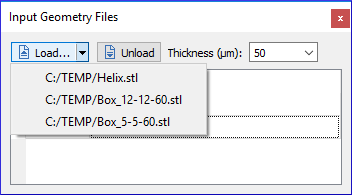
Once loaded, use a file's context menu for additional tasks:
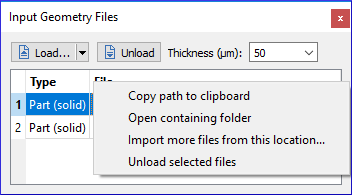
A file may contain more than one object.
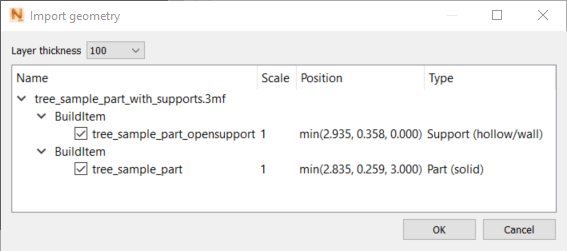
For example, when loading a 3MF file, you may import the meshes for part and support geometry from one file.
For each item in the file you can configure attributes:
- Scale: Scaling the object with given factor (1 will keep original size)
- Position: Change the position of the object in x, y, and z by translation with given values:
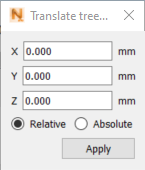
- Type: Select the geometry type from
- part: Solid part. The imported mesh encloses a volume of solid material
- support: Solid support. The imported mesh encloses a volume of solid material, which is supporting the part.
- hollow part: Thin wall part with no volume
- hollow support: Thin wall support with no volume.
Hollow objects do not define a volume. So, the imported mesh is defining an object of zero thickness. In general this is only useful for supports.
