Dialogs and switches explained that are available during the generation of a test build
Jump to:
- Export dialog
- Setup dialog
- Parameters
- Part labeling – Parameter variation
- Part labeling – Test build parts
- Finishing the export
Export dialog
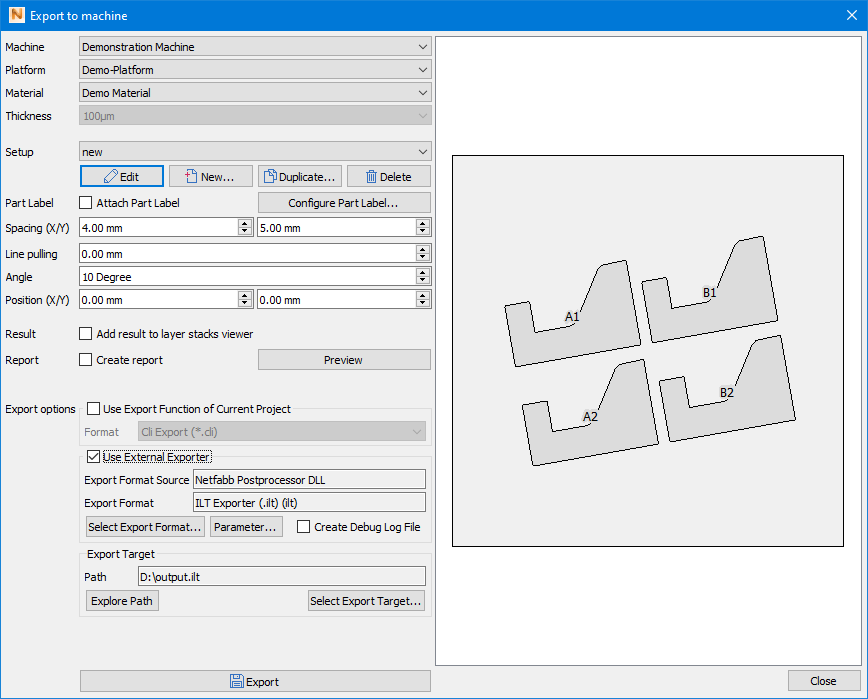
| Machine | Select the machine for which to prepare the test build |
| Platform | Select one from the list of platform configurations |
| Material | Select one from the list of materials |
| Thickness | Select one from the list of layer thicknesses |
| Setup |
Select a setup from the list of available setups. Use the buttons Edit, New and Delete to manage the list of setups. (See Setup dialog section below.) A setup is a two-dimensional array of test part copies where individual buildstyle settings can be assigned to each part. |
| Part label | Optional. Apply a label to the up-facing area of the build part. The text of the part label for each build part is controlled by the selected setup. Use the Configure part label to configure the size, position, rotation, and style of the part label. (See Part labeling – Test build parts section below.) |
| Spacing | Configure the distance between build parts on the platform in x and y. |
| Line Pulling | Each row is shifted sideways by the given value. |
| Angle | The whole grid of parts is rotated by the given angle. |
| Position | The whole grid of parts is shifted in x and y by the given values. |
| Result | Independent from the file export, the calculation result can optionally be copied to the layer stacks viewer for detailed inspection. |
| Create report | A report document can be created in addition to the exported file. This is a PDF document containing an image of the test platform and a list of all parameter variations. Clicking Preview generates and opens this report immediately. |
| Export options |
An export routine must be selected here which is then generating the export file. If the current buildstyle project has implemented any export options, then these will be available for selection. Alternatively, an external export routine can be selected which may be provided by an exporter module (usually a DLL). |
| Export | Triggers the platform calculation and file export. This may take a while to execute, depending on the size of the test. |
| (Platform overview) | Visualizes arrangement, orientation, and identity (A1, A2, …) of the generated part duplicates |
Setup dialog
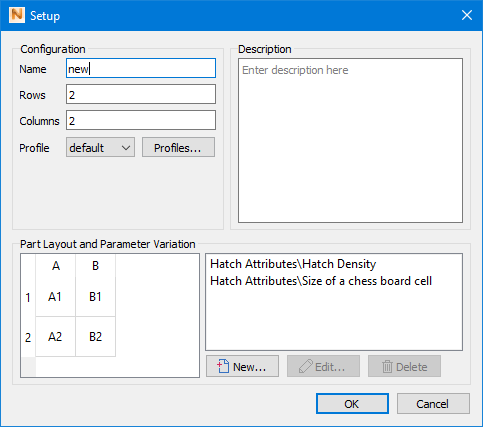
In the export dialog, click to open the Setup dialog.
| Name | Name of the setup under which it appears in the dropdown in the Export dialog |
| Rows, Columns | Count of rows and columns to make up the grid of test parts |
| Profile | Choosing a profile initializes all settings with its stored values. All configured parameter variations then override these defaults. |
| Part layout and parameter variation |
A simplified visualization of the generated grid of test parts with their identities as used in the main export dialog. Right-click a cell to create or adjust the parameter variation. (See Part labeling – Parameter variation section below for the dialog to set up the naming template.) 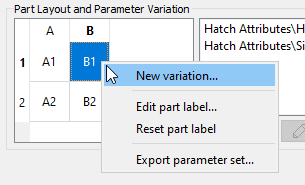 With Export parameter set, a cell's variation is exported in JSON format. To the right, any parameters with defined variations are listed. |
| New, Edit, Delete | Replicates the right-click menu functions |
Parameters
In the parameter dialog you configure the rows and columns across which the parameter variation are to be applied.
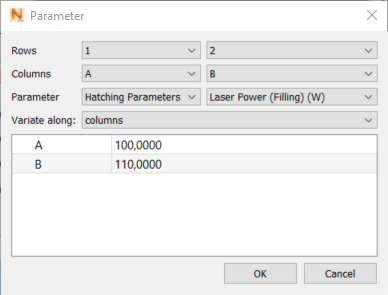
| Rows, Columns | Configure the range of part duplicates across which to apply the variation |
| Parameter | Choose from the categories and the parameters within those categories to select which parameter to actually variate . |
| Variate along | Determines the direction of variation |
| (Table listing) | Provides insight into what variations are set up |
Part labeling – Parameter variation
With this function you set up a template for the generation of naming strings. Use the buttons along the top to insert variables, and adjust the text by typing in the field below manually. With the preview you can verify whether your template string is working.

Part labeling – Test build parts
With this function you specify where the naming strings should physically appear on the respective parts.
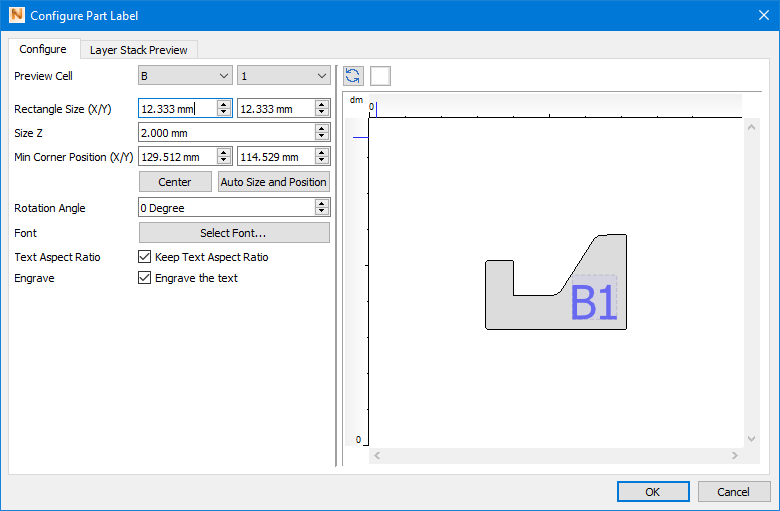
Finishing the export
The dialog does not close after the export is done so that you can create a series of test build files very quickly just by changing some settings and exporting again.
Top