Jump to:
Status
| Status | ||
|---|---|---|
| Mesh is closed, Mesh is oriented |
Shows a warning symbol,
Click Update in the Statistics section, or set the checkbox Auto-update to always check immediately when some change is detected that could affect those statuses. |
|
| Statistics | ||
| (mesh and triangle statistics) |
Figures in gray indicate that they may not be up to date after a change that could affect those values. |
|
| Update, Auto-update |
For very complex parts, automatic checking is potentially very calculation-intensive; switching to manual checking lets these checks be run only on demand. |
|
| Highlighting | ||
| Holes |
Traces edges of holes with a yellow line |
|
| Triangles |
Traces all triangle edges with a black line |
|
| Edges from |
Only traces convex edges with a black line where adjacent triangles are angled more than this value away from each other |
|
| Degenerate faces |
Traces all edges triangles where one edge is shorter than a threshold specified in with an orange line |
|
| Errors |
Draws the highlighting of faults (holes and degenerate faces) in a thicker line. Also draws it always on top even when the actual fault is covered by geometry 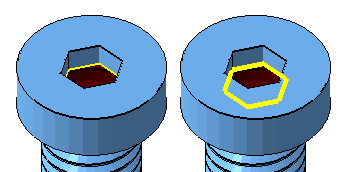 |
Actions
| Close holes | ||
|---|---|---|
| Border edges |
Counts triangle edges not connected to any other triangle edge |
|
| Holes |
Counts closed loops of contiguous border edges |
|
| Trivial |
Closes all holes where only exactly one triangle is missing |
|
| Defined |
Closes any holes matching a specified total border edge length |
Border edge length range configurable with minimum and maximum |
| Stitch triangles |
Merges close and parallel triangle borders |
|
| All |
Closes all holes indiscriminately |
|
| Flipped triangles | ||
| Inv. orientation |
Counts triangle edges where adjacent triangles have opposing normals |
|
| Fix flipped triangles |
Attempts to fix orientation mismatches by flipping those triangles in the minority. If surface is found unorientable (similar to a Möbius strip or a Klein bottle) or if the flip somehow creates new orientation mismatches, especially when multiple shells are involved, Netfabb offers to attempt to repair the mesh. This should be used with caution: While this may fix the issue itself, the result could be worse, or at least worse to fix further, than what could have been achieved with a targeted, manual fix in the first place. |
|
| Self-intersections | ||
| Detect |
Tests the triangle net for self-intersections and highlights them |
|
| Split off |
Splits triangle net along self-intersections, generates new nodes and edges, and adds the sections as new mesh shells |
|
| Remove |
Attempts to resolve self-intersections by splitting (see Split off), merging the new edges to close the surfaces at the seams, and deleting any inverted or floating mesh fragments. Use with caution as this resolution can repair the issues in unexpected ways based on the individual constellation of triangles. |
| Uncategorized repair commands | ||
|---|---|---|
| Remove double triangles |
Removes duplicates of triangles, leaving only one |
Not configurable. For a configurable way to deal with triangle duplicates use overlap selection and manual deleting. |
| Remove degenerate faces |
Reduces triangles that are extremely long and narrow in relation along their short edge, merging the nodes, leaving only the common edge between adjacent triangles |
|
| Wrap part surface |
Resolves outermost intersections, dropping any internal structures |
|
| Remove problem areas |
Removes large collections of triangles that intersect in very little space. Only deletes the triangles involved; does not repair any holes so created. |
|
| Split non-oriented edges |
Splits edges between triangles of opposing normals |
Repair scripts
On this tab you run, edit, create, and save repair scripts to quickly perform a series of repair operations to your part.
| (script dropdown) |
Lists available repair scripts If repair is opened on a part from a loaded machine workspace, and the associated My machines record has a repair script assigned, it appears here prominently as first choice instead of the default, built-in scripts. |
|
 New script New script
|
Prompts for the name of a new script and creates one when specified |
|
 More actions More actions
|
Holds commands:
|
Renaming is not available for built-in scripts. |
 Delete script Delete script
|
Deletes the script currently selected in the dropdown menu |
Does not ask for confirmation Not available for built-in scripts |
| (script listing) |
Access and, if available, adjust individual actions of the script.
|
Deleting actions is not available for built-in scripts |
| (action dropdown) |
Select which repair action to add to the script listing |
|
| Add |
Adds selected repair action at the bottom of the current script listing |
Not available for built-in scripts |
| Save |
Saves any changes done to the currently selected script |
|
| Execute |
Runs the currently selected script with any changes |
Shells
The Shells tab displays properties about the shells that make up the part.
| (shell list) |
Lists shells and mesh information about them Right-click an entry to access the shell's context menu. Multiple shells may be selected with Shift+Click or Ctrl+Click. Note: The list can only display and sort 100 shells at a time. For working with much larger counts of shells, instead of selecting them by clicking batches of a hundred to perform some action, inverting a selection can be a more practical. Select shells you
don't want to work with, then choose
.
|
|
| Auto-select |
When enabled, left-clicking list entries selects the respective shell or shells in the 3D view. When disabled, the selection state is separate between list and 3D view. Note: Right-clicking always selects both list entry and shell in the 3D view.
|
|
| Refresh |
Updates the list after an update to any shell's mesh, such as deleting a triangle The list does not automatically update. After a change to the part's triangle mesh, the list contents are displayed in red text to indicate it is not up-to-date anymore. |
View
The View tab provides options to control the visualization of part features and the selection of surfaces.
| Part | ||
|---|---|---|
| Show textures |
Not available when part has no texture |
|
| Show transparent part |
Shows camera-facing part surface with some transparency |
Colored highlighting for slim faces is always fully opaque. Cumulative with optional transparency from clipping planes |
| Show slim faces | ||
|---|---|---|
| Colored |
Highlights triangles in yellow where the smallest angle is below the chosen threshold |
|
| Highlight edges |
Traces triangles considered slim with an orange border |
|
| Smallest angle |
Input for the threshold angle |
0° to 20° |
| Status for Optimization Utility |
As an alternative to coloring and edge highlighting, shows an icon to indicate whether any slim triangles were identified |
|
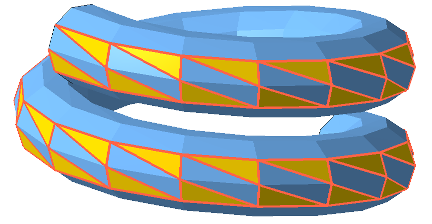
Triangles with their smallest inner angle being smaller than a threshold are highlighted.
| Surface selection | ||
|---|---|---|
| Tolerance |
Threshold value for
|

 , or a checkmark,
, or a checkmark,
 , to indicate whether the condition is fulfilled. Shows a blue question mark,
, to indicate whether the condition is fulfilled. Shows a blue question mark,
 , if the check has not been run or not been updated.
, if the check has not been run or not been updated.
 to immediately execute the action.
to immediately execute the action.
 to immediately delete the action without confirmation.
to immediately delete the action without confirmation.
 Toggle selection
Toggle selection Optimization Utility is a retired software component that is no longer available.
Optimization Utility is a retired software component that is no longer available.
 Surfaces
Surfaces