This option generates the Nastran deck from the Nastran File tab, allowing you to make advanced changes to the Nastran Bulk Data file.
Changes made in the Nastran file that pertain to features available in the graphical user interface (GUI) are reflected.
You can jump from entries in the Bulk Data file to the program section or dialog where the item was created. For example, select a Force load in the Nastran file and click the leftmost icon that appears to the right of the Force card. The Load dialog appears displaying the selected Force, and you can edit the load if desired.
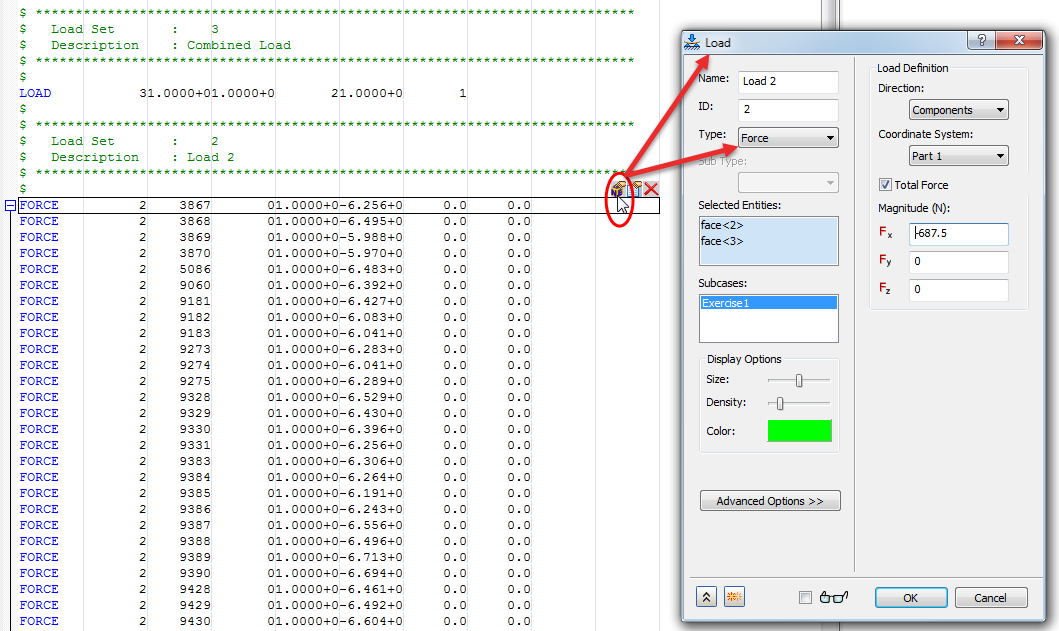
- Left Icon: Jump to the associated dialog or program section from which the card was created.
- Middle Icon: Edit the card
- Right Icon: Delete the card
The Nastran file can also be generated by right-clicking an empty space of the model tree and choosing Generate Nastran File from the context menu.

The following Tool Bar is available for editing generated Nastran files.

 Run Nastran File: Sends the current Nastran Bulk Data file to the Autodesk Nastran solver.
Run Nastran File: Sends the current Nastran Bulk Data file to the Autodesk Nastran solver.
 Save Nastran File: Allows the current Bulk Data file to be saved as another name.
Save Nastran File: Allows the current Bulk Data file to be saved as another name.
 Insert New Card: Generates a new Bulk Data entry.
Insert New Card: Generates a new Bulk Data entry.
 Update Nastran File: Refreshes the Bulk Data file when changes do not immediately appear or Bulk Data page is empty.
Update Nastran File: Refreshes the Bulk Data file when changes do not immediately appear or Bulk Data page is empty.
 Show/Hide Wide Field Markers: Hides or displays field markers for the Bulk Data file. It has 3 settings:
Show/Hide Wide Field Markers: Hides or displays field markers for the Bulk Data file. It has 3 settings:
- Off
- Narrow (every 8 characters)
- Wide (every 16 characters)
 Expand/Collapse All: Allows the expansion and collapse of all Bulk Data entries.
Expand/Collapse All: Allows the expansion and collapse of all Bulk Data entries.
 Add Bookmark: Allows particular places to be bookmarked within the Bulk Data file.
Add Bookmark: Allows particular places to be bookmarked within the Bulk Data file.

 Clear Bookmark: Deletes a bookmark created.
Clear Bookmark: Deletes a bookmark created.
 Previous Bookmark: Cycles to the previous bookmark.
Previous Bookmark: Cycles to the previous bookmark.
 Next Bookmark: Cycles to the next bookmark.
Next Bookmark: Cycles to the next bookmark.
 Find: Find text within a Bulk Data file.
Find: Find text within a Bulk Data file.
 Show Line Numbers: Hides or displays Bulk Data file line numbers.
Show Line Numbers: Hides or displays Bulk Data file line numbers.