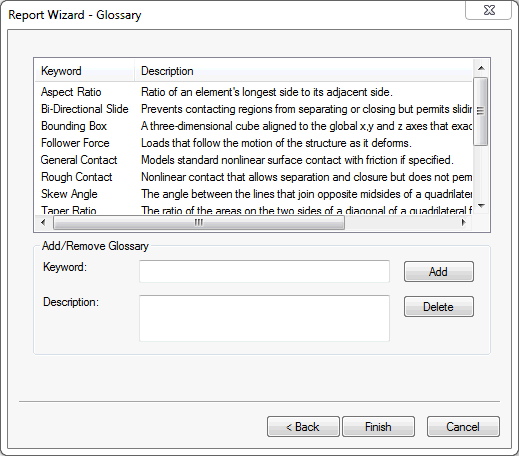The report generation wizard creates an HTML report which contains a summary of the analysis. Currently, only linear static analysis is supported for the report generation.
Go to the tree and right-click Analysis, then select Generate Report.
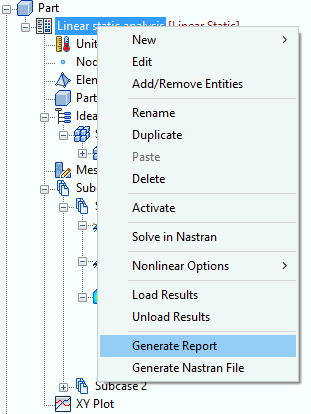
Depending on your settings, the following message may appear:
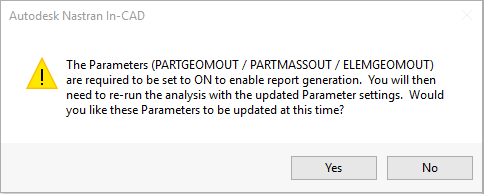
Click Yes and re-run the analysis to generate the report. If No is clicked, then proceed with the report generation without the PARTGEOMOUT, PARTMASSOUT, and ELEMGEOMOUT settings:
- Right-click on
Parameters in the tree and select
Edit.
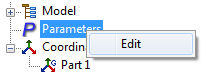
- The
Parameters form pops up. Select
Geometry Processor Parameters from the left hand window, check the
Advanced Settings button on the lower left hand corner and proceed to turn the
PARTGEOMOUT,
PARTMASSOUT, and
ELEMGEOMOUT settings to ON using the corresponding drop-down menus.
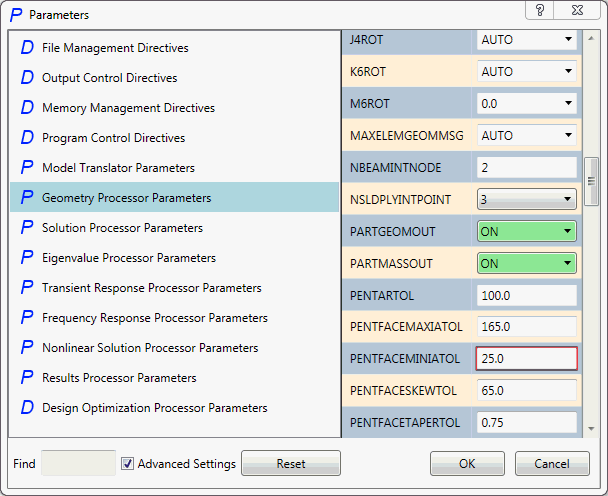
- Re-run the analysis.
Linear static report
After right-clicking on Analysis and selecting Generate Report, the Report Wizard – Cover window opens. Fill in desired information and click Next >.
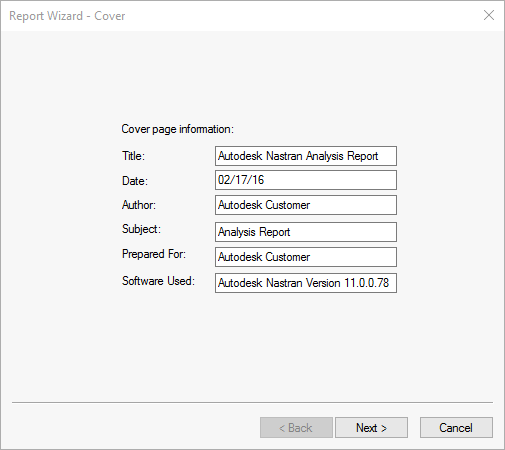
- Title: Enter the title of the report.
- Date: Enter the date the report was created.
- Author: Enter the author of the report.
- Subject: Enter the subject of the report.
- Prepared For: Enter who the report is prepared for.
- Software Used: The software and version used is automatically generated.
The Report Wizard – Summary and Assumptions window appears. Edit and add desired information and click Next >.
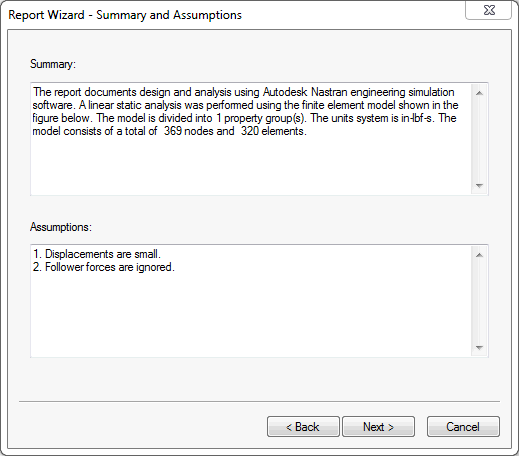
- Summary: Summary is automatically generated providing a summary of the analysis, including the analysis type, number of model properties, the unit system, and the number of nodes and elements in the mesh. Additional information can be typed in directly or copy and pasted from another program.
- Assumptions: Lists the assumptions made for this analysis. The list can be edited in this step, but can also be changed by altering the default settings.
The Report Wizard – Model Definitions window appears. Edit and add desired information and click Next >.
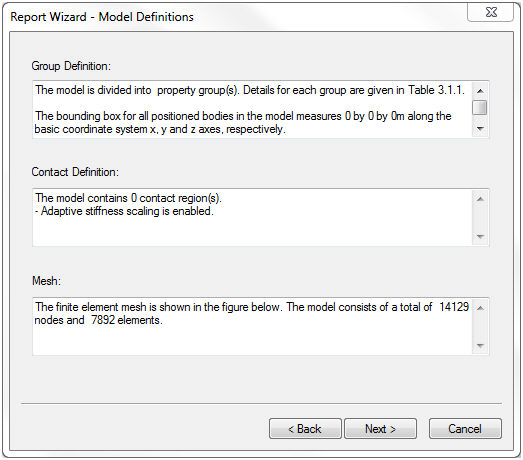
- Group Definition: Content automatically generated, providing property details, and the dimension of the bounding box. Text can be edited.
- Contact Definition: Content automatically generated, listing number of contact regions and contact types. Text can be edited.
- Mesh: Content automatically generated, listing number of nodes and number of elements in the mesh. Text can be edited.
The Report Wizard – Environmental window appears. Edit and add desired information and click Next >.
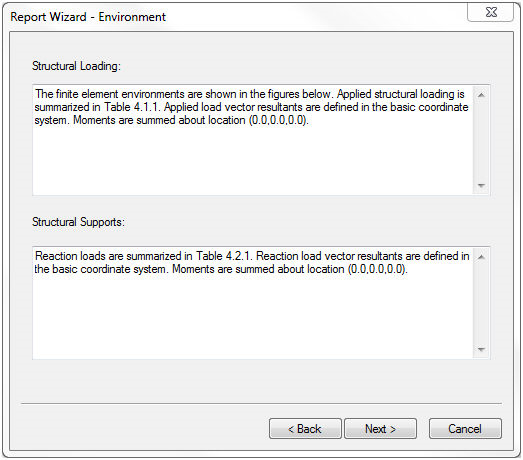
- Structural Loading: Content automatically generated, providing a summary of the applied loads, and the location about which the moments are summed. Text can be edited.
- Structural Supports: Content automatically generated, providing a summary of the reaction loads, and the location about which the moments are summed. Text can be edited.
The Report Wizard – Solution window appears. Edit and add desired information and click Next >.
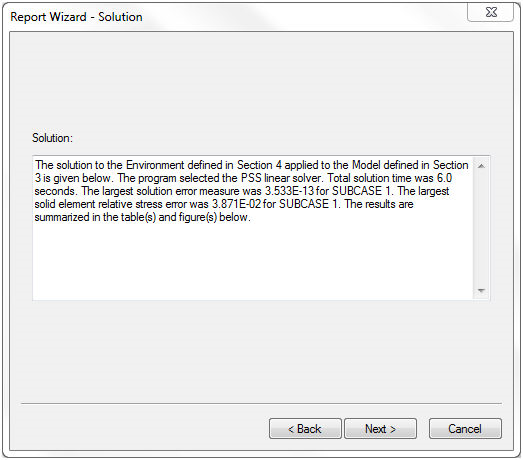
- Solution: Content automatically generated, providing total solution time and largest solution error with corresponding subcase. Text can be edited.
The Report Wizard – Conclusion window appears. Edit and add desired information and click Next >.
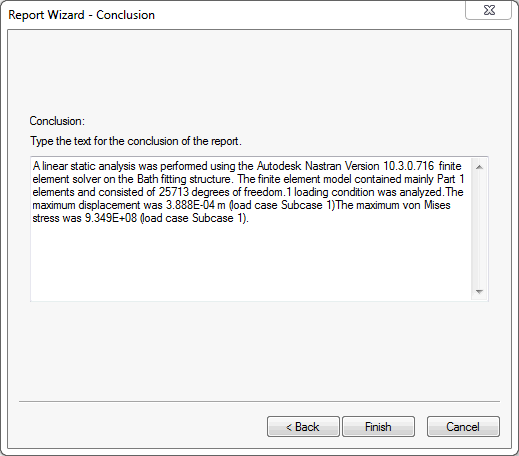
- Conclusion: Content automatically generated, providing the type of analysis, software version used, number of degrees of freedom, maximum displacement, maximum von Mises stress. Text can be edited.
The Report Wizard – Glossary window appears. The available fields can be used to add/delete glossary terms, but you can also add/delete glossary terms by altering the default settings. Click Finish to generate report.
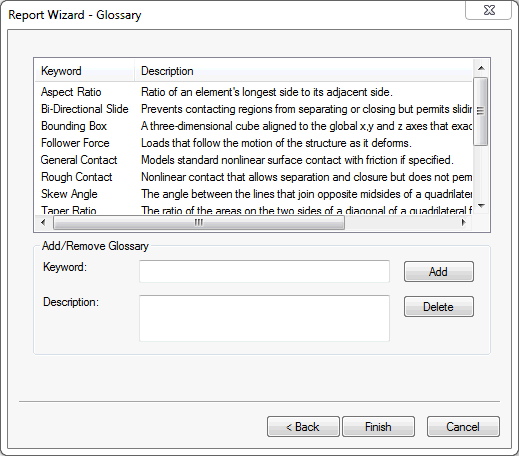
Normal modes report
After right-clicking on Analysis and selecting Generate Report, the Report Wizard – Cover window opens. Fill in desired information and click Next >.
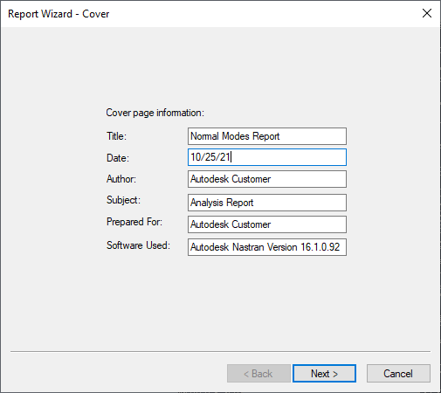
- Title: Enter the title of the report.
- Date: Enter the date the report was created.
- Author: Enter the author of the report.
- Subject: Enter the subject of the report.
- Prepared For: Enter who the report is prepared for.
- Software Used: The software and version used is automatically generated.
The Report Wizard – Summary and Assumptions window appears. Edit and add desired information and click Next >.
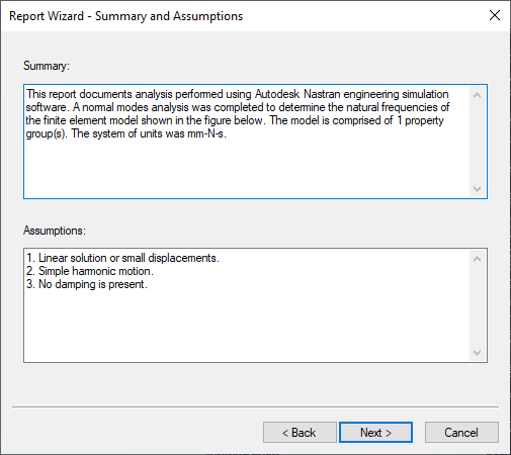
- Summary: Summary is automatically generated providing a summary of the analysis, including the analysis type, number of model properties, the unit system, and the number of nodes and elements in the mesh. Additional information can be typed in directly or copy and pasted from another program.
- Assumptions: Lists the assumptions made for this analysis. The list can be edited in this step but can also be changed by altering the default settings.
The Report Wizard – Model Definitions window appears. Edit and add desired information and click Next >.
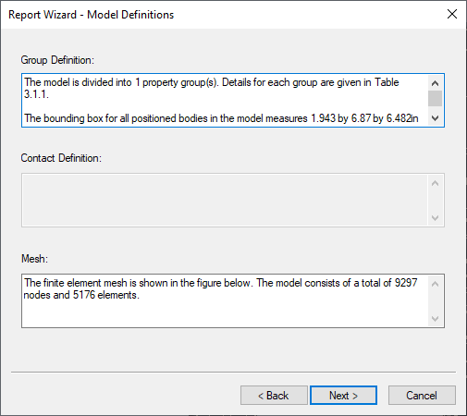
- Group Definition: Content automatically generated, providing property details, and the dimension of the bounding box. Text can be edited.
- Contact Definition: Content automatically generated, listing number of contact regions and contact types. Text can be edited.
- Mesh: Content automatically generated, listing number of nodes and number of elements in the mesh. Text can be edited.
The Report Wizard – Solution window appears. Edit and add desired information and click Next >.
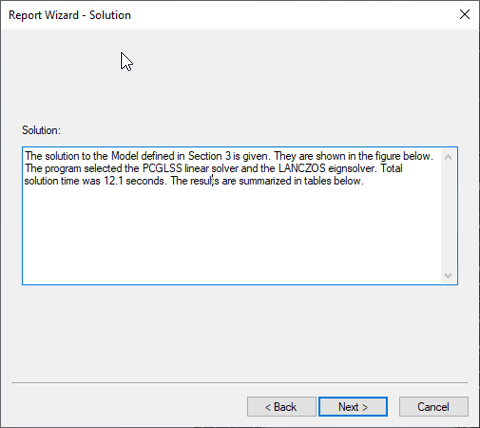
- Solution: Content automatically generated, providing total solution time and largest solution error with corresponding sub-case. Text can be edited.
The Report Wizard – Conclusion window appears. Edit and add desired information and click Next >.
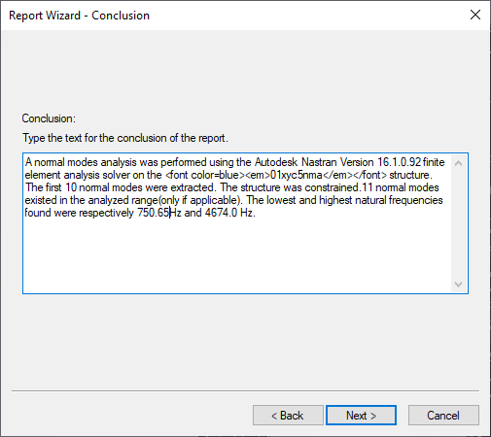
- Conclusion: Content automatically generated, providing the type of analysis, software version used, number of degrees of freedom, maximum displacement, maximum von Mises stress. Text can be edited.
The Report Wizard – Glossary window appears. The available fields can be used to add/delete glossary terms, but you can also add/delete glossary terms by altering the default settings. Click Finish to generate report.