Save clips for offline viewing on iOS
Save Offline while browsing
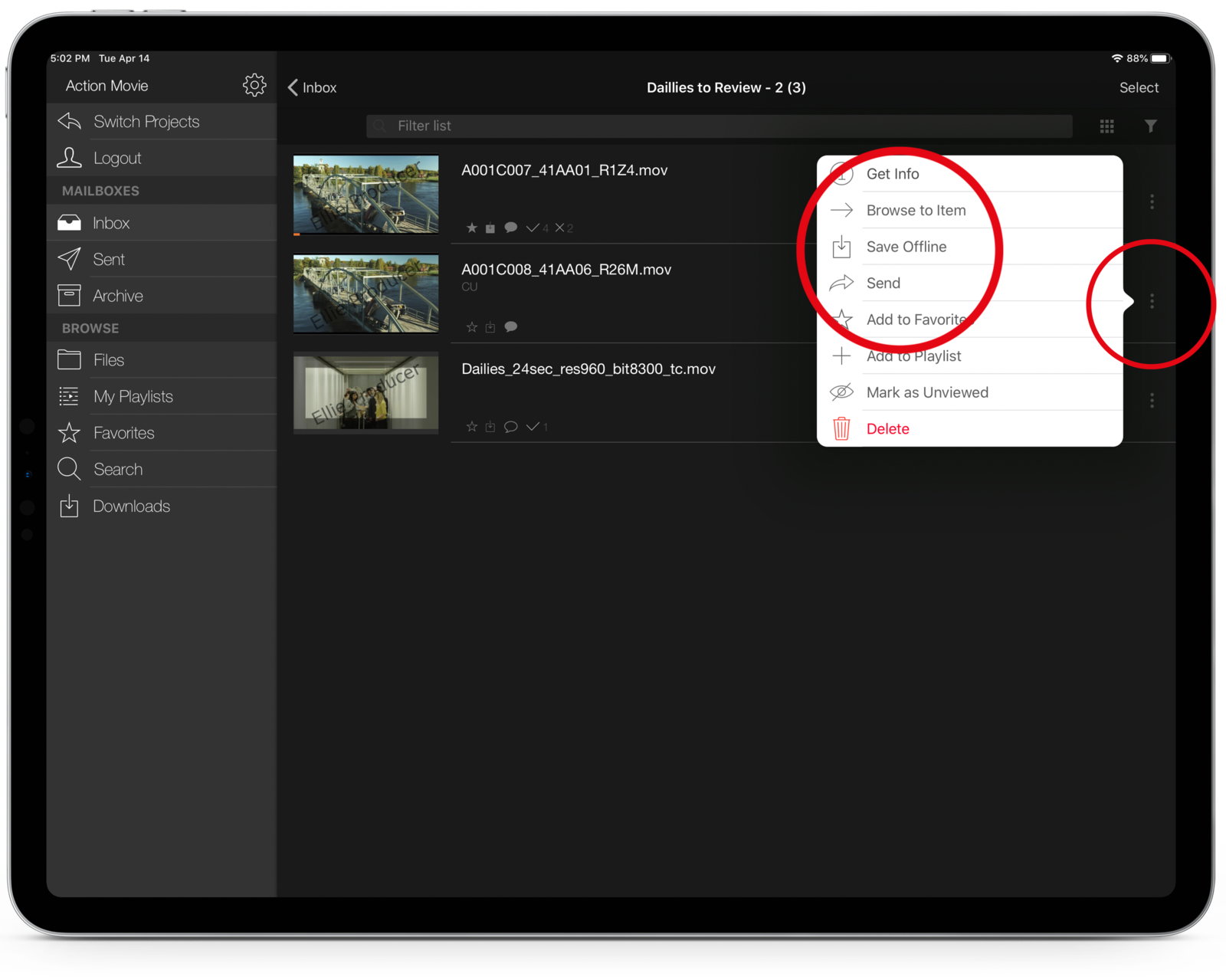
Saving clips for offline viewing is a secure download feature only available through our iOS app.
To save a clip for offline viewing;
- Tap the More Actions button
- Select Save Offline.
The item will be saved in your Downloads section for offline viewing.
You must have permission to save media for offline viewing. If you do not see a Save Offline option, request access from your Gatekeeper.
*PLEASE NOTE: Offline requires an .mov file format, and the file extension must be present in the filename in order for the file to offline properly. *
Save Offline while viewing
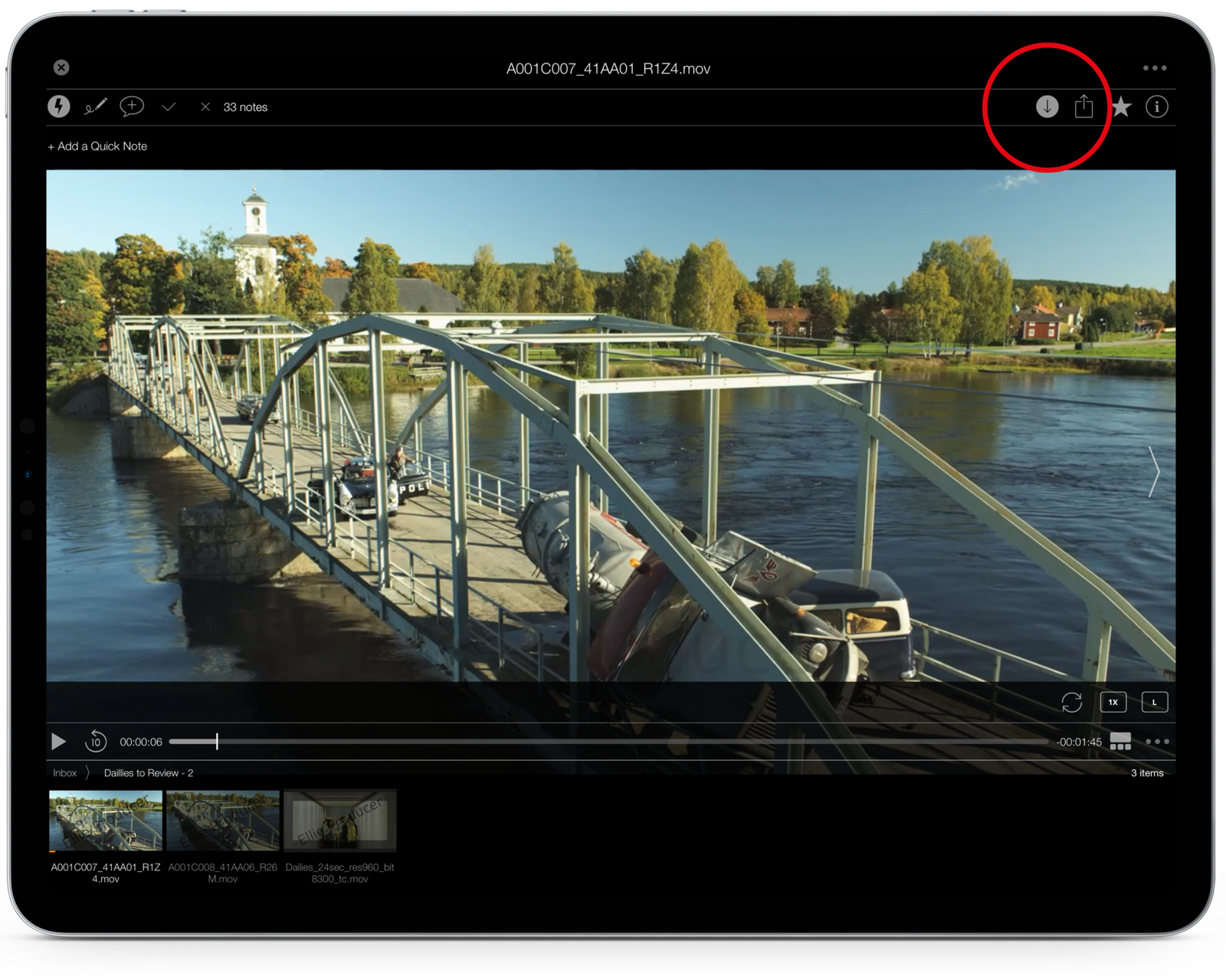
When viewing an item, tap the screen to bring up the option icons. Tap the Download/Offline button.
The item will be saved in your Downloads section for offline viewing.
If the Download/Offline button is not active for you, request access from your Gatekeeper.
Save multiple items for offline viewing
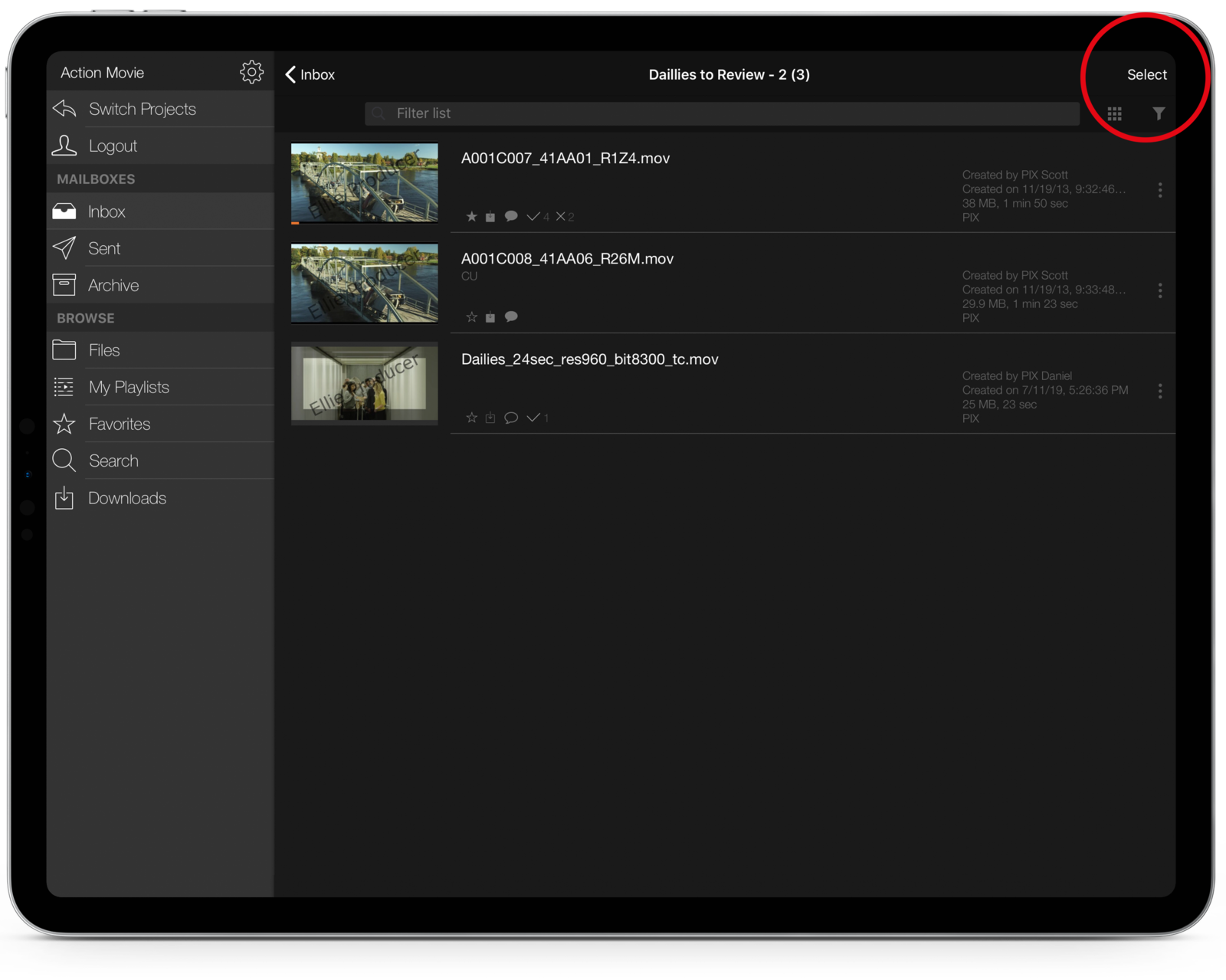
To save multiple items for offline viewing, tap Select at the top right of the screen and choose the items you want to save offline.
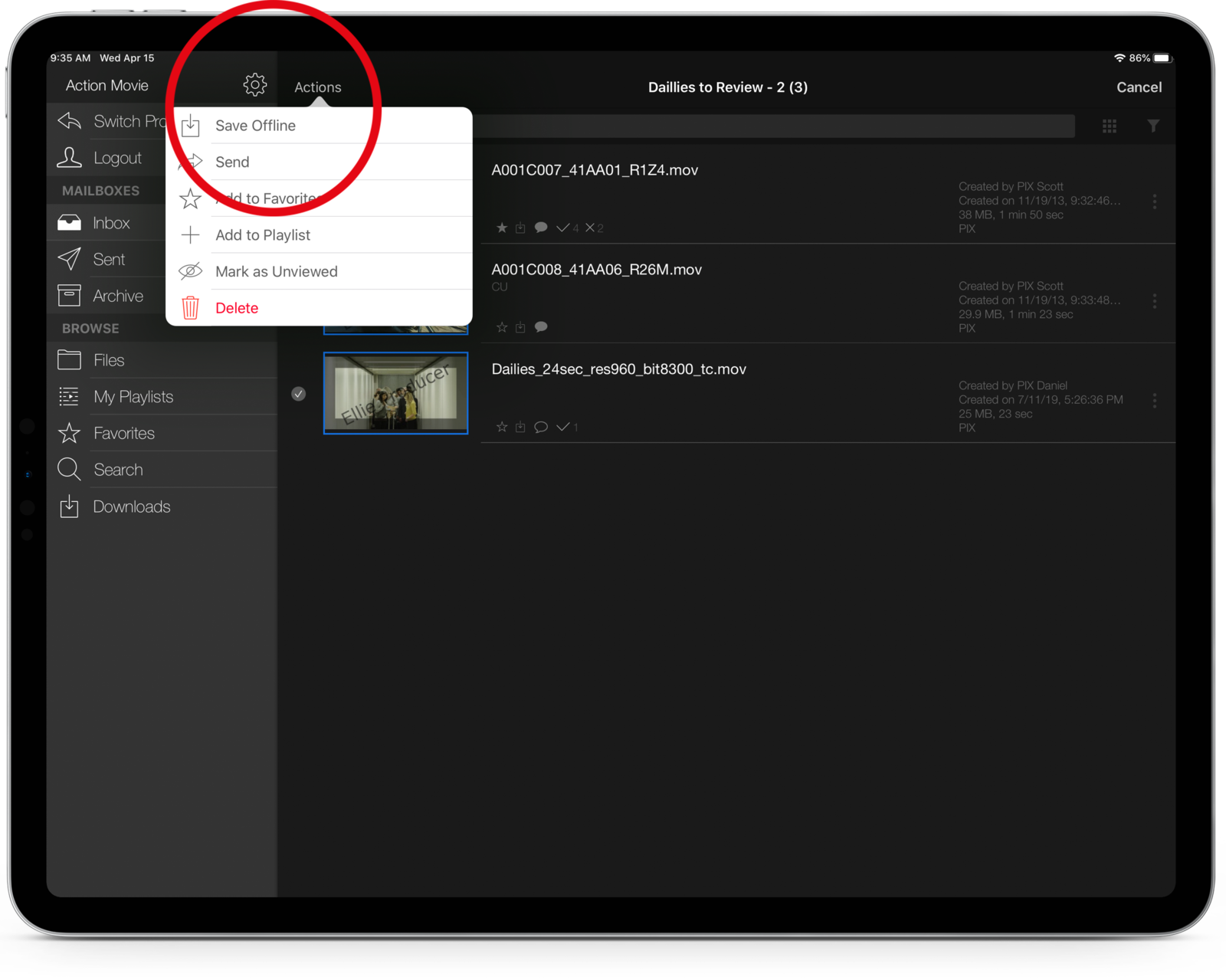
From the Actions drop-down menu, select the Save Offline option.
The items will be saved in your Downloads section for offline viewing.
View downloaded media offline
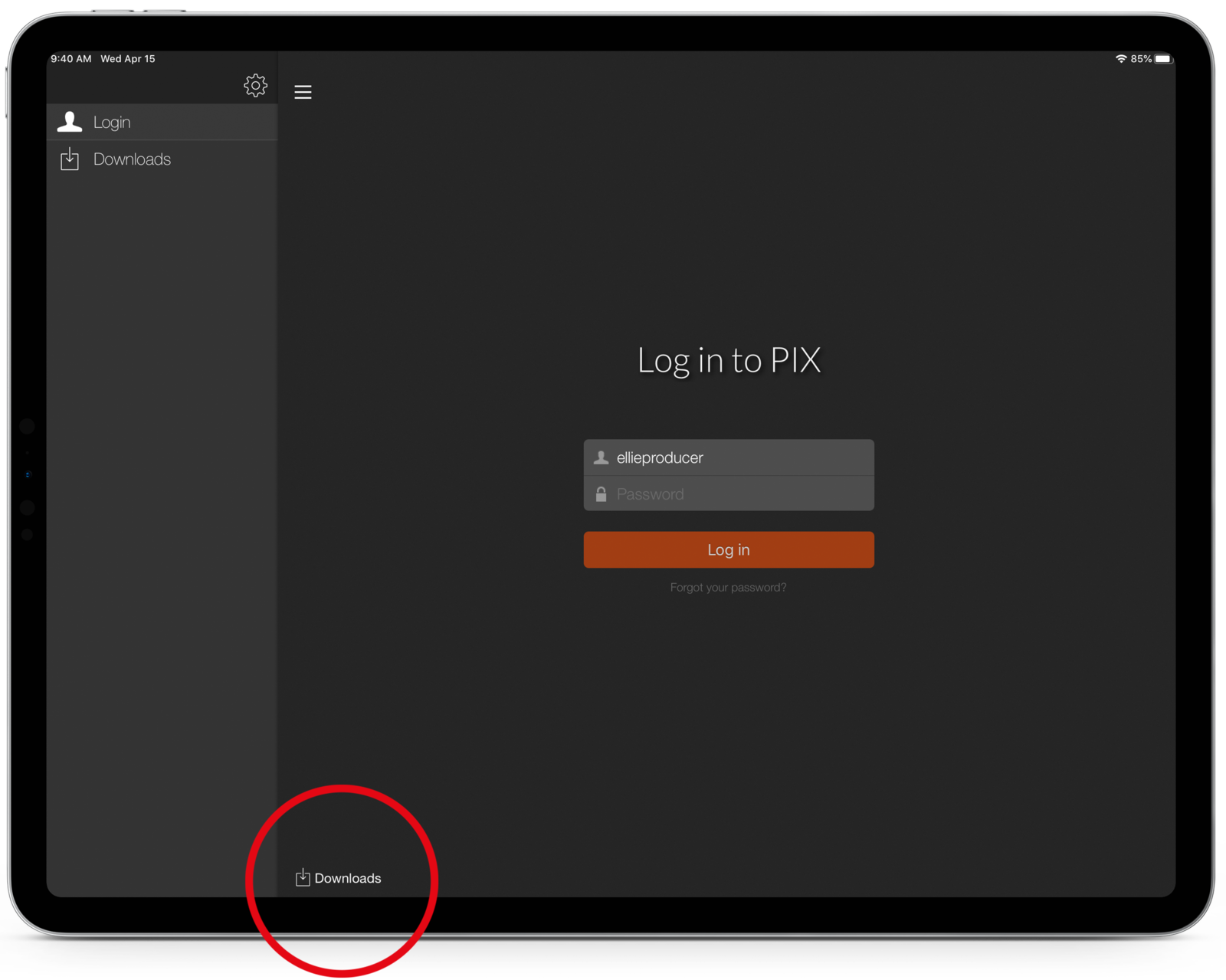
You can view your saved offline items even when you do not have an internet connection:
- Open the PIX app and tap Downloads.
- The items you have saved for offline viewing will be listed.
Clips saved for offline viewing are available for a determined window of time without an internet connection. This window of time for each project's content is dependent upon your offline permission settings within a specific project.
Offline viewing can be made available for varying windows of time - from a minimum of 8 hours to a maximum of 30 days.
Reconnecting to an online network, and opening the Downloads section of the application, will renew the expiration window. Your content will remain available for an additional duration of time as long as you continue to have access to the material in PIX. You do not need to re-offline the content.
Keeping the PIX app open on your device will keep the check-ins more consistent. You can also always force a check-in by swiping down in the Downloads section.
Content that is downloaded (which is different from offlined) will not need to check in and will not display the expiration clock.
Restart unfinished downloads
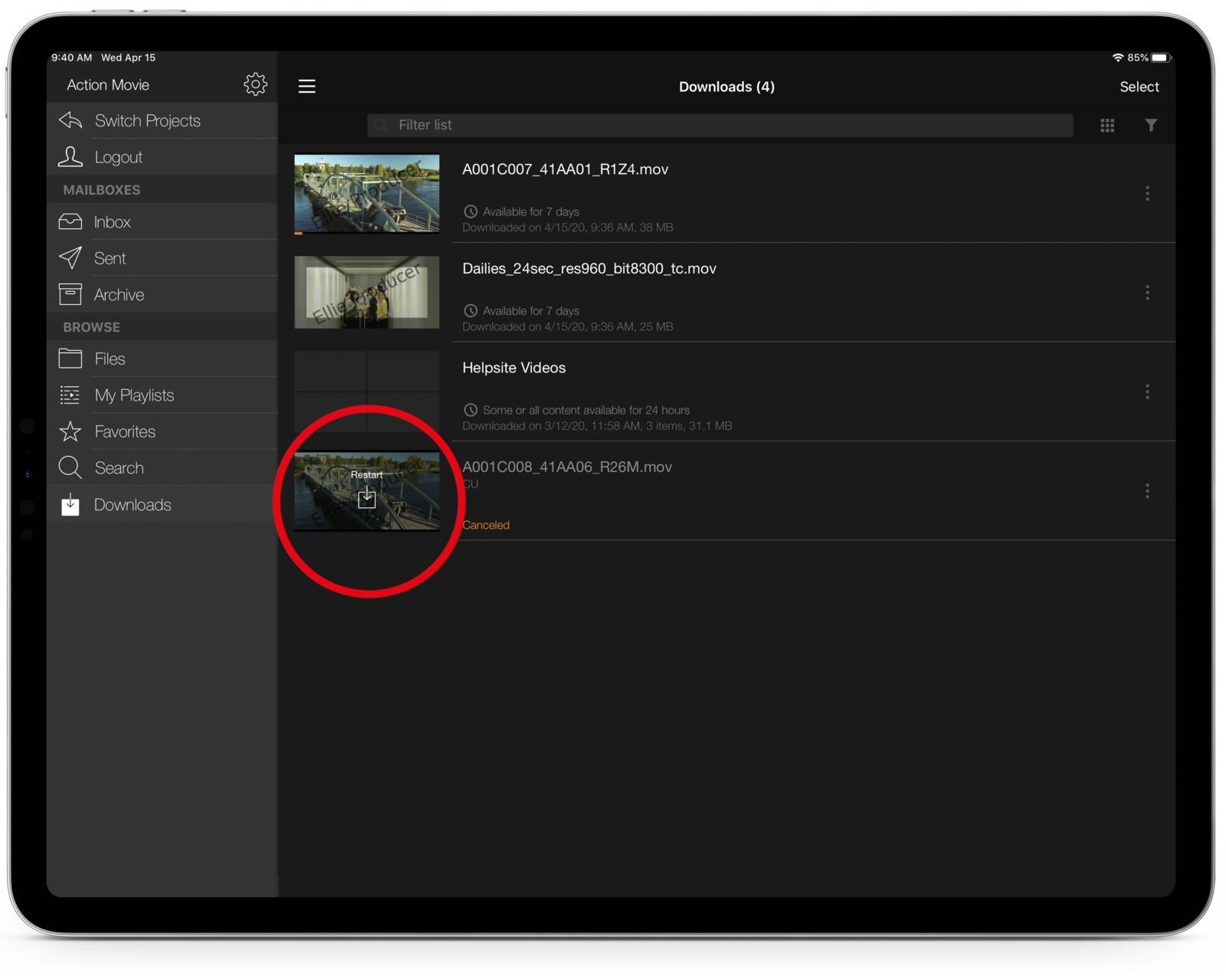
Restart a stopped download of clips by selecting the Restart button. Any download that includes an individual Saved Offline clip will restart from the beginning.
A notification will warn you about restarting from scratch and give you the option to continue or not restart the download so that you may view the files already successfully downloaded.
Remove items from your device
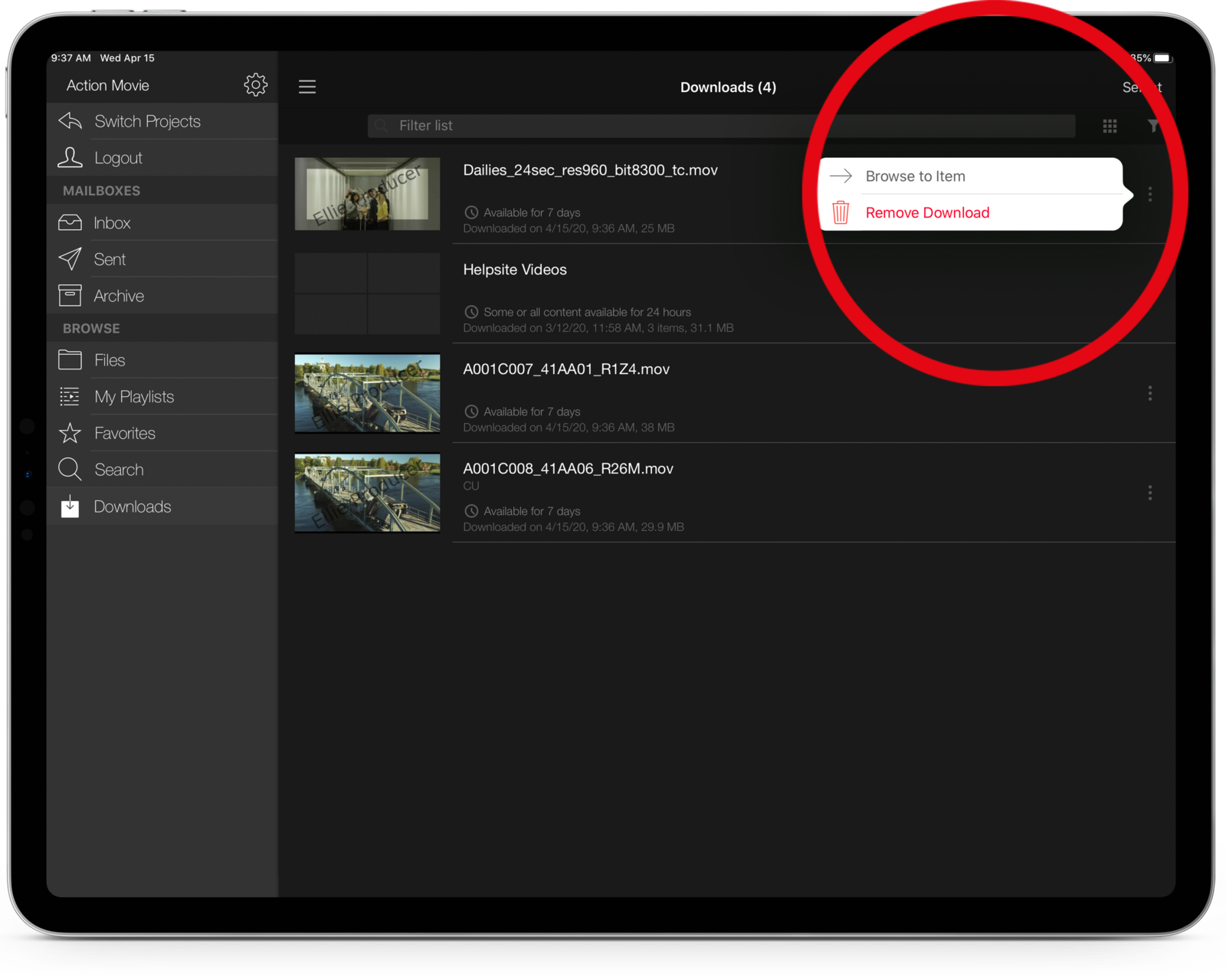
To remove a saved item:
- Tap the "more options" button on the item you want to remove.
- Select the Remove Download option.
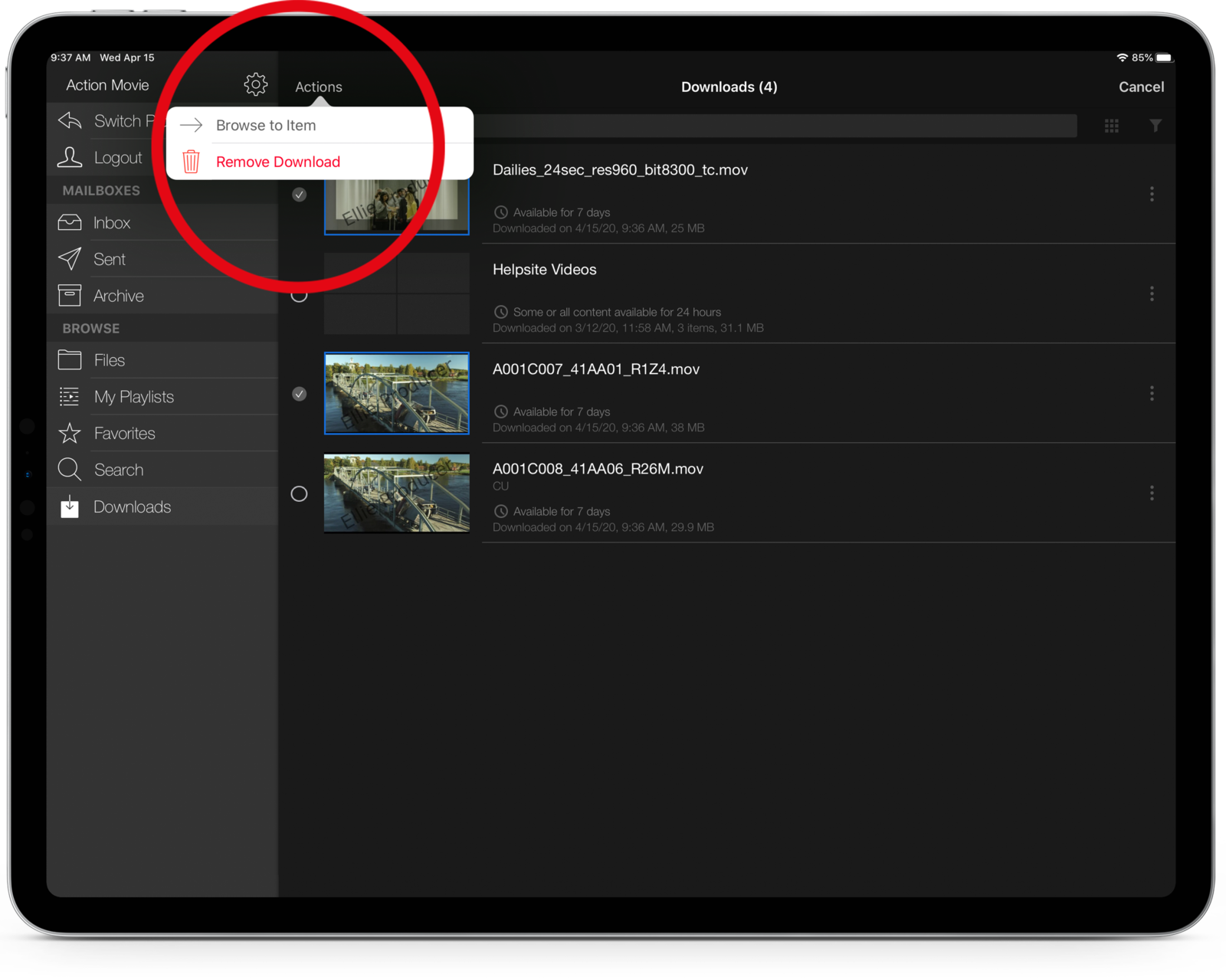
To remove multiple saved items:
- Tap Select at the top right of the screen.
- Tap the items you want to remove.
- Tap Actions at the top of the screen.
- Select Remove Download.
Manage files on your device
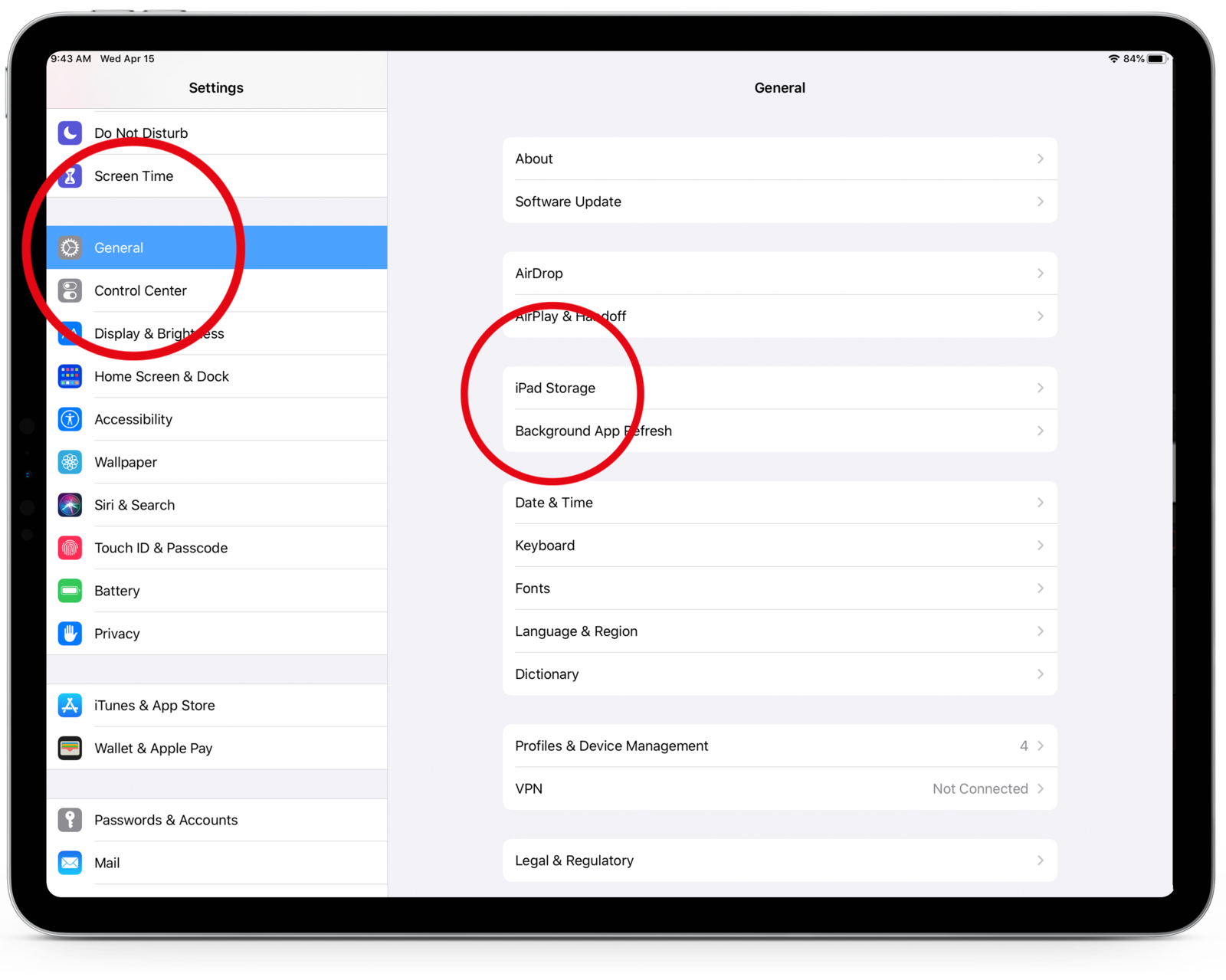
Since items downloaded from PIX take up space on your iPad or iPhone, you may want to check your available storage.
To see how much space you have available:
- Go to Settings.
- Select General.
- Select Storage & iCloud Usage.
- Under Storage, you'll see how many total GB are being used and what you have available.
- Tap Manage Storage to see how much storage PIX is using.
Choose Download Resolution on iOS
- Tap the button in the top left corner to show the navigation pane.
- Tap the Settings gear
- Tap Download Quality in the Downloads section of the Settings window
- Switch on Enable High-Quality Downloads. Note that this will use up more space on your device.
Set PIN for downloaded material on iOS
You can choose to set a 4-digit PIN to protect your downloaded material on PIX.
Depending on your project’s settings, this PIN may also be required for you to access your iOS downloads section, as many studios require this as an additional security precaution.
To turn on PIN access:
- Tap the gear icon to open the Settings window
- Tap PIN Access
- Enable PIN
- Enter a 4-digit PIN (You will be prompted to enter it a second time for verification)
If the PIN is entered incorrectly after 10 attempts, all downloaded and offlined material will be deleted from the Download section of the PIX app on the device.
You can change your PIN anytime as long as you know your old PIN. You can reset it by tapping Forget PIN
Please Note: Resetting the PIN will remove all material in the Download section of the PIX app on the device.