- In the Project Setup tree view, expand P&ID or Plant 3D DWG Settings. Click Export and Import Settings.
- On the Export and Import Settings pane, click an existing setting. Click Modify.
- In the Modify Export and Import Settings dialog box, do the following:
- Under Name, enter a new name (optional).
- Under Description, enter a new description (optional).
- In the tree view, expand the classes and select the check box for the class you want to configure for external data mapping.
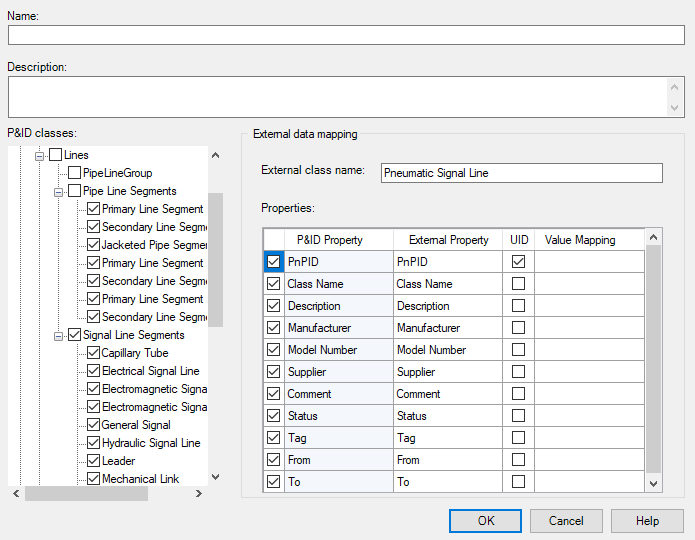
- Under External Data Mapping, in the External Class Name box, enter a name that corresponds to similar classes in the other program. For example, if the program equates Pipes with Pipe Lines, select the Pipe Lines check box in the tree view and enter Pipes in the External Class Name box. Repeat this process for each class you want to configure for external data mapping.
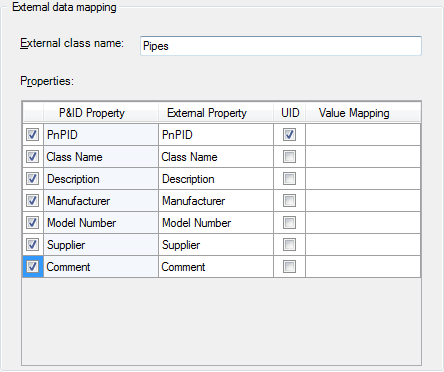
- Under Properties, in the External Property column, click the external property you want to change. Enter the new name (for example: click the ModelNumber external property and enter Model).
Repeat this process for each external property you want to change.
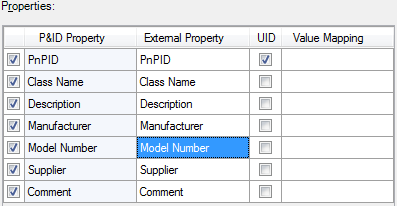
- To make a property a unique identifier (UID), select the UID check box corresponding to the property. PnPID is a UID by default. If the other program recognizes a different identifier, you can change this setting.
- In the Value Mapping column, click the cell corresponding to the property you want to map. Click the [...] button.
- In the Map Property Values dialog box, do the following:
- In the P&ID Property column, enter the P&ID property values (for example: in the P&ID Property Model Number column, enter P1, P2, S1, and S2).
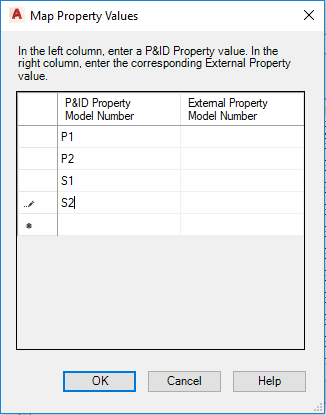
- In the External Property column, enter corresponding property values for the other program (for example: enter Model1, Model2, Model1, and Model2).
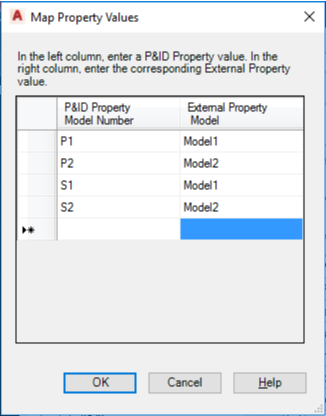
- In the P&ID Property column, enter the P&ID property values (for example: in the P&ID Property Model Number column, enter P1, P2, S1, and S2).
- Click OK.
- In the Modify Export and Import Settings dialog box, repeat the value mapping process for each property you want to map. When you finish mapping, click OK to close the Modify Export and Import Settings dialog box. Note:
When you use this Export and Import Setting for exporting data to another program, all Pipe Line ModelNumber P&ID properties correspond with the Model properties of the other program. The P1, P2, S1, and S2 P&ID values associated with the ModelNumber P&ID properties correspond with the Model1, Model2, Model1, and Model2 values associated with the Model properties in the other program, respectively.