You create export and import settings at the project level in Project Setup. You use one setting for both export and import, which simplifies the process of exporting data, externally editing the data, and importing the data back. After you create an export and import setting, you can later modify or delete it. You can export and import data using the default Displayed Data setting. This setting exports and imports data for the active node in the Data Manager tree view, with or without child node data.
- In the Project Setup tree view, expand P&ID or Plant 3D DWG Settings. Click Export and Import Settings.
- On the Export and Import Settings pane, click New.
- In the New Export and Import Settings dialog box, under Name, enter a name for the export and import setting (for example: All Equipment).
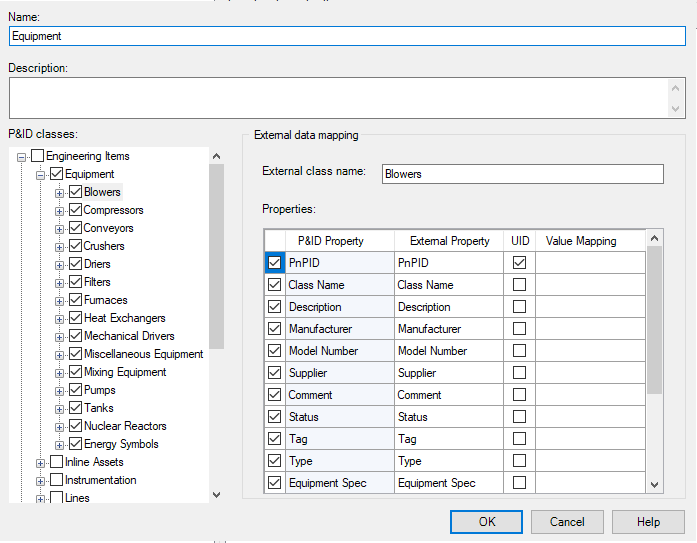
- Under Description, enter a description for the setting (for example: Export only Equipment).
- In the Plant 3D Classes tree view, expand the nodes to display the Plant 3D Classes you want to export and import (for example: expand Piping and Equipment and select all items under Equipment).
- If this setting is for exporting to and importing from another program, see “To set up external data mapping.” Otherwise, click OK.