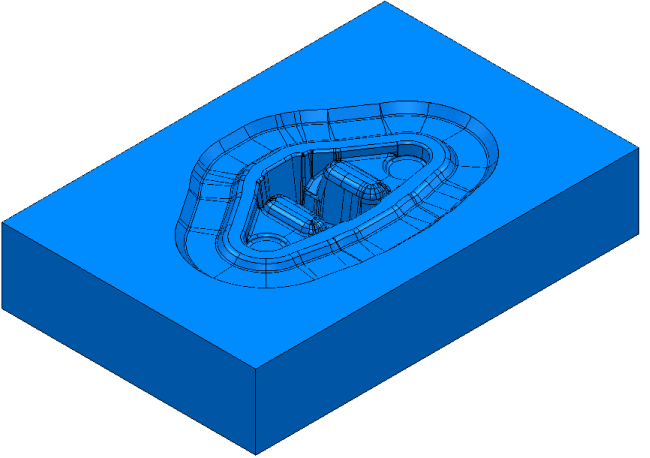- Restart PowerMill; this automatically loads your colour selections from the previous session.
- Click
, and then select the project containing the forging die example:
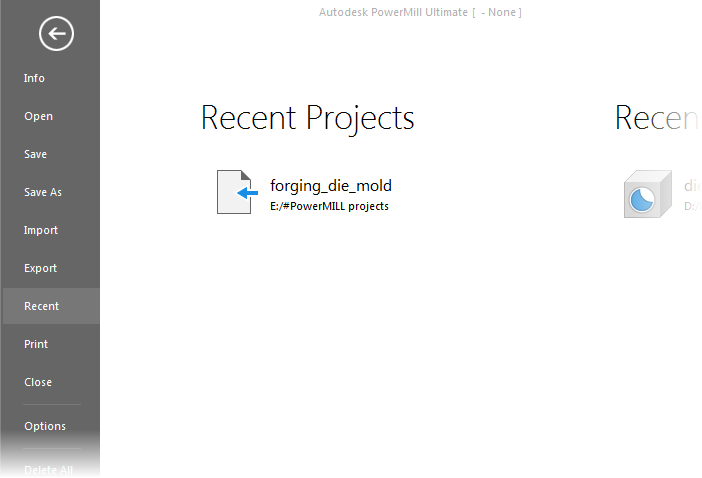
- When the project is reloaded, adjust the model size and orientation as required.