The rest roughing toolpath uses a smaller tool to eliminate the large terraces and to rough areas of the model that the large roughing tool could not reach, such as pockets and corners.
To create a rest roughing toolpath:
- In the Explorer, right-click the Roughing toolpath, and choose Settings in the context menu.
- In the Model Rest Area Clearance dialog, click
Create a new toolpath based on this one
 button.
button.
- A copy of the toolpath is created with the suffix '_1'. Enter RestRoughing in the Toolpath name field to rename it.
- Select the
Rest Machining option. This switches the strategy to
Model rest area clearance strategy and enables the
Rest page.
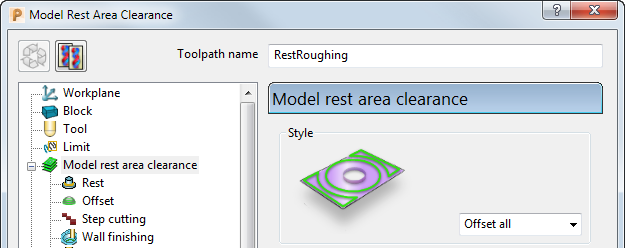
- Define the rest roughing tool geometry.
- Change the Stepover and Stepdown values.
- Complete the Model rest area clearance strategy dialog, and generate the rest roughing toolpath.
- Display the rest roughing toolpath.
- Simulate the rest roughing toolpath.