The example model is a cavity mold which is located in the Examples folder.
To load the model:
- Click File tab to display the Backstage View and select Import > Examples.
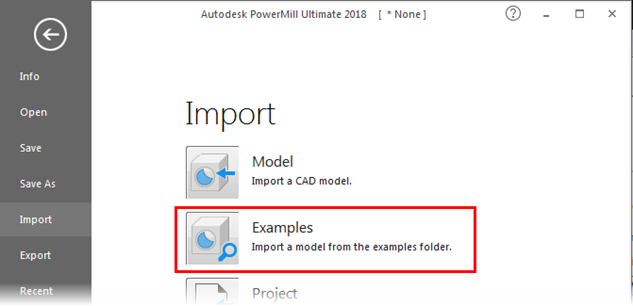
The Open Examples dialog is displayed, automatically opening the drive and folder where the tutorial files are installed:
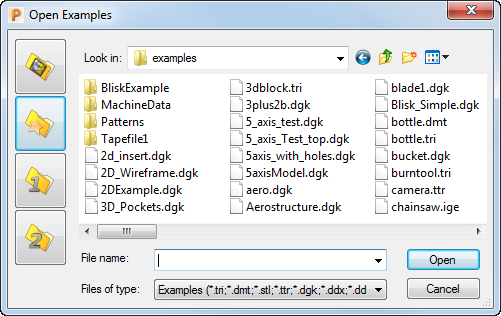
- In the Files of type field, select *.dgk from the drop-down list.
- Select the cavity mold called
die.dgk, and then click
Open.
PowerMill loads the file.
- Click
to fit the model within the display.
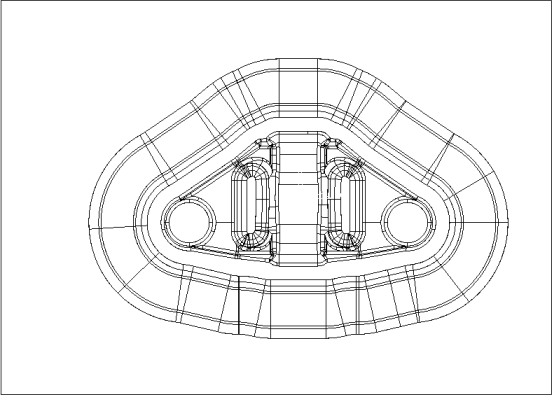
- To change the display to an isometric view, click
, and select an option from the menu. The model looks like this:
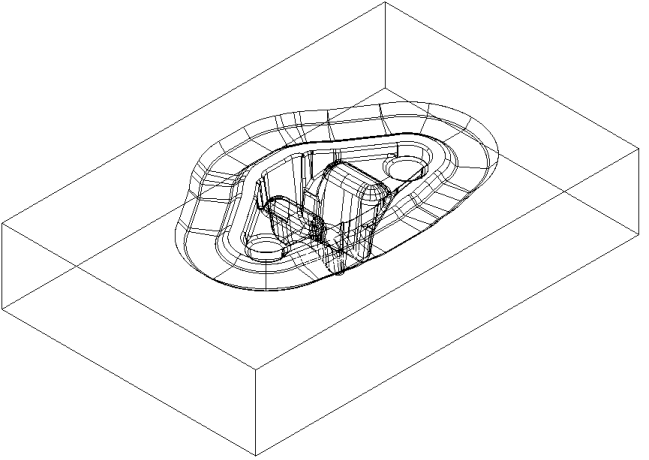
More information on view manipulation is provided later.
- The model is currently displayed with only the wireframe selected. To add shading, click
.
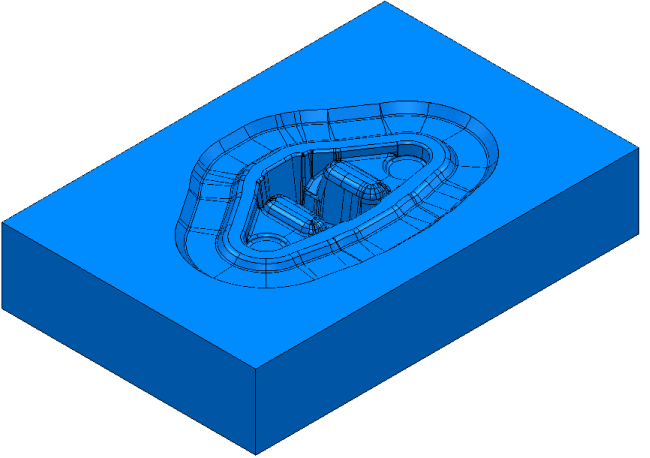
- Remove the wireframe by clicking
.
You can toggle the buttons to switch between Wireframe, Plain Shade, Wireframe and Shaded, and No Model views.
For this exercise, keep the model shaded.