The Circular tab on the Multiple Transform dialog creates multiple Rotations of toolpaths.
The orientation of the transform is determined by the principal working plane
 ,
,
 , or
, or
 , set in the
Information toolbar.
, set in the
Information toolbar.
The Circular tab contains the following:
- Angle — Use the slider to enter the Angle.
- Radius — Use the slider to enter the Radius. This is available only if the Radius lock is set to
 .
.  Angle — Enter the angle between elements in the transform. You can also use the slider, or specify the Number of elements to determine the angle.
Angle — Enter the angle between elements in the transform. You can also use the slider, or specify the Number of elements to determine the angle. Angle lock — Use to determine whether the rotation angle is calculated automatically or not.
Angle lock — Use to determine whether the rotation angle is calculated automatically or not. Calculated — When displayed, shows values calculated by PowerMill. This assumes that you want a full circular pattern (Angle = 360/Number).
Calculated — When displayed, shows values calculated by PowerMill. This assumes that you want a full circular pattern (Angle = 360/Number). Edited — When displayed, shows value entered by you (or another user). Click
Edited — When displayed, shows value entered by you (or another user). Click  to change this value to the automatically calculated value. The Angle and Number values operate independently. This enables you to create a partial circle rather than a full circular pattern.
to change this value to the automatically calculated value. The Angle and Number values operate independently. This enables you to create a partial circle rather than a full circular pattern.
 and
and  work as a toggle.
work as a toggle. Radius — Enter the radius of the pattern. You can also use the slider to determine the radius.
Radius — Enter the radius of the pattern. You can also use the slider to determine the radius. Radius lock — Use to determine whether the rotation radius is defined automatically or not.
Radius lock — Use to determine whether the rotation radius is defined automatically or not. Calculated — When displayed, shows values calculated by PowerMill. The radius is the distance from the centre of the rotation (defined by
Calculated — When displayed, shows values calculated by PowerMill. The radius is the distance from the centre of the rotation (defined by ) to the centre of the toolpath.
) to the centre of the toolpath. Edited — When displayed, shows value entered by you (or another user). Click
Edited — When displayed, shows value entered by you (or another user). Click  to change this value to the automatically calculated value.
to change this value to the automatically calculated value.
 Clockwise — Click to rotate the transform clockwise by half of the Angle. Clicking this updates the Offset angle.
Clockwise — Click to rotate the transform clockwise by half of the Angle. Clicking this updates the Offset angle.Original transform:

Clicking
 changes it to:
changes it to: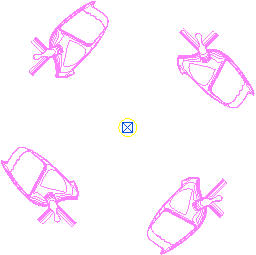
and updates Offset angle to -45
 .
. Anticlockwise — Click to rotate the transform counter-clockwise by half of the Angle. Clicking this updates the Offset angle.
Anticlockwise — Click to rotate the transform counter-clockwise by half of the Angle. Clicking this updates the Offset angle. Workplane origin — When selected, the active workplane is the origin. If no workplane is active then the global coordinate system is the origin.
Workplane origin — When selected, the active workplane is the origin. If no workplane is active then the global coordinate system is the origin. Bounding box origin — When selected, the origin is the centre of the bounding box containing all the entities.
Bounding box origin — When selected, the origin is the centre of the bounding box containing all the entities. Move origin — When selected, you can move the origin graphically by dragging or by entering coordinates using
Move origin — When selected, you can move the origin graphically by dragging or by entering coordinates using  ,
,  , or
, or  and
and  in the Status bar.
in the Status bar. Number — Enter the number of entities in the circular pattern. If the angle lock is
Number — Enter the number of entities in the circular pattern. If the angle lock is  , editing this box updates the angle. If the angle lock is
, editing this box updates the angle. If the angle lock is  , Angle and Number work independently.
, Angle and Number work independently.- Offset angle — Enter the start angle of the transform.
- Offset angle of0
 :
: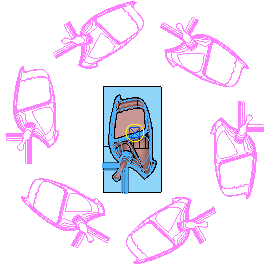
- Offset Angle of 20
 :
: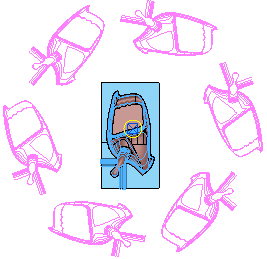
- Offset angle of0
 Rotation — Select whether you rotate or move the toolpath around the transform.
Rotation — Select whether you rotate or move the toolpath around the transform. Rotate and copy:
Rotate and copy: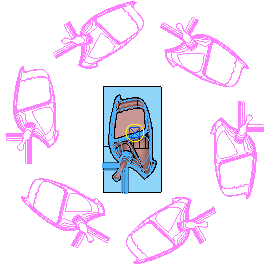
 Rotate and move:
Rotate and move: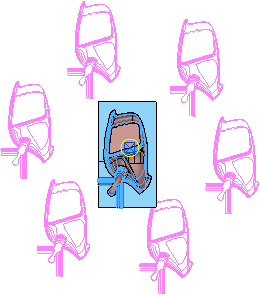
- Centre element — When selected, this creates an additional copy of toolpath at the centre of the circle.
- Centre element selected:
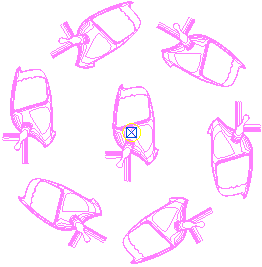
- Centre element deselected:
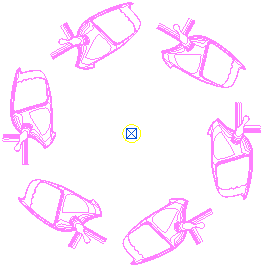
- Centre element selected:
 Sorting —Select the order in which you will machine the duplicated toolpaths.
Sorting —Select the order in which you will machine the duplicated toolpaths. Clockwise — Creates a toolpath where the duplicated entities are machined in a clockwise direction.
Clockwise — Creates a toolpath where the duplicated entities are machined in a clockwise direction.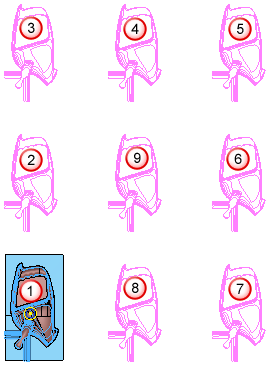
 Anticlockwise — Creates a toolpath where the duplicated entities are machined in an counter-clockwise direction.
Anticlockwise — Creates a toolpath where the duplicated entities are machined in an counter-clockwise direction.
For more information see Circular transform example.