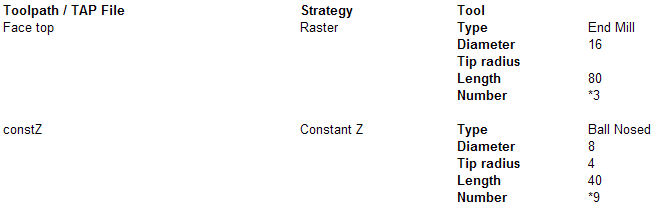PowerMill includes the custom HTML tags <summaryrow>... </summaryrow>, which allow repeating the cells placed between these tags for each toolpath in an NC program.
You need to have a <tr> tag immediately after the <summaryrow> tag. This is because PowerMill calculates the number of toolpaths per summary page by counting the number of rows required for each toolpath. Similarly, the </tr> must be placed before the </summaryrow> tag.
Consider the following simple example, where the cells with the TAP file, Strategy and Tool Type values are repeated for each of the toolpaths in an NC program under three headings (Toolpath, Strategy and Tool):
<table>
<thead>
<tr>
<th>Toolpath / TAP File</th>
<th>Strategy</th>
<th>Tool</th>
</tr>
</thead>
<tbody>
<summaryrow>
<tr>
<td> {toolpath}</td>
<td>{strategy}</td>
<td>{tool.type}</td>
</tr>
</summaryrow>
</tbody>
</table>
When you create setup sheets with this template, the result in the browser should look like the following:

The <summaryrow> tags can be used in a more complex layout, such as the one shown below. Repeat the cells with the TAP file and Strategy values as before, but this time we'll split the Tool column into two, add five rows with the tool-related data, and repeat this for each toolpath:
<table>
<thead>
<tr>
<th>Toolpath / TAP File</th>
<th>Strategy</th>
<th colspan="2">Tool</th>
</tr>
</thead>
<tbody>
<summaryrow>
<tr>
<td rowspan="6">{toolpath}</td>
<td rowspan="6">{strategy}</td>
</tr>
<tr>
<th>Type</th><td>{tool.type}</td>
</tr>
<tr>
<th>Diameter</th><td>{tool.diameter}</td>
</tr>
<tr>
<th>Tip radius</th><td>{tool.tip_radius}</td>
</tr>
<tr>
<th>Length</th><td>{tool.length}</td>
</tr>
<tr>
<th>Number</th><td>{tool.number}</td>
</tr>
</summaryrow>
</tbody>
</table>
When you create setup sheets, the result is as follows: