- Right-click NC Programs, and select Setup Sheets > Preview All.
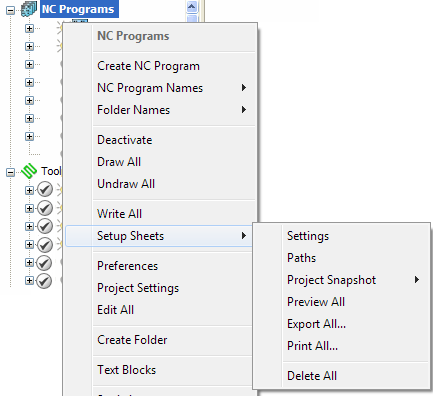
This generates a number of temporary HTML files in the project folder, and opens the PowerMill Browser tab displaying the setup sheets.
- To print the setup sheets, select the NC programs and from the context menu, select Print.
- What's New
- Release Notes
- Subscription Benefits
- Getting Started
- Help
- PowerMill overview
- The Machining Process
- Working with PowerMill
- Explorer
- Backstage view
- Home tab
- About setups
- Creating and modifying toolpaths
- Editing toolpaths
- Creating and editing tools
- Working with boundaries
- Working with patterns
- Curve Editor
- Working with holes
- Working with features
- Creating and editing workplanes
- Managing your models
- Creating and editing stock models
- Working with machine tools
- Simulation
- Probing
- Working with NC programs
- To create an NC Program
- NC Program dialog
- To choose a post-processor option file for an NC program
- To copy an NC Program
- To delete an NC Program
- To select a Machine Tool for an NC Program
- Specifying NC Program workplanes
- To edit the active NC Program
- Edit Selected NC Programs dialog
- Edit All NC Programs dialog
- NC Preferences dialog
- Settings for NC Program dialog
- Fixture offset dialog
- To add a text block to an NC Program
- NC Program Text dialog
- Creating toolpaths in an NC program
- To reorder toolpaths in an NC Program
- To list the Toolpaths used in an NC Program
- To list the Tools used in an NC Program
- To display the length and time statistics for an NC Program
- Simulation panel
- NC Program verification
- Posting NC Programs
- Setup Sheets
- Drawing NC Programs
- Use of variables in NC programs
- Manipulating the view
- Status bar
- Help menu
- Additive Help
- Video Library
- Macro Programming Guide
- MTD User Guide
- Toolpath Point Parameters User Guide
- Project Server Reference Help
- Electrode Machining Wizard
- Simulation Analysis User Guide
- Autodesk Installation