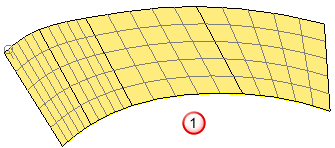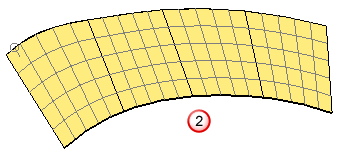Edge matching options determine how surface curves are fitted to your surface from your selected wireframe.
PowerShape creates an initial network of laterals and longitudinals based on the selected wireframe.
Consider the following wireframe:
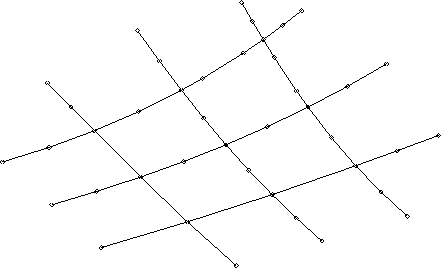
The initial network for this wireframe is given below:
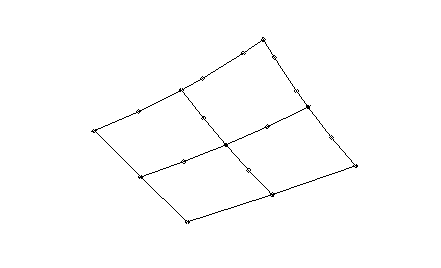
PowerShape then checks that each point lies at the junction of a lateral and longitudinal, and adds extra surface points and curves as required. How PowerShape does this depends on the edge matching option you select. You can choose from the following options:
- None — This matches points if corresponding spans have the same number of points.
If the spans have the same number of points, then the new curves pass through the corresponding points. No new points are added to the surface.
- Tangent direction — New surface curves are added by matching points (that do not lie at the junction of a lateral and longitudinal) with the same tangent directions.
PowerShape checks points similar to the Arc Length option, except the tangent directions at the points are compared.
The effect is that new curves follow features such as corners, instead of being regularly spaced between the given wireframe.
The following images show the original wireframe
 , the surfaces created using the tangent direction
, the surfaces created using the tangent direction
 , and arc length options
, and arc length options
 . With the tangent direction option, the points are matched where the tangent directions are equal.
. With the tangent direction option, the points are matched where the tangent directions are equal.
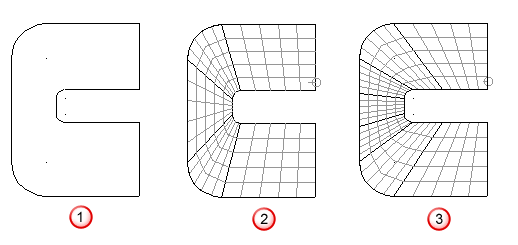
- Width of curve — This option is similar to the arc length option. Arc length compares points along the spans. This option projects the spans and points onto a straight line from the start to the end of each curve, and then compares the points along the lines instead of the span.
- Arc length (default) — New surface curves are added by matching points (which do not lie at the junction of a lateral and longitudinal) along the length of the span.
If a point lies at x percent along a span, then PowerShape checks if points lie at approximately x percent along the corresponding spans.
- Repoint — Sometimes the default option results in a rippled surface, which has too many internal surface curves close together. This often occurs when the surface is created from many curves, each with a different distribution of points.
Select Repoint to redistribute the points within each span, so that the spans are approximately the same shape. Points are also added so that each curve has the same number of points as the curve with the most points.
For example, consider the following:
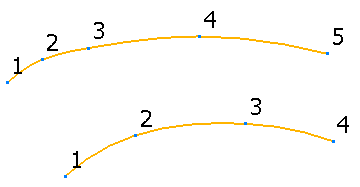
|
|
|
|
|
|
If the spans have different numbers of guide curves, the surface is created using the default Arc Length option.