Use this dialog to add text to the leader of Underline balloons.
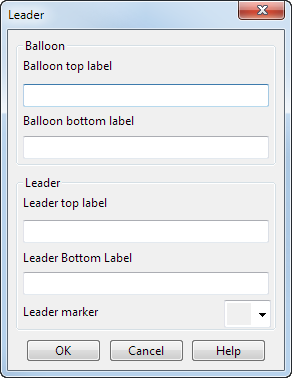
- Enter the text that you want to display in the balloon. For example:
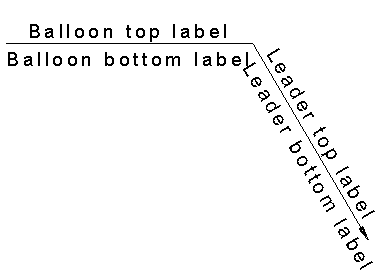
- Select the style of
Leader Marker from:
 No marker
No marker
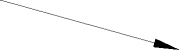
 Bonding marker
Bonding marker
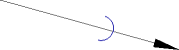
 Glue marker
Glue marker
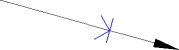
- Click OK to create the balloon.