- Click Workplane tab > Create panel > Three Points.
- Use the
Workplane from Three Points dialog to specify three points to define the workplane:
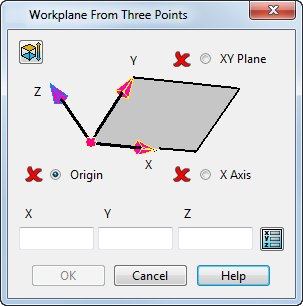
A workplane is displayed in the dialog with a selection option for the three points:
- Origin
- XY Plane
- X Axis
- Select each option in turn and set the coordinates by entering the
X,
Y, and
Z values or clicking in the graphics area. Alternatively, click
 to use the
Position dialog to set the coordinates.
to use the
Position dialog to set the coordinates.
When the coordinates are entered, the
 changes to
changes to
 . You must set the coordinates for all three points. An error is displayed if you set coincident points, or if all three points are on the same axis.
. You must set the coordinates for all three points. An error is displayed if you set coincident points, or if all three points are on the same axis.
- Click
 to rotate the Z axis by 180
to rotate the Z axis by 180 around the X axis. The Z axis remains fixed during rotation.
around the X axis. The Z axis remains fixed during rotation.
- Click
OK to create the workplane and close the dialog.
Note: This becomes available only when the coordinates for all three points are entered.