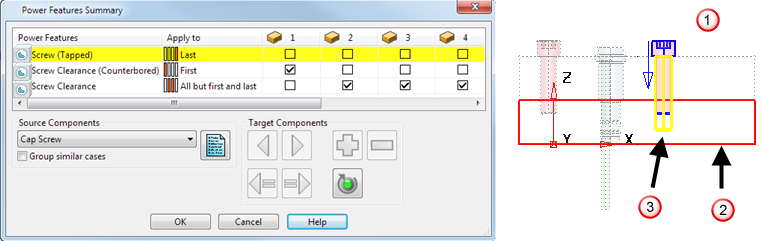You can click a row on the column header in the Power Feature Summary dialog to highlight the corresponding item on the model. The cursor changes when positioned over an item that can be highlighted:
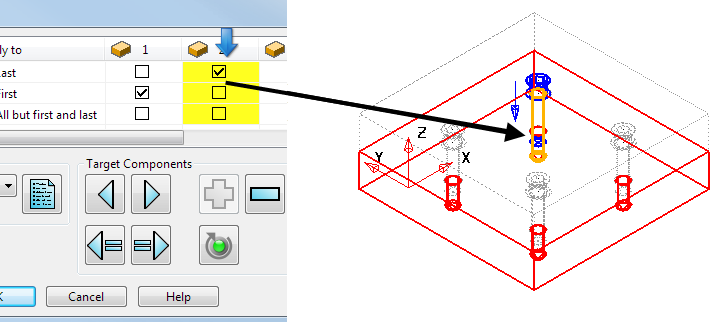
Clicking on a row, column or cell will highlight the relevant components and features in the main graphics window as follows:
- Blue — Source component. This is a component that applies Power Features; for example, a screw.
- Yellow — Power Features.
- Red — Target components. These are components that Power Features are applied into; for example, plates.
In the following example, the first row is selected; this represents the tapped hole Power Feature. The Power Feature rule shows this feature is Applied to the Last intersection only, and the highlighting on the model reflects this:
 Blue — Screw
Blue — Screw
 Red — Last plate
Red — Last plate
 Yellow — Tapped hole feature
Yellow — Tapped hole feature