Click File > Options > Application Options > View > Views > Default Layout to display the View Edit dialog, which enables you to edit how your model is displayed in the graphics window.
Preset Layout — Choose one of the following options from this drop-down list:
- Top looks down on the Z-axis.
- Bottom looks up on the Z-axis.
- Left and Right look along the X-axis.
- Front and Back look along the Y-axis.
- Iso offers four isometric options.
- Third Angle and First Angle provide views where the model appears in plan and various elevations within the same window.
- Unknown is shown when the current window contains a custom view layout, or is rotated to an arbitrary viewpoint.
These options are the same as those on the View tab > Views panel. When you select an option, the View Edit dialog shows the configuration for that option.
You can choose one of the preset layouts and then change it.
The isometric and perspective views have a default viewing angle that defines the visual depth of the model. Most people find that the default 40 is acceptable, but you can change the angle, which has an effect similar to altering a camera lens focal length. For further details, see
Perspective View Angle
on the
View page of the Options dialog.
is acceptable, but you can change the angle, which has an effect similar to altering a camera lens focal length. For further details, see
Perspective View Angle
on the
View page of the Options dialog.
Layout Configuration
You can split the graphics window into 1, 2, or 4 views. Select:
- Single to show a single view.
- Split 2 to split the view vertically into two separate views.
- Split 4 to split the view vertically and horizontally to give four separate views.
When you select a tab, the dialog shows the options available for each view. For example, when you select Split 2 tab, the dialog shows options for the two views:
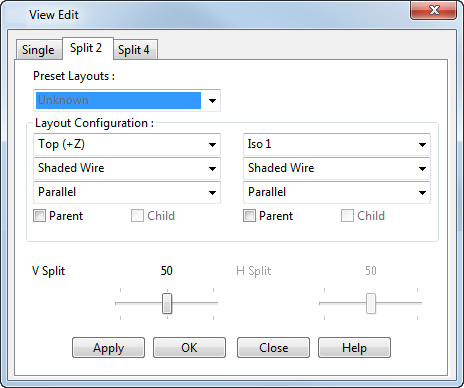
For each view, you can set:
- the direction of the view from:
- Top (+Z)
- Bottom (-Z)
- Left (-X)
- True Left
- Right (+X)
- True Right
- Front (-Y)
- Back (+Y)
- True Back
- Iso 1
- Iso 2
- Iso 3
- Iso 4
- how the surfaces and solids are displayed:
- Wireframe
- Shaded Wire
- Shaded
- Dynamic Hidden Line
- Transparent Shaded Wire
- Transparent Shaded
- whether the view is Parallel or Perspective.
Parent and Child — (Only available for Split 2 and Split 4 views.) These control how the views rotate. When you rotate a parent view, the child also rotates.
V-Split — Adjust the position of the vertical split between views.
H-Split — Adjust the position of the horizontal split between views.
Apply — Display your choice in the active window, but keep the dialog open.
OK — Saves your changes and closes the dialog.
Cancel — Closes the dialog without saving any changes.