Use the options in the Window panel to arrange and open model windows, and to specify the active window.
User Interface
Use the options on the User Interface menu to display or hide additional toolbars, windows and the browser. Select from:
- Levels Toolbar
- Views Toolbar
- Style Toolbar
- Browser
- Explorer — The Explorer window displays the solid feature, assembly or electrode tree.
- Component Library
- Command Window
Note: You can also display the Command Window by double-clicking the Command box in the status bar.
New
Click this option to open a new window for the active model. It becomes the active window and, initially, shows the default top view of the model. You can change the view using the other options on the View tab.
Arrange & Switch
Use the Arrange & Switch menu to help you manage your open windows. It controls how they are displayed and which is the active window. Select from:
- Cascade — to arrange all open windows so that they overlap with all title bars visible.

- Tile Horizontally — to display all open modelling windows as horizontal tiles:
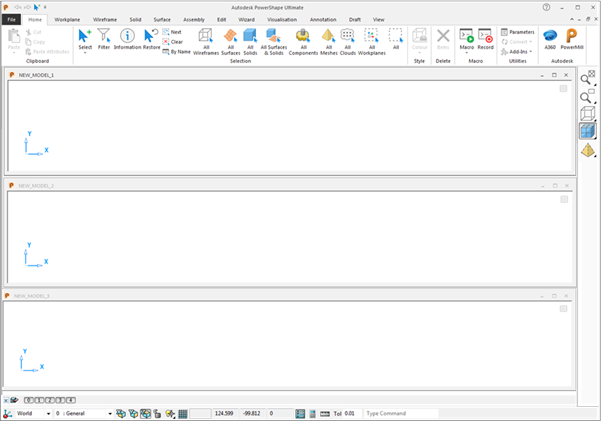
- Tile Vertically — to display all open modelling windows as vertical tiles.
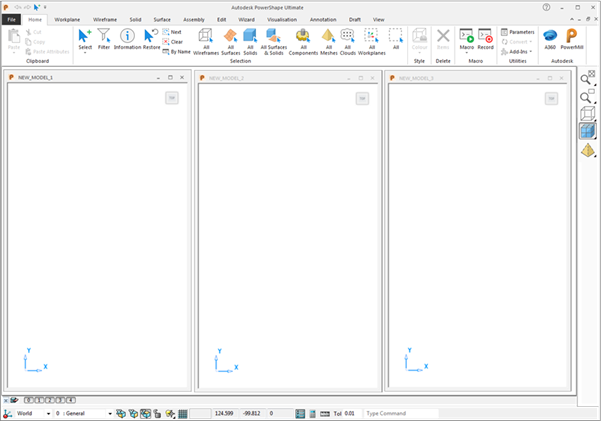
You can resize and move tiled modelling windows.
Up to 20 different models can be open simultaneously, and an unlimited number of windows can be open for each model; the only constraints are the power and capacity of your computer.
Click the Maximise
 button on a cascaded or tiled window to revert to a single window display.
button on a cascaded or tiled window to revert to a single window display.