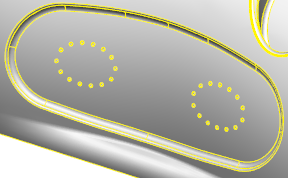Use the Merge option to join multiple continuous solid faces together, into a single face:
- Select a solid. For example:
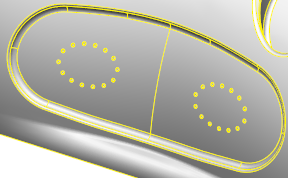
- Click Solid Tools tab > Selection panel > Face.
- Use
Shift+Click to select two or more continuous faces:

- Click Solid Tools tab > Modify Face > Merge to merge the faces together: