You can edit, remove and copy a face of a solid without converting it to surfaces:
- Select the solid.
- Click twice, slowly, to select the face of the solid you want to edit. The selected face is highlighted.
If the selected face is part of a feature with a single visible face, it is highlighted in a different colour. The colours depend on the colour scheme you are using.
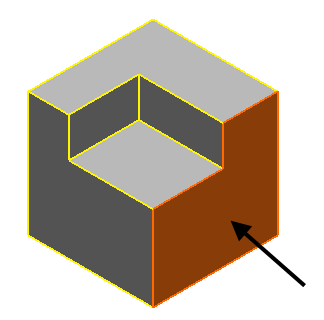
- Right-click the highlighted surface and select the required operation from the Solid context menu.
Use the Make Colours from Features option to change the appearance of the faces of the solid.
You can also create copies of all the surfaces within a selected solid. The solid and the history tree are unchanged.
- Select the solid
- Click Solid Tools tab > Modify Face panel > Copy.