Importing an E57 File with Multiple Panoramas for Each Scan
This procedure describes how to import an e57 file containing point cloud data and multiple panorama images for each scan.
- Import the e57 file. The Scan Settings dialog displays.
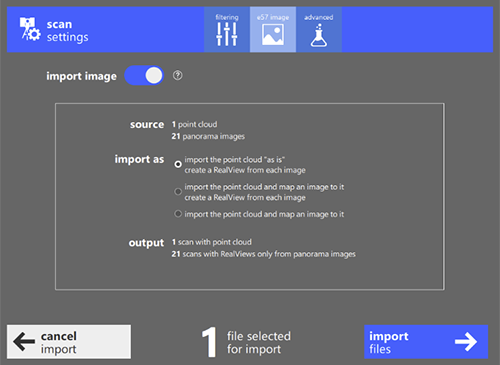
Enable "Import Image" to use e57 image data when the RealView is generated.
Note: When "Import Image" is disabled, the point cloud imports as it is.Under the Import As section of the dialog, specify one of the following:
Import the point cloud “as is” and create a RealView from each image.
The data3D will import as it is and if is structured, structured point cloud data will be used for generating the RealView. Unstructured data3D will result in an unstructured scan.
A RealView is created for each panorama image. For example, if 5 panorama images exist in the e57 file, 5 structured scans are created containing only pixel data but no point cloud data.
Import the point cloud and map an image to it and create a RealView from each image.
The data3D will import and use the first panorama image for generating the RealView. Unstructured data3D will result in the panorama image information used to generate a structured scan.
A RealView is created for each panorama image. For example, if 5 panorama images exist in the e57 file, 5 structured scans are created containing only pixel data but no point cloud data.
Import the point cloud and map an image to it.
The data3D will import and use the first panorama image for generating the RealView. Unstructured data3D will result in the panorama image information used to generate a structured scan.
Extra scans are not created for each panorama image.
Click Import Files.
Recommended Options
The choices of scan settings options depends on a required use case.
I want to import the point cloud data and I want to see multiple RealViews corresponding to the panorama images.
Recommendation: Enable Import Image and choose option 1 (import the point cloud “as is” and create a RealView from each image). This is the default setting.
I want to import the point cloud data only and I am not interested in RealViews.
Recommendation: Disable Import Image.
I have an unstructured dataset and the project does not contain any blockage by walls, machinery, or buildings. The first panoramic image aligns well with the point cloud data. I want to convert it into a structured scan and I want to run scan to mesh with textures.
Recommendation: Enable Import Image and choose option 3 (Import the point cloud and map an image to it).
Example Results
The following table illustrates the results of importing an e57 file with different import options. The e57 file contains 1 unstructured point cloud data (data3D) and 5 panorama images (spherical image2D). The options are as follows:
- Option 1. Import the point cloud “as is” and create a RealView from each image.
- Option 2. Import the point cloud and map an image to it and create a RealView from each image.
- Option 3. Import the point cloud and map an image to it.
| Import Image Disabled | Option 1 | Option 2 | Option 3 | |
|---|---|---|---|---|
| Unstructured | 1 | 1 | 0 | 0 |
| Structured scans1 | 0 | 0 | 1 | 1 |
| Empty structured scans2 | 0 | 5 | 5 | 5 |
| Notes | Since the data3D is unstructured, an unstructured scan will generate. There is only 1 unstructured scan in the project. |
Since the data3D is unstructured, an unstructured scan will generate. Each panorama image is used to generate the RealViews. Because the file has 5 panorama images, 5 structured scans are created with only pixel data (no point cloud data). There are 6 scans in the project (1 unstructured scan + 5 empty structured scans). |
The first panorama image and the data3D are used to generate the structured scan. Each panorama image is used to construct the RealView. Because the file has 5 panorama images, 5 structured scans are created with only pixel data (no point cloud data). There are 6 structured scans in the project (1 structured scan with point cloud data + 5 empty structured scans). |
The first panorama image and the data3D are used to generate the structured scan. There is only 1 structured scan in the project. |
1 Scans with RealView and point cloud data
2 Scans with RealView only with no point cloud data
