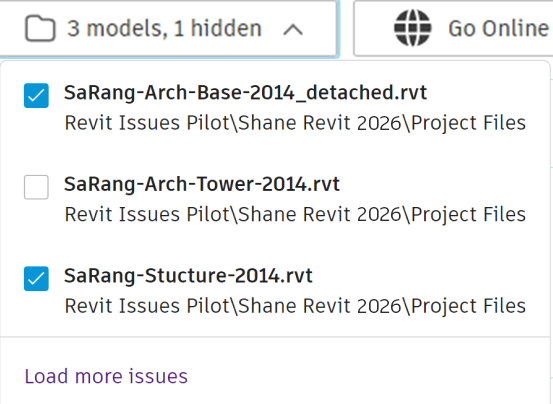Use associated models to view and work with issues reported on in a different Revit model.
To load an associated model
- Open the Associated Models window from the Issues ribbon.
The Associated Models window shows the current project structure on the left side of the window.
Note: Desktop Connector must be installed and active in order to load associated models.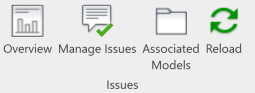
- Expand the folder structure to find the Revit (.rvt) files that you want to associate with the currently open file.
- Select a file will add it to the list of selected models on the right of the window and show the number of issues on that model.
- Click X or uncheck the corresponding box to remove a model from the associated models.
- Click OK to confirm the selected models and update the list of issues shown.

Filter associated model issues
- In the issues panel, click the model list and unselect the models that are not required.
- The issue list will be reloaded and issues will not be shown for hidden models.
- The Load more issues button at the bottom of the list provides another way to access the Associated Models window.