Assign Mesh sizes and refine the Mesh on the Houses
Click Mesh Sizing from the Setup tab:
![]()
Apply Automatic mesh sizing in ONE of the following ways:
- Left click, and click Autosize from the context toolbar:
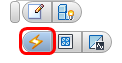
- Click Autosize on the Automatic Sizing context panel:
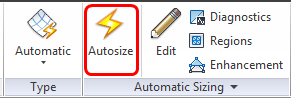
Hide the Air part.
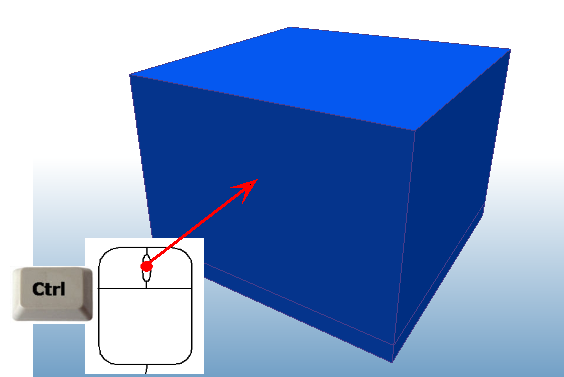
Select the house on the left.
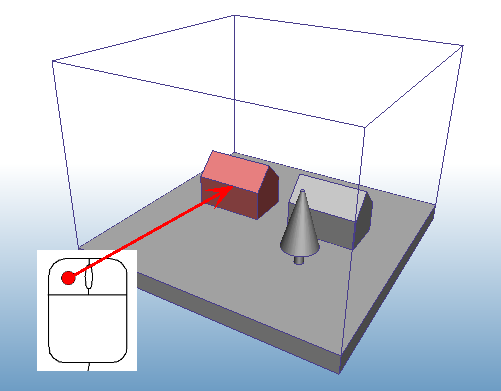
To modify the mesh sizing, do ONE of the following:
- Click Edit from the context toolbar:
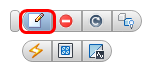
- Click Edit from the Automatic Sizing context panel:

Slide the Size Adjustment slider to 0.3.
Click Apply changes.
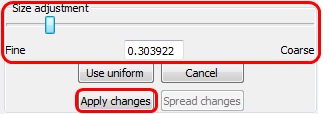
Select the house on the right.
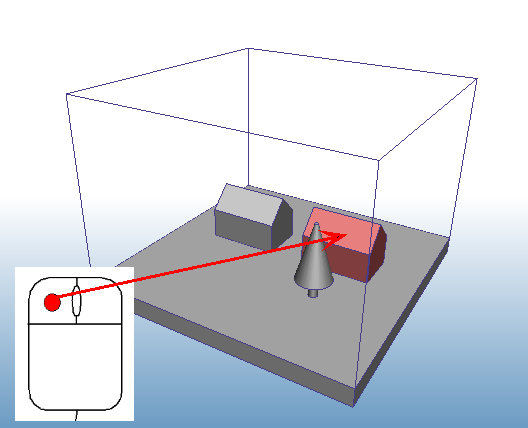
Slide the Size Adjustment slider to 0.6.
Click Apply changes.
Click Spread Changes.
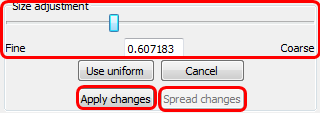
Note: A slightly different adjustment is made to the two houses because the initial mesh distributions were different. The objective is to refine both houses to a similar mesh distribution. Note that it is not critical that they be exactly the same.
For more about Adjusting Mesh Sizes
