Advanced Controls in SketchBook Motion
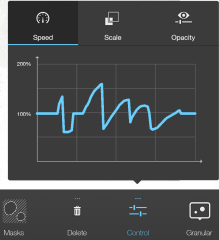
Within  Controls, at the top of its panel, you’ll find
Controls, at the top of its panel, you’ll find  Advanced Controls. They are only active once animation is applied.
Advanced Controls. They are only active once animation is applied.
For example, if you select Grow and duplicate the content, since there isn’t any animated motion, Advanced Controls won’t be available. The are only available one you apply a bend.
Use  Advanced Controls to further customize the speed, scale, and opacity of your animation. Tap-drag within the graph to create a curve that customizes the animation. You can see the affect of your changes on the animation instantly. This is a super powerful tool!
Advanced Controls to further customize the speed, scale, and opacity of your animation. Tap-drag within the graph to create a curve that customizes the animation. You can see the affect of your changes on the animation instantly. This is a super powerful tool!
Speed
Add fluctuations to the speed set in Controls. When your curve is at 100%, the content is playing at the speed you previously set. When it is below 100%, the content slows down. When above 100%, it speeds up. Use this to vary the speed of your content as it’s animated.
INFORMATION: This is great for varying the speed of rain.
Changing the speed of your animation
- Once you’ve either drawn something or imported an image, tap Animate.
- Select one of the options that appear and animate the content on that layer.
- Tap Control, then at the top of the dialog that appears, tap Advanced Controls.
- Tap Speed, then tap-drag within the graph to create a curve that changes the speed of the animation at points in time.
- Tap anywhere to exit Speed.
Scale
Add fluctuations to the size of the content. When your curve is at 100%, the content size hasn’t changed. When it is below 100%, the content gets smaller. When above 100%, it grows in size. Use this to vary the size of your content as it’s animated.
INFORMATION: This is great simulating distance. As something gets closer, you can set the scale to increase.
Changing the scale of the animated content
- Once you’ve either drawn something or imported an image, tap Animate.
- Select one of the options that appear and animate the content on that layer.
- Tap Control, then at the top of the dialog that appears, tap Advanced Controls.
- Tap Scale, then tap-drag within the graph to create a curve that changes the scale of the animation at points in time.
- Tap anywhere to exit Scale.
Opacity
Add fluctuations to the transparency of the content. When your curve is at 100%, the content is fully solid. When it is below 100%, the content becomes more transparent. At zero, it’s invisible. Use this to make something disappear.
INFORMATION: This is great for bubbles.
Changing the transparency of the animated content
- Once you’ve either drawn something or imported an image, tap Animate.
- Select one of the options that appear and animate the content on that layer.
- Tap Control, then at the top of the dialog that appears, tap Advanced Controls.
- Tap Opacity, then tap-drag within the graph to create a curve that changes the transparency of the animation at points in time.
- Tap anywhere to exit Opacity.
 Granular
Granular
WARNINGT: Exclusive to Particle and Grow
Granular controls are used for setting additional behaviors on individual particles. You can animate the rotation of a particle or set a path. You can also set the speed of this individual animated behavior. If you want the timing of the animation to be different for each particle, play with Synchronization.
Path
In the window, draw a path for the content to be animated along.

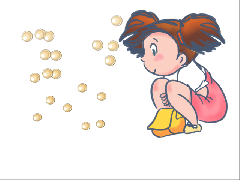
Granular Path animation added

Pivot
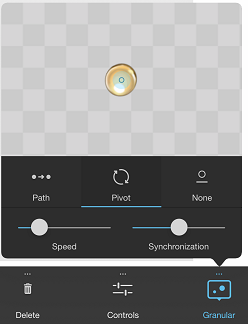
In the window, tap-drag around the content to set the rotation.
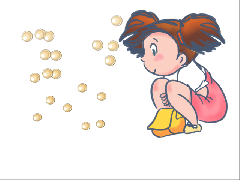
Granular Pivot animation added
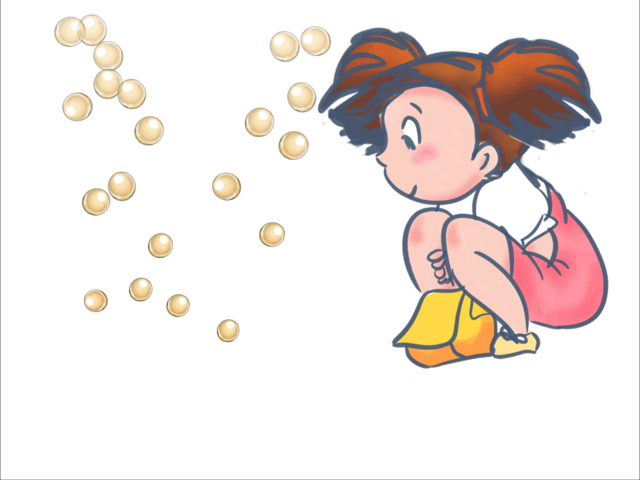
Using Granular
Once you’ve either drawing something or imported an image, tap Animate.
Select either Particle or Grow and animate the content on that layer.
Tap Granular.
Do any of the following:
- Tap Path, then tap-drag to draw a path for the content to be animated along.
- Tap Pivot, then tap-drag around the content to set the rotation.
- Tap None to remove all granular animation.
- Tap-drag Speed to set how fast or slow your granular animation is.
- Tap-drag Synchronization to offset the timing of the animation, making the animation different for each particle.
Tap anywhere to exit Granular.
