How to delete scenes (Pro)
Not available to Free users
Do you want to delete scenes because you don't need them or want to free up memory on your device? If so, use  Delete to help clean up your gallery.
Delete to help clean up your gallery.
If you are using the free version, which has only 3 scenes and doesn't have the Delete tool, see How to open existing scenes, to edit or delete content from a scene.
Deleting a scene (Pro)
Not available to Free users
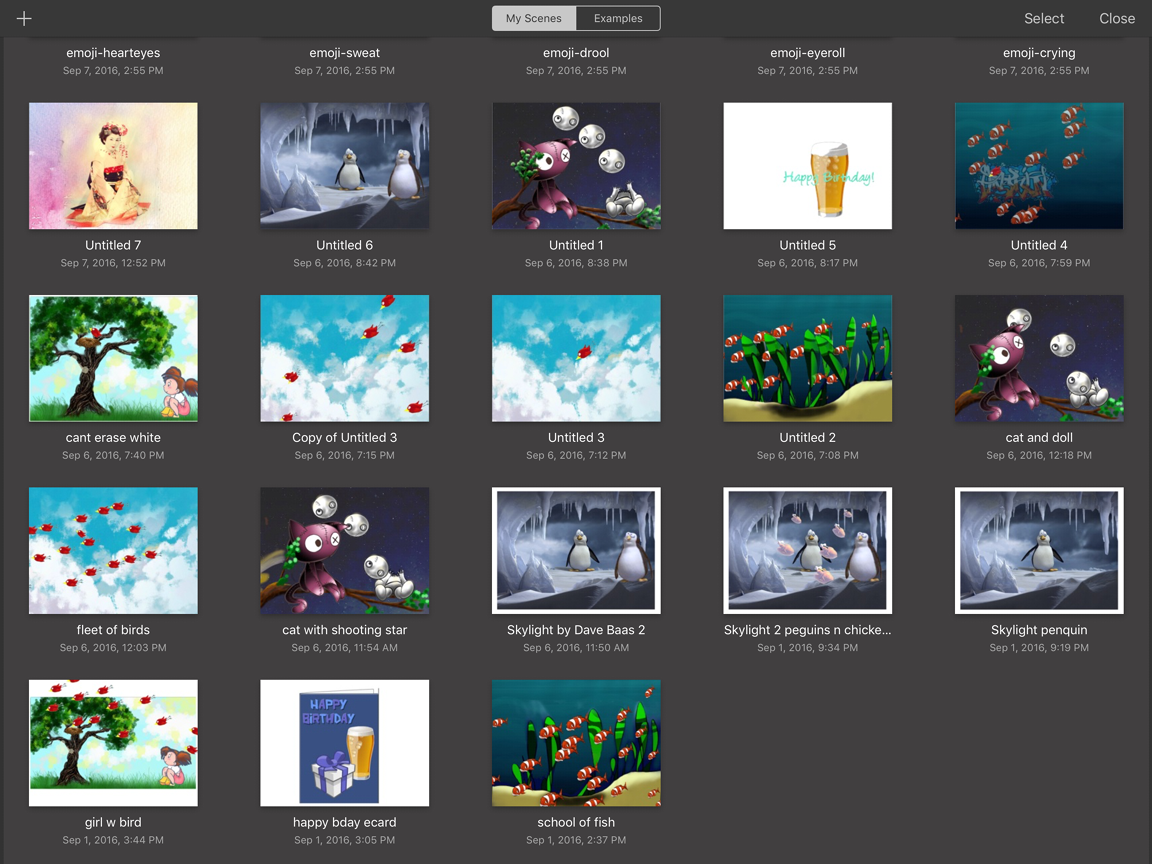
If you have one or multiple scenes you no longer want, with the help of Select, you can select them all, then delete them in one action.
In the toolbar, select
 and select
and select  to access the Gallery.
to access the Gallery.In the Gallery, tap My Scenes. The screen changes to see all the scenes you’ve created.
Tap Select.
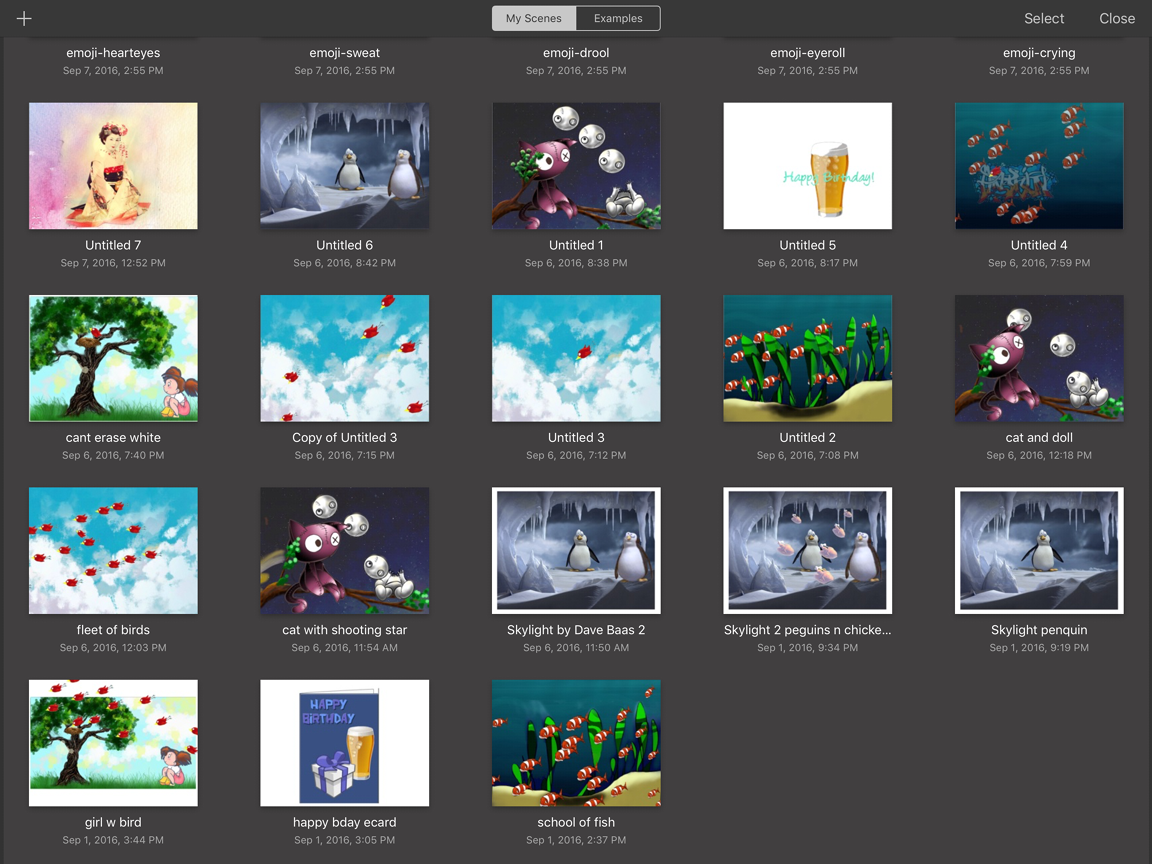
Scroll through the scenes and tap the one or ones you want to delete.
Tap
 Delete. The selected scenes are are permanently removed from your Gallery.
Delete. The selected scenes are are permanently removed from your Gallery.
