Work with requirement task workflows
A requirement task's lifecycle may be determined by a workflow. The workflow you select dictates the states the task will go through. You may change a task's workflow as many times as you want before the workflow is started.
If no workflow is selected, then you may manually update the task's statuses as necessary.
Upchain's default task workflow consists of four states:
- Draft - The workflow has not yet started. The task may be edited.
- In Progress - The workflow has started and the task is being worked on by the assignee.
- Pending - The task has been marked as completed by the assignee and is awaiting approval from the task creator.
- Completed - The task has been approved by the creator, the workflow is done, and the task is done.
Start work on a task
When you're ready for work to begin on a task, you may start its workflow.
From the list of requirements, select the task you want to begin working on.
Its detail view opens.
At the top of the detail view, click Start workflow. Alternatively, you may start a task within your CAD or Office plugin.
Once the workflow is started, the task's status changes to In Progress.
Claim a task
If the task has been assigned to a role or team, any member with that role on the project or member of that team may claim the task to begin working on it, but once claimed, that team member is the only one that can complete it.
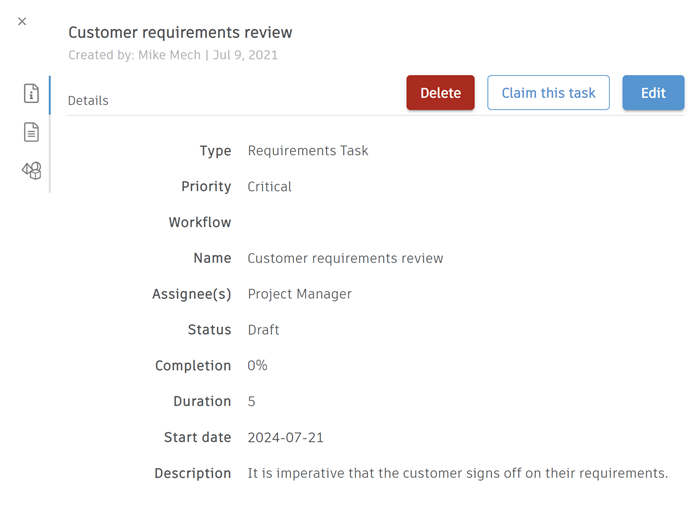
To claim a task:
From the list of requirements, select the task you want to begin working on.
Its details view opens.
Click Claim this task.
The task is now assigned to you and you may begin working on the task.
Submit a task for review
When the assignee has finished working on a task, they may move it to the next stage of the workflow.
From the list of requirements, select the task you want to submit for review.
Its detail view opens.
At the top of the details view, click the appropriate button. Alternatively, you may progress a task from within a CAD or Office plugin.
Task's status changes to Pending. The task creator has the option to review the work and mark the review as complete.
Complete a task
When you're done reviewing a task, you may complete its workflow.
From the list of requirements, select the task you want to submit for review.
Its detail view opens.
At the top of the details view, click the appropriate button. Alternatively, you may progress a task from within a CAD or Office plugin.
The task's status changes to Completed.
