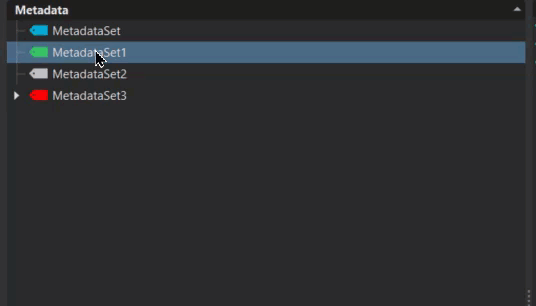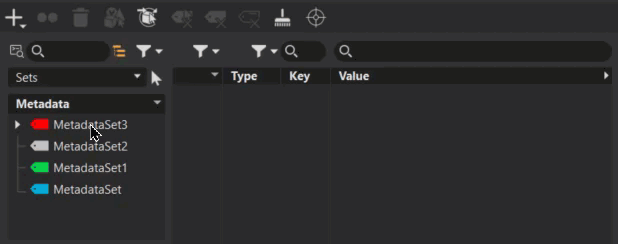Metadata Editor
Metadata Editor
Use the Metadata Editor to manage key/value and query searches for specific information. This reduces Scenegraph complexity, controlling scene configuration and variants. Transport component information throughout your process for a software-agnostic pipeline integration. Work with multiple metadata sets, including imported metadata from CATIA, DGN, Inventor, IGES, JT, NX, CREO, SolidEdge, SolidWorks, STEP, and PLMXML. Add custom sets, as well as user-specific visualization metadata, such as colored tags. Favorite sets and save them. Copy and paste sets from one node to another, as well as from one categories to another. Assign a specific data type to your metadata, such as string, boolean, date, time, or others. We also included search and filtering of metadata in other modules.
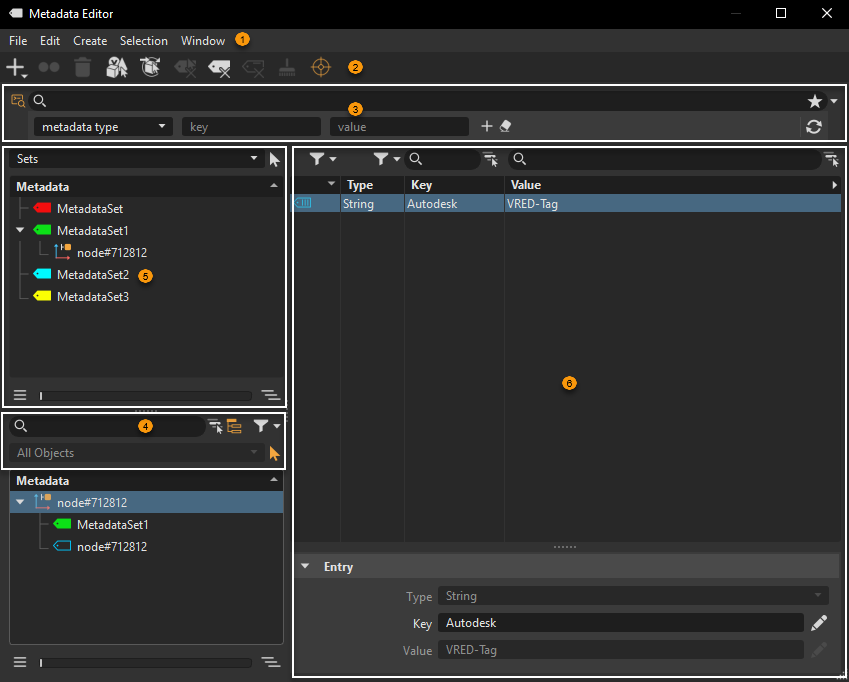

 Searches and Filtering
Searches and Filtering
There are two search modes, basic and advanced. The advanced search is Python script-based and widget-based.
 Basic Search
Basic Search
For a basic search, enter a search term in the search field. Its list updates to display only entries that contain the search term. Click the X to clear the search. For more precise search results, use the following tools:
 Selected Hierarchy - Restricts the search to a selected hierarchy. It searches the selected branch for nodes containing the search string. You can also use the shortcut,
Selected Hierarchy - Restricts the search to a selected hierarchy. It searches the selected branch for nodes containing the search string. You can also use the shortcut, Ctrl + F(Find) to set the search bar in focus, where you can enter a string, and click Enter, enabling and searching the selected branch only for content matching the string.
and searching the selected branch only for content matching the string. Search Depth - Toggles between flat and recursive matching. When disabled, only top-level matches appear. When enabled, matches deeper in the hierarchy appear.
Search Depth - Toggles between flat and recursive matching. When disabled, only top-level matches appear. When enabled, matches deeper in the hierarchy appear.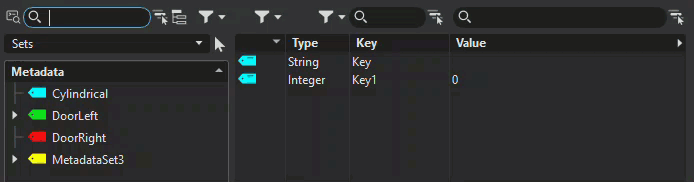
 Filter - Toggles filtering on and off. When the displayed content is filtered,
Filter - Toggles filtering on and off. When the displayed content is filtered,  changes to
changes to  .
. Filter Selection - Opens the Filter Selection menu for configuring the filter settings, when
Filter Selection - Opens the Filter Selection menu for configuring the filter settings, when  is pressed. Choose from:
is pressed. Choose from:- Select All - Enables all the filter settings (Locked, Unlocked, Asset, and Unassigned).
- None - Deselects all filter settings (Locked, Unlocked, Asset, and Unassigned).
- Invert Selection - Selects all unselected filter settings and deselects all selected settings.
- Locked - Displays all locked metadata sets in the list. Use in combination with other filters to further refine your search.
- Unocked - Displays all unlocked metadata sets in the list. Use in combination with other filters to further refine your search.
- Asset - Displays all asset metadata sets in the list. Use in combination with other filters to further refine your search.
- Unassigned - Displays all unassigned metadata sets in the list. Use in combination with other filters to further refine your search.
 Advanced Search
Advanced Search
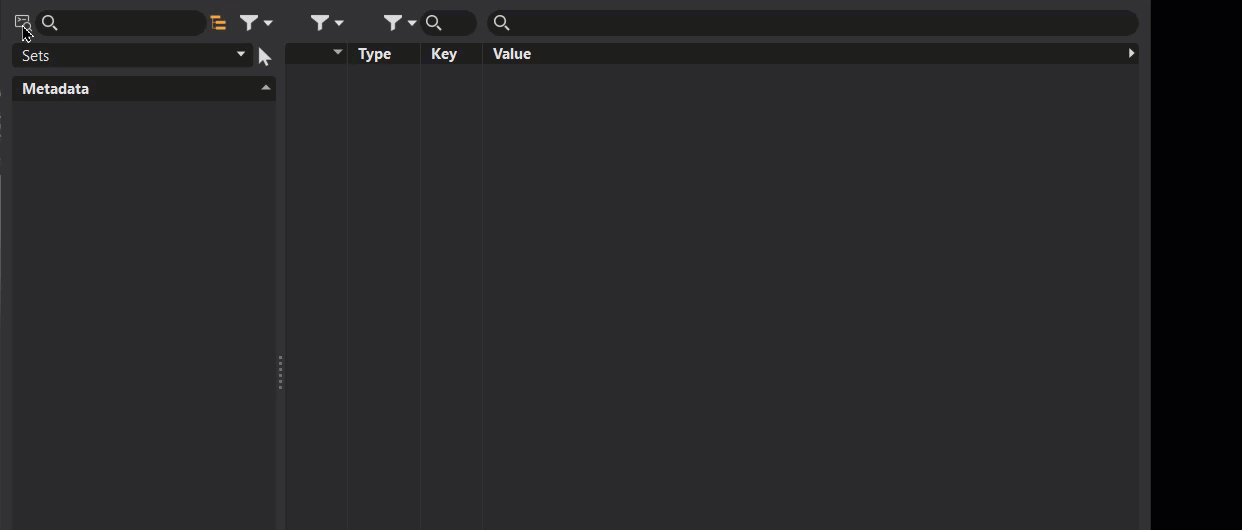
For an advanced search, click ![]() . This clears any search terms from a basic search and exposes a field for entering Python script-based and widget-based search queries.
. This clears any search terms from a basic search and exposes a field for entering Python script-based and widget-based search queries.
To return to basic searches, click ![]() to disable advanced search.
to disable advanced search.
See Advanced Searches for detailed information on the interface and performing advanced searches.
Lists
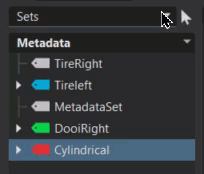
If a material has a tag assigned to it, or content in the Scenegraph, Camera Editor, Light Editor, or Sceneplate Editor have elements with metadata sets assigned, they appear in the Metadata Editor. Use ![]() to select the type of content listed. Choose from the following:
to select the type of content listed. Choose from the following:
Sets - Lists all metadata sets existing in the scene. The table displays all set entries, regardless of whether a set or its assigned objects are selected.
Scenegraph, Material Editor, Camera Editor, Light Editor, Sceneplate Editor, and All Objects - Lists all objects of the scene where metadata sets and/or direct entries are assigned. The table displays entries determined by the selection, be it set entries, object entries, or all assigned entries when an object itself is selected.
![]() Selection Filter - Enables the last section when toggled on. Objects on which the last selection was executed in the viewport or other modules are listed in the list below.
Selection Filter - Enables the last section when toggled on. Objects on which the last selection was executed in the viewport or other modules are listed in the list below.
 List Tree
List Tree
Use the List Tree and its options to add metadata and custom values to a node, like you do with the Node Attribute Editor. Here is a list of List Tree-specific icons. All others are used in various editors and a list of them can be found in Node Icons.
| Icons in Use | Identified |
|---|---|
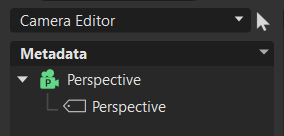 |
|
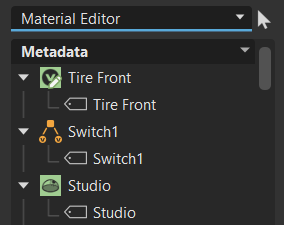 |
|
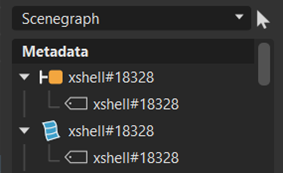 |
|
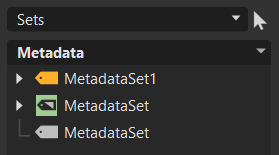 |
For information on the list tree slider and its tools, see Slider.
For hiding or exposing a second graph, see Split Tree in the Tree View section.
 Metadata Table
Metadata Table
Use this table to quickly find content, using search and filtering options.
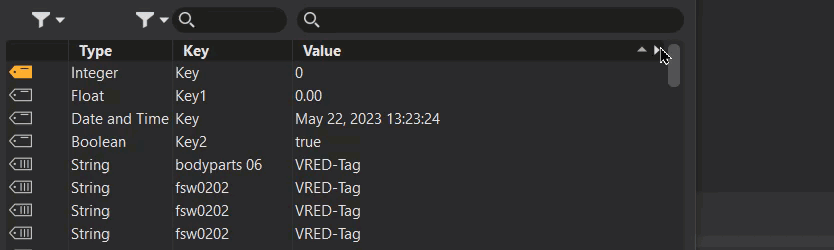
There are The following five columns. They can be added, removed, repositioned, or resized. Use ![]() to access the menu for adding or removing columns. Click
to access the menu for adding or removing columns. Click ![]() for filtering menus. Note that some columns can be filtered, while others can be searched.
for filtering menus. Note that some columns can be filtered, while others can be searched.
Icon - Displays the following icons, which indicate a tag or entry and where is resides. These can be custom colored.
 is a tag on object, for example a scene tag.
is a tag on object, for example a scene tag. is an entry on object.
is an entry on object. is a tag inside set.
is a tag inside set. is an entry inside set.
is an entry inside set.
Assignment - Lists the set or object where entries are assigned, such as a material name or node.
Type - Indicates the type of metadata entry, such as a string or integer.
Key - Lists the chosen names of the metadata keys, such as a description.
Value - Lists the defined metadata value of its type, such as a VRED-Tag.
Displaying and Hiding Table Columns
To the right of the table column names is ![]() . Click it to access a menu with a column list. Check an option to display the column and uncheck one to hide it.
. Click it to access a menu with a column list. Check an option to display the column and uncheck one to hide it.
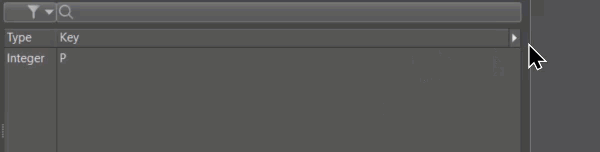
Column Filtering
For columns that can be filtered, click ![]() to access a menu of options specific to that column.
to access a menu of options specific to that column.
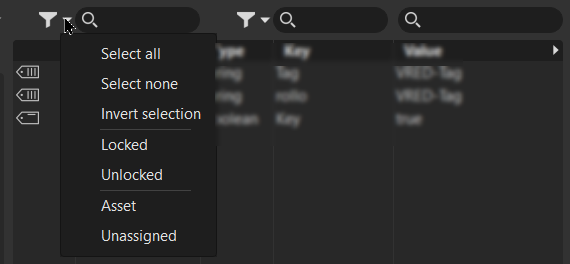
When the displayed content is filtered, ![]() changes to
changes to ![]() .
.
These options are common to both the Icon and Type columns.
- Select All - Enables all the filter settings, such as Locked, Unlocked, Asset, and Unassigned or String, Float, Date, etc.
- None - Deselects all filter settings, such as Locked, Unlocked, Asset, and Unassigned or String, Float, Date, etc.
- Invert Selection - Selects all unselected filter settings and deselects all selected settings.
These options are specific to the Icon column and can be used in combination with other filters to further refine your search:
- Locked - Displays all locked metadata sets in the graph.
- Unocked - Displays all unlocked metadata sets in the graph.
- Asset - Displays all asset metadata sets in the graph.
- Unassigned - Displays all unassigned metadata sets in the graph.
Selecting options specific to the Type column will display all metadata sets of that type. Therefore, if String is selected, only metadata sets with an assigned string type are displayed.
Column Searching
Enter simple search term in the ![]() field for the Assignment, Key, and Value columns. When the column is displaying search results, the
field for the Assignment, Key, and Value columns. When the column is displaying search results, the ![]() changes to
changes to ![]() .
.

To clear a search, either click the x next to the search term or delete the content in the search field.
 QuickActions Bar
QuickActions Bar
![]() Create - Creates a set or entry.
Create - Creates a set or entry.
![]() Duplicate Set - Creates a duplicate of the selected sets.
Duplicate Set - Creates a duplicate of the selected sets.
![]() Delete Set - Deletes the selected set.
Delete Set - Deletes the selected set.
![]() Select All Objects - Selects everything with the assigned metadata in the Scenegraph.
Select All Objects - Selects everything with the assigned metadata in the Scenegraph.
![]() Assign Sets To - Assigns the selected sets to the chosen assignment, such as your last selection, or any selected nodes, materials, cameras, lights, or sceneplates.
Assign Sets To - Assigns the selected sets to the chosen assignment, such as your last selection, or any selected nodes, materials, cameras, lights, or sceneplates.
![]() Remove Selected Sets - Removes only the selected sets from their current object.
Remove Selected Sets - Removes only the selected sets from their current object.
![]() Remove All Set - Removes all the sets from the selected object.
Remove All Set - Removes all the sets from the selected object.
![]() Delete All Entries - Deletes all entries from the selection.
Delete All Entries - Deletes all entries from the selection.
![]() Delete All Unassigned Sets - Deletes all sets not assigned to an object.
Delete All Unassigned Sets - Deletes all sets not assigned to an object.
![]() Focus Mode - Displays, in the table beside, the content of the list currently in focus. When enabled and displaying dual lists, the last active list is highlighted and all metadata elements in that list are displayed, regardless of any selection in the focused list. When disabled, the table displays only the content of the current selection.
Focus Mode - Displays, in the table beside, the content of the list currently in focus. When enabled and displaying dual lists, the last active list is highlighted and all metadata elements in that list are displayed, regardless of any selection in the focused list. When disabled, the table displays only the content of the current selection.
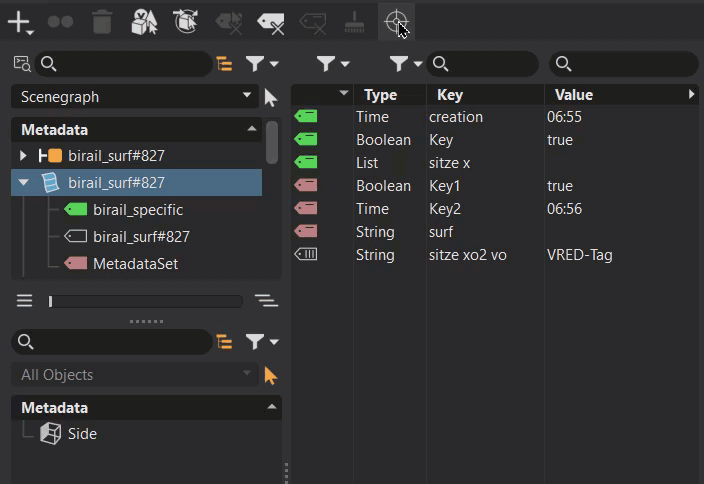
Keyboard Shortcuts
There are several hotkeys available for the Metadata Editor:
Ctrl + ASelect AllCtrl + CCopyCtrl + DDuplicateCtrl + RRenameCtrl + VPasteBackspaceRemove Selected AssignmentsDelDelete
 Menu Bar
Menu Bar