Table of Contents
Introduction to CAM ParametersBooleanParameterValue
IntegerParameterValue
StringParameterValue
FloatParameterValue
ChoiceParameterValue
CAM Geometry Selections
CadObjectParameterValue
CadContours2dParameterValue
ChainSelection
FaceContourSelection
PocketSelection
PocketRecognitionSelection
SilhouetteSelection
Machine/Avoid Selections
CAMArrangeParameterValue
Introduction to CAM Parameters
When working with the CAM API, it is critical to understand the concept of CAM parameters. Like the Design API, the CAM API is a thin layer over the internal implementation. Because of that there are some significant conceptual differences in how they work and the most significant difference is CAM parameters. Instead of having an object with defined methods and properties, many of the CAM objects have relatively few methods and properties. For example, an Operation object has about 25 methods and properties, but as you can see from the picture below, there are far more settings available for an operation. All of the settings you see in the Setup and Operation dialogs are provided as CAM Parameters. Instead of specifically defined methods and properties, the Operation object returns a collection of parameters. You query and edit the operation by accessing the associated parameters.
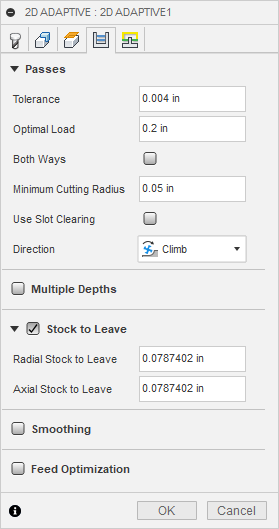
As you can see in the dialog above, there are several parameter types; numeric values, Booleans, lists of choices, strings, and geometric selections. Below is the object model for CAM parameters. A CAMParameters collection object is returned by the Setup, Operation, CAMFolder, and CAMPattern objects. The CAMParameters collection provides access to all the parameters associated with the object you got the collection from.
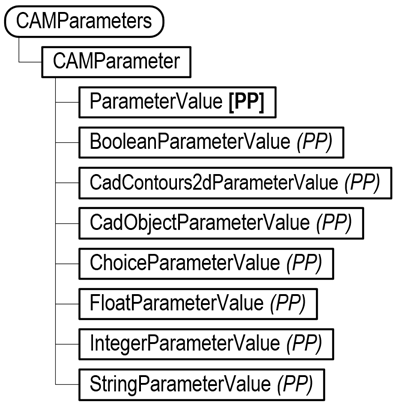
You can access a specific parameter in the collection by using its name. To find the name of a parameter, manually edit the operation you want to modify. With the dialog displayed, hold down the SHIFT key and hover the mouse over the input area of the setting in the dialog. With the Shift key pressed, it will display programming-related information about the parameter instead of showing a general description. An example is shown below, with the parameter name “stepover”, highlighted.
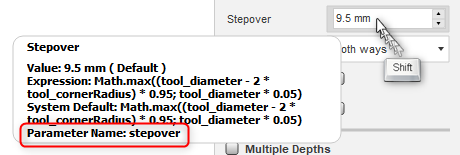
Knowing the name of a parameter, you can get the CAMParameter object using the itemByName method, as shown below.
# Get the application. app = adsk.core.Application.get() # Get the active document. doc = app.activeDocument # Get the products collection on the active document. products = doc.products # Get the Design product. product = products.itemByProductType('DesignProductType') design = adsk.fusion.Design.cast(product) # Get the Parameters collection object from an operation. params = operation.parameters # Get the CAMParameter named "finishingStepover". stockParam = params.itemByName('finishingStepover')
Besides holding the shift and hovering over a parameter, you can dump out the complete list of parameters associated with a Setup, Operation, or tool by using the CAM_API_Utilities sample add-in that is delivered with Fusion. To use this, you first need to load the add-in, which you do by using the Scripts and Add-Ins, as shown below. Select the "CAM_API_Utilities" add-in from the bottom of the list in the "Add-Ins" tab and click "Run". If you click the "Run on Startup" checkbox, the add-in will automatically be loaded whenever Fusion is started and the associated commands will always be available. When the add-in is running it adds the Export Parameters and List Operation Types commands to the INSPECT panel within the Manufacturing workspace. The best way to use this command is to manually create the setup, operation, or tool you want to create or edit using the API and then run the Export Parameters and choose the setup, operation, or tool in the dialog. It will dump a list of the parameters and their current values into the specified text file, and optionally display it in the default text editor. This file can help you understand what's available and how to set it.
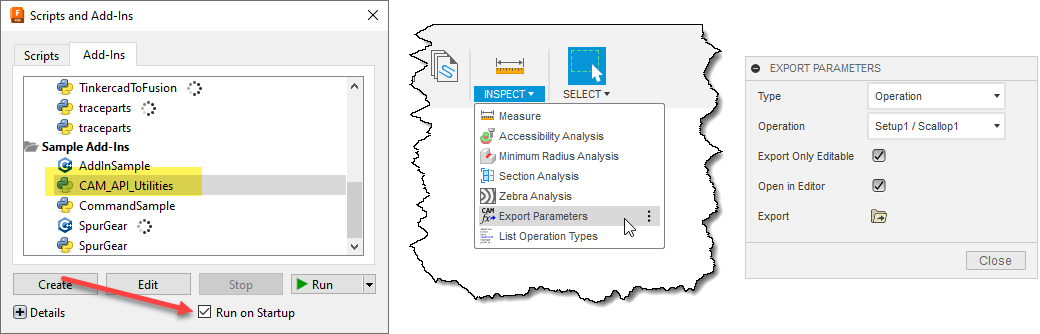
When you run the command, you can choose to only write out editable parameters. Many parameters are not editable because of one of two reasons. First, a check box to enable a group of related parameters is not checked. A checked group is illustrated below. When the "Feed Optimization" check box is unchecked, the CAM Parameters below it are not shown, but they still exist. The other reason is that some parameters are created for every operation and setup to allow you to create expressions that use those parameters. For example, many tool-related parameters are returned from an operation. "tool_diameter" is an example of one of these parameters. It's not editable because it's not owned by the operation but is referenced from the tool assigned to it. The "tool_diameter" parameter is used in many operation parameters. For example, the default Finishing Stepover parameter has the expression "tool_diameter * 0.1", and the "tool_diameter" parameter must exist within the operation to use it in an expression.
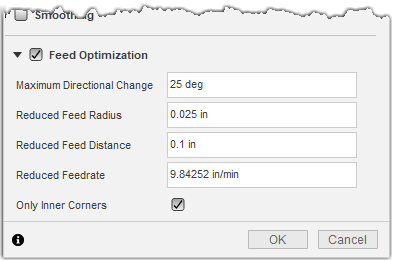
Once you have a CAMParameter, there are two ways to set its value; using the “expression” property of the CAMParameter object or using the associated ParameterValue object. Choosing which one to use is discussed below.
When using the API, the ParameterValue associated with the parameter is typically better to use. Using the ParameterValue, you set the value directly using a specific data type. For example, often, you will calculate a value, like an offset, and you can use the calculated floating-point value to set the parameter. Also, values use consistent units independent of the user’s chosen units for the document. This makes it easier to program because your program doesn’t need to worry about the user units and convert back and forth. If the user has chosen to work in inches, they will see the value as inches in the dialog, but you don’t need to do any conversions and can always work in centimeters. You should also be aware that setting the value will replace the expression with a simple value.
You should use the expression whenever you want to use anything more complicated than a simple value. An Expression is always a string and is defined using the same string as if you entered the expression in the user interface. Expressions are evaluated by the CAM system and result in setting the value. Expressions are also evaluated using the units specified by the user in the active CAM document. For example, if you input “2” as the expression and the CAM length unit is mm it will be evaluated as 2 mm.
Expressions provide more advanced capabilities like “tool_dia / 2”, logic like “tool_diameter > 5 ? 2mm : 1mm”, or call functions like “Math.abs(tool_dia – tool_stepover)”. Expressions are not unique to the API, but are a general capability of Fusion Manufacturing, which you can read more about in the help.
Below is the diagram of the object model for CAM parameters. The “expression” property is directly on the CAMParameter object. To work with values, you call the “value” property of the CAMParameter object, which returns a ParameterValue object. Although, what’s really returned is one of the more specific types, depending on what the CAMParameter provides access to. The bold “[PP]” indicates that the ParameterValue object is a base class, and the italic “(PP)” indicates the objects that are derived from ParameterValue.
For example, the value property for the finishing stepover parameter returns a FloatParameterValue and the value property of the parameter named “tool_coolant” returns a ChoiceParameterValue to let you choose from a predefined list of valid values. Each of the supported types is discussed in detail below.
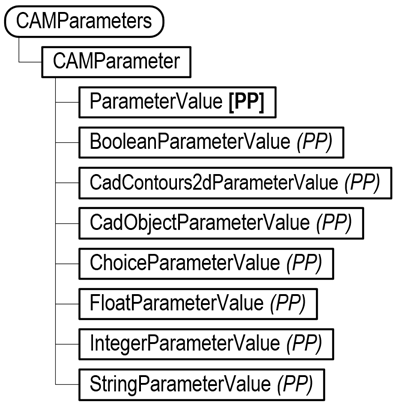
Below is an example of working with each one of the different parameter types.
BooleanParameterValue
The BooleanParameterValue type of parameter value is returned for parameters represented by a check box on the command dialog, as shown below. The example below also illustrates the two cases where check boxes are used. The “Both Ways” parameter specifies if an option is enabled, and the “Stock to Leave” indicates whether a related set of options should be enabled. In both cases, these are represented in the API by the BooleanParameterValue object. The value property of the BooleanParameterValue gets and is set using a Boolean type value.

The code below shows an example of getting the “Both Ways” parameter and enabling the option by using the expression property of the CAMParameter object. It also demonstrates setting the value using the associated BooleanParmaeterValue object. The result is the same as using the expression, but as discussed above, if you’ve calculated a Boolean value, it’s easier to use it directly rather than convert it into a string.
# Get the parameter for the “Both Ways” setting. bothWaysParam = op.parameters.itemByName('bothWays') # Set the expression of the parameter. The expression is always a String. bothWaysParam.expression = 'true' # Get the associated ParameterValue object, which is a BooleanParameterValue. boolValue: adsk.cam.BooleanParameterValue = bothWaysParam.value boolValue.value = True
IntegerParameterValue
The IntegerParameterValue type of parameter value is returned for parameters represented by an input that allows specifying a whole number on the command dialog, as shown below. The value property of the BooleanParameterValue object is an Integer type.
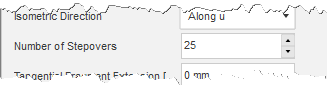
StringParameterValue
The StringParameterValue type of parameter value is returned for parameters that support entering any textual information, as shown below. The expression of the CAMParameter for a StringParameterValue is a quoted string where a single quote is used. The value property of the StringParameterValue object is a string type.
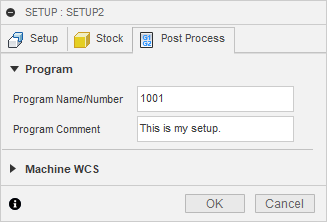
The expression of the CAMParameter for a StringParameterValue is a quoted string using single quotes. This is the same as when you define the expression using the user interface, as shown below. The value property of the StringParameterValue object is a string without quotes.
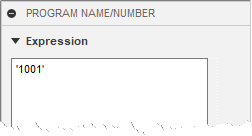
The code below demonstrates setting the program name using both the expression of the CAMParameter and the value of the associated StringParameterValue.
# Get the coolant parameter. progNameParam = setup.parameters.itemByName('job_programName') # Set the value using the expression. This requires it to be # quoted using single quotes. progNameParam.expression = f'\'{newName}\'' # Set the value using the value property of the StringParameterValue object. # This uses a simple string. stringVal: adsk.cam.StringParameterValue = progNameParam.value stringVal.value = newName
FloatParameterValue
The FloatParameterValue type of parameter value is returned for parameters that support entering floating point numbers, as shown below. This parameter type is the most common, as you can see in the example below, where they are all float values except for the “Preset” drop-down list. The FloatParameterValue represents all floating-point inputs of any unit type. You can see below that there are rotational speeds, linear speeds, and distances. Angles are another common unit type. In C++, the value property of the FloatParameterValue is type double.
The FloatParameterValue type of parameter value is returned for parameters that support entering floating point numbers, as shown below. This parameter type is the most common, as you can see in the example below, where they are all float values except for the “Preset” drop-down list. The FloatParameterValue represents all floating-point inputs of any unit type. You can see below that there are rotational speeds, linear speeds, and distances. Angles are another common unit type. In C++, the value property of the FloatParameterValue is type double.
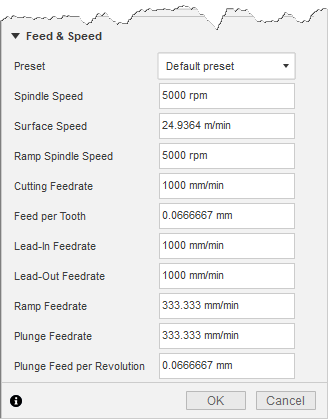
The units used by the API for CAM are shown below, and some are different from those used by the API for Design.
- Length - centimeters (cm)
- Angle - degrees (deg)
- Linear velocity – millimeters per minute (mm/min)
- Rotational velocity - revolutions per minute (rpm)
- Time - seconds (s)
- Weight - kilograms (kg)
- Power - Watts (W)
- Flow rate - liters/minute (l/min)
- Area - square centimeters (cm²)
- Volume - cubic centimeters (cm³)
- Temperature - degrees Celsius (C)
ChoiceParameterValue
The ChoiceParameterValue type of parameter value is returned for parameters that provide a predefined list of options for the user to choose from. The picture below on the left shows the “Coolant” parameter and the drop-down with the available choices. The picture on the right shows the information provided when you hold the Shift key and hover over the input. It displays all of the options, showing the same name as you see in the dialog, but beside each name is the internal name you use to set that option using the API.
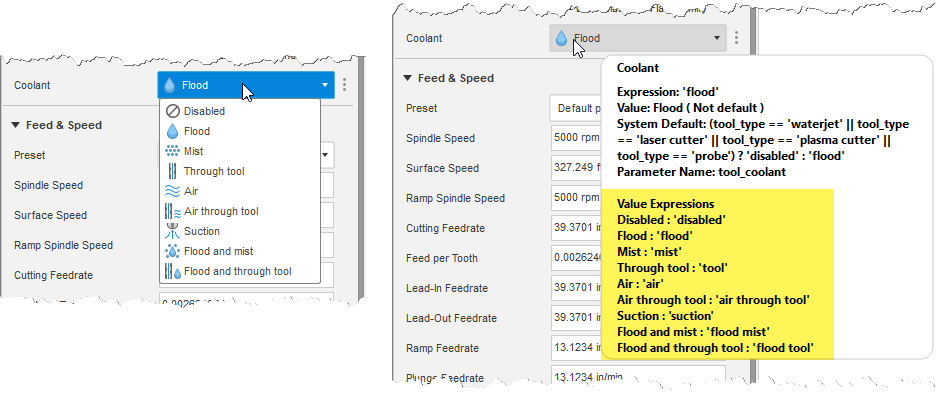
Below is some example code that sets the coolant to use “Flood and mist”. When using the expression property of the CAMParameter, this has the same requirement as the StringParameterValue in that it returns and is set using a string that is quoted using single quotes. The value property of the ChoiceParameterValue returns and is set using a simple string.
# Get the coolant parameter. coolantParam = op.parameters.itemByName('tool_coolant') # Set the value using the expression. This must be a quoted string. coolantParam.expression = '\'flood mist\'' # Set the value using the value property of the ChoiceParameterValue object. choiceVal: adsk.cam.ChoiceParameterValue = coolantParam.value choiceVal.value = 'flood mist'
CAM Geometry Selections
CadObjectParameterValue
The CadObjectParameterValue type of parameter value is returned for parameters that support the selection of various design goemetry. This is different from contour selections in that it uses the geometry directly, whereas the contour selections use additional processing on the input geometry to calculate geomtery than can be used by an operation. An example of this parameter type is shown below.
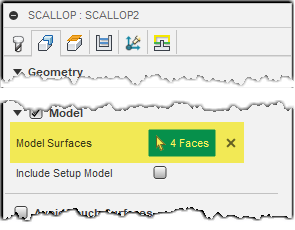
def AddCadObjectParameterValue():
try:
app = adsk.core.Application.get()
ui = app.userInterface
cam: adsk.cam.CAM = app.activeProduct
# Have a face selected to add to the scallop.
sel = ui.selectEntity('Select the face to add to the scallop.', 'Faces')
face: adsk.fusion.BRepFace = sel.entity
# Get an operation that has a specific name from the first setup.
setup = cam.setups[0]
op = setup.operations.itemByName('Scallop2')
# Get the "model" parameter from the operation, which is a CadObjectParameterValue.
# The name of the parameter will vary depending on the type of operation.
cadObjectParam: adsk.cam.CadObjectParameterValue = op.parameters.itemByName('model').value
# Get the value of the parameter, which is a list of faces in this case.
faces = cadObjectParam.value
# Add the selected face to the faces already defined for the operation.
faces.append(face)
# Assign the faces back to the operation.
cadObjectParam.value = faces
except:
if ui:
ui.messageBox('Failed:\n{}'.format(traceback.format_exc()))
CadContours2dParameterValue
The CadContours2dParameterValue type of parameter value is returned for parameters that support the selection of 2D contours. An example of this parameter type is shown below. An operation can have multiple contour selections, which can be different contour types, as shown below, where the operation has a Chain and a Pockets contour defined.
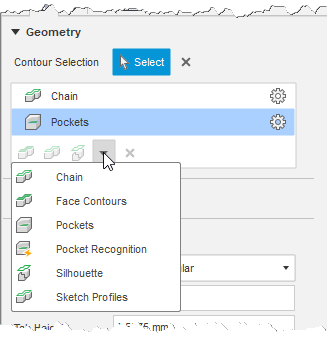
The value of a CadContours2dParameterValue isn’t a simple value like the parameters discussed so far. The value property returns a CurveSelections object, which is a collection of objects that represent different types of selections. Below is the full object model for the CadContours2dParameterValue. You can compare the list in the command above to the diagram below and see that the API currently supports all options except for “Sketch Profiles”.
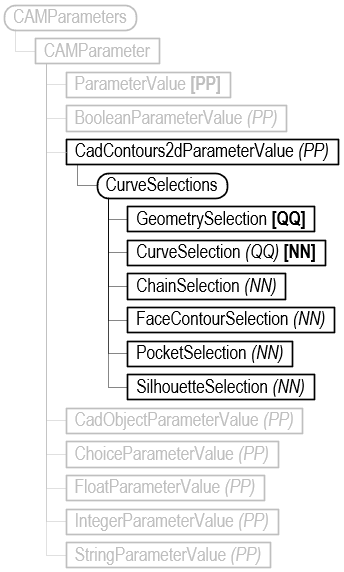
Below is a description and sample code for each of the types.
ChainSelection
When creating a chain selection in the user interface, you select a set of chained curves and can define the options shown below in the CHAIN dialog. These same options are available in the API on the ChainSelection object.
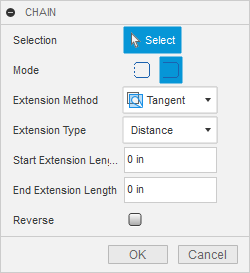
When interactively defining the chain, as you select edges or sketch entities, Fusion will automatically find and select chained entities. This automatic selection does not happen when using the API. Instead, you must provide each of the curves you want to be part of the chain, and the curves must be in their connected order. Providing curves in the correct order typically involves using some of the Design API to interrogate the model to find the geometry of interest. For example, the Component.createOpenProfile can be used to find chained curves in a sketch, and the BRepEdge.tangentiallyConnectedEdges can be used to fomd tangentially connected edges. The topology inherent in the B-Rep also provides many tools for interrogating and finding specific geometry.
The first curve in the list of curves you provide defines the side that will be cut. All curves in a sketch and B-Rep edges have a natural direction, which can be determined by checking the parameterization of the sketch curve or edge. The direction of the increasing parameter value is the natural direction of the sketch curve or edge. The chain direction will be in that direction, and for many operation types, like contour operations, it defines which side of the curve the tool will be on. If you could stand on the curve and look along it toward increasing parameters, the tool will be on your right. Reversing the chain will flip the direction, so you’re now looking at the curve in the direction of decreasing parameters. The cut side is still to your right, but it’s now on the other side of the curve.
Below is a picture to illustrate this concept. The API has been used to determine the increasing parameter direction of the highlighted edge, and an arrow has been drawn to illustrate that direction. If we’re standing on the arrow, looking in the direction it points, the tool will cut on the right side, which is not the side we want. The isReverse property of the chain can be set to reverse the direction, effectively flipping the arrow, so now the right side is the inside of the cutout.
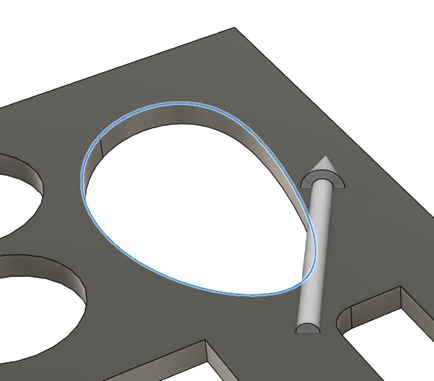
Below is a function that prompts for the selection of a face and then uses the outer edges of the face to define a chain, which it then adds to a 2D Contour operation, which it finds by its name.
def addChain():
try:
app = adsk.core.Application.get()
ui = app.userInterface
cam: adsk.cam.CAM = app.activeProduct
# Have a face selected whose edges will be used for the chain.
sel = ui.selectEntity('Select the bottom face of the part.', 'PlanarFaces')
bottomFace: adsk.fusion.BRepFace = sel.entity
# Get an operation that has a specific name from the first setup.
setup = cam.setups[0]
op = setup.operations.itemByName('2D Contour1')
# Get the "contours" parameter from the 2D Contour operation, which is a CAD Contour 2D.
# The name of the parameter will vary depending on the type of operation.
contourParam: adsk.cam.CadContours2dParameterValue = op.parameters.itemByName('contours').value
# Get the CurveSelections object from the CAD contour. This
# object manages the list of contour selections.
curveSelections = contourParam.getCurveSelections()
# Find the outer loop of the selected face.
outerLoop = None
for bottomLoop in bottomFace.loops:
if bottomLoop.isOuter:
outerLoop = bottomLoop
break
# Get the edges from the loop and add them to a list.
outerEdges = [e for e in outerLoop.edges]
# Create a new chain selection.
chainSel: adsk.cam.ChainSelection = curveSelections.createNewChainSelection()
# Set some properties of the chain.
chainSel.isOpen = False
chainSel.isReverted = False
# Add the geometry to the chain.
chainSel.inputGeometry = outerEdges
# Apply the curve selection back to the parameter.
contourParam.applyCurveSelections(curveSelections)
except:
if ui:
ui.messageBox('Failed:\n{}'.format(traceback.format_exc()))
FaceContourSelection
When creating a face contour selection in the user interface, you select one or more faces and can define the options shown below in the FACE CONTOURS dialog. These same options are available in the API on the FaceContourSelection object.
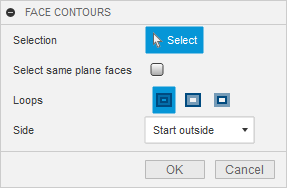
Face contours are simpler than the chain because they are always closed and have a well-defined outside and inside. Below is some sample code that gets a selection of a face and adds a Face Contour selection to an existing Face operation. The picture on the left shows that initial state of the operation where it’s only machining the circular face on the top of the boss. The picture to the right shown the state after running the script below where it prompts for the selection of a face and the face shown in blue on the left was selected. Because the “Select same plane faces” option is specified using the API, the smaller face was automatically used.
def addFaceContour():
try:
app = adsk.core.Application.get()
ui = app.userInterface
cam: adsk.cam.CAM = app.activeProduct
# Have a face selected.
sel = ui.selectEntity('Select the face to contour.', 'Faces')
face: adsk.fusion.BRepFace = sel.entity
# Get an operation that has a specific name from the first setup.
setup = cam.setups[0]
op = setup.operations.itemByName('Face1')
# Get the "stockContours" parameter from the Face operation, which is a CAD Contour 2D.
# The name of the parameter will vary depending on the type of operation.
contourParam: adsk.cam.CadContours2dParameterValue = op.parameters.itemByName('stockContours').value
# Get the CurveSelections object from the CAD contour. This
# object manages the list of contour selections.
curveSelections = contourParam.getCurveSelections()
# Create a new face contour selection.
faceContourSel: adsk.cam.FaceContourSelection = curveSelections.createNewFaceContourSelection()
# Set some properties of the face contour.
faceContourSel.isSelectingSamePlaneFaces = True
faceContourSel.loopType = adsk.cam.LoopTypes.AllLoops
faceContourSel.sideType = adsk.cam.SideTypes.StartOutsideSideType
# Add the face to the face contour.
faceContourSel.inputGeometry = [face]
# Apply the curve selection back to the parameter.
contourParam.applyCurveSelections(curveSelections)
except:
if ui:
ui.messageBox('Failed:\n{}'.format(traceback.format_exc()))
PocketSelection
When creating a pocket selection in the user interface, you select one or more faces that represent the bottom of a pocket, and you can also specify the options shown below in the POCKETS dialog. These same options are available in the API on the PocketSelection object.
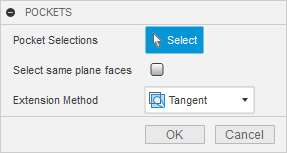
The code below has the user select a face and then adds that face as a pocket selection to an existing pocket operation.
def addPocketContour():
try:
app = adsk.core.Application.get()
ui = app.userInterface
cam: adsk.cam.CAM = app.activeProduct
# Have the pocket face selected.
sel = ui.selectEntity('Select the planar face to pocket.', 'PlanarFaces')
face: adsk.fusion.BRepFace = sel.entity
# Get an operation that has a specific name from the first setup.
setup = cam.setups[0]
op = setup.operations.itemByName('2D Pocket2')
# Get the "pockets" parameter from the operation, which is a CAD Contour 2D.
# The name of the parameter will vary depending on the type of operation.
contourParam: adsk.cam.CadContours2dParameterValue = op.parameters.itemByName('pockets').value
# Get the CurveSelections object from the CAD contour. This
# object manages the list of contour selections.
curveSelections = contourParam.getCurveSelections()
# Create a new pocket selection.
pocketSel: adsk.cam.PocketSelection = curveSelections.createNewPocketSelection()
# Set some properties of pocket contour.
pocketSel.isSelectingSamePlaneFaces = False
# Add the selected face to the face contour.
pocketSel.inputGeometry = [face]
# Apply the curve selection back to the parameter.
contourParam.applyCurveSelections(curveSelections)
except:
if ui:
ui.messageBox('Failed:\n{}'.format(traceback.format_exc()))
PocketRecognitionSelection
When creating a pocket recognition selection in the user interface, you select one or more bodies or the setup model selection. You can define the options shown below in the POCKET RECOGNITION dialog. These same options are available in the API on the PocketRecognitionSelection object. Contrary to the other geometry selections, this selection's associativity is restricted to its parameters and the entire body, not the resulting BRepFace or BRepEdge objects. You cannot explicitly exclude a particular pocket; the resulting number of recognized pockets may also change if the body geometry changes.
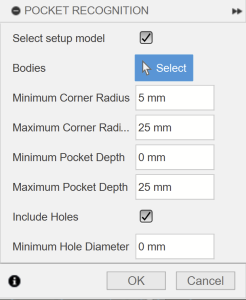
The code below includes all setup bodies, sets the parameters above and then uses the recognized pockets in an existing pocket operation.
def addPocketRecognitionSelectionContour():
try:
app = adsk.core.Application.get()
ui = app.userInterface
cam: adsk.cam.CAM = app.activeProduct
# Get an operation that has a specific name from the first setup.
setup = cam.setups[0]
op = setup.operations.itemByName('2D Pocket2')
# Get the "pockets" parameter from the operation, which is a CAD Contour 2D.
# The name of the parameter will vary depending on the type of operation.
contourParam: adsk.cam.CadContours2dParameterValue = op.parameters.itemByName('pockets').value
# Get the CurveSelections object from the CAD contour. This
# object manages the list of contour selections.
curveSelections = contourParam.getCurveSelections()
# Create a new pocket selection.
pocketRecSel: adsk.cam.PocketRecognitionSelection = curveSelections.createNewPocketRecognitionSelection()
# Set some properties of pocket contour.
pocketRecSel.isSetupModelSelected = True
# Include holes.
pocketRecSel.areHolesIncluded = True
# Set minimum hole diameter.
pocketRecSel.minimumHoleDiameter= 0.1
# Set minimum and maximum pocket radii.
pocketRecSel.minimumCornerRadius = 0.2
pocketRecSel.maximumCornerRadius = 1.0
# Set minimum and maximum pocket depth.
pocketRecSel.minimumPocketDepth = 0.0
pocketRecSel.maximumPocketDepth = 2.0
# Apply the curve selection back to the parameter.
contourParam.applyCurveSelections(curveSelections)
except:
if ui:
ui.messageBox('Failed:\n{}'.format(traceback.format_exc()))
SilhouetteSelection
When creating a silhouette selection in the user interface, you select one or more bodies to use in calculating the silhouette curves and you can define the options shown below in the SILHOUETTE dialog. These same options are available in the API on the SilhouetteSelection object.
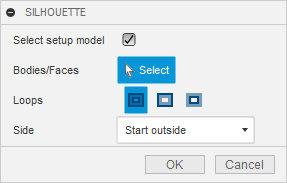
The code below has the user select a body and then adds that body as a silhouette selection to an existing pocket operation.
def addSilhouetteContour():
try:
app = adsk.core.Application.get()
ui = app.userInterface
cam: adsk.cam.CAM = app.activeProduct
# Have a body selected to use for the silhouette.
sel = ui.selectEntity('Select the body for the silhouette.', 'SolidBodies')
body: adsk.fusion.BRepBody = sel.entity
# Get an operation that has a specific name from the first setup.
setup = cam.setups[0]
op = setup.operations.itemByName('2D Contour1')
# Get the "contours" parameter from the operation, which is a CAD Contour 2D.
# The name of the parameter will vary depending on the type of operation.
contourParam: adsk.cam.CadContours2dParameterValue = op.parameters.itemByName('contours').value
# Get the CurveSelections object from the CAD contour. This
# object manages the list of contour selections.
curveSelections = contourParam.getCurveSelections()
# Create a new silhouette selection.
silhouetteSel: adsk.cam.SilhouetteSelection = curveSelections.createNewSilhouetteSelection()
# Set some properties of the face contour.
silhouetteSel.isSetupModelSelected = False
silhouetteSel.loopType = adsk.cam.LoopTypes.AllLoops
# Add the body to the silhouette selection.
silhouetteSel.inputGeometry = [body]
# Apply the curve selection back to the parameter.
contourParam.applyCurveSelections(curveSelections)
except:
if ui:
ui.messageBox('Failed:\n{}'.format(traceback.format_exc()))
Machine/Avoid Selections
Currently, there are two types of groups in the table that the CAM API supports: direct selection groups, which is equivalent to what the user would do from the UI, as shown below, and default selection groups which are created automatically by the API to match the parameter driven groups in the operation. These default selection groups can be accessed from the API in order to change their properties, but their geometry cannot be directly modified.
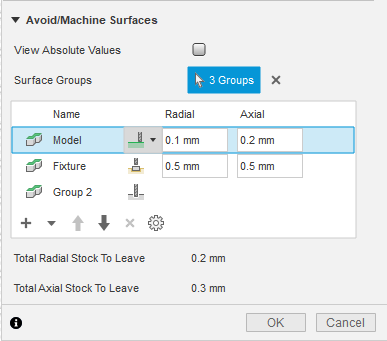
The machining mode that is currently set will determine which value the radial and axial offset functions refer to. When set to Machine, the radial and axial offset functions will read/set the stock to leave parameter for the current group. When set to Avoid, the radial and axial offset methods will read/set the clearance value, and the Fixture mode will map to the fixture clearance value. This is supported in the API through the MachineAvoidDefaultSelection, MachineAvoidDirectSelection, and MachineAvoidGroups objects.
The sync function is used to synchronize the selections and properties of the default groups from the current operation. This is needed when there are changes made to parameters that drive the default groups (e.g. Setup model or fixture selection changes to be reflected in the MachineAvoidGroups object on the API side). This function must not be called before applyMachineAvoidGroups, because temporary group settings and selections will not have been stored in the operation object and will be overwritten.
Below, is a script that demonstrates the new way of setting up the machine/avoid groups and their properties. The script assumes that the user has a document opened that has at least two different bodies.
import random
import adsk.core, adsk.fusion, adsk.cam, traceback
tool_json = '{ "BMC": "hss", "GRADE": "Mill Generic", "description": "10mm END MILL_ALLY", "geometry": { "CSP": false, "DC": 10,
"HAND": true, "LB": 50, "LCF": 35, "NOF": 3, "OAL": 53, "SFDM": 10, "shoulder-length": 35 }, "guid": "d26c8a29-7782-4a5a-9c6d-3f21d9a66e9e",
"holder": { "description": "Maritool CAT40-ER32-2.35", "guid": "", "product-id": "CAT40-ER32-2.35", "product-link": "",
"segments": [ { "height": 3.7592, "lower-diameter": 38.1, "upper-diameter": 50.038 }, { "height": 21.2344, "lower-diameter": 50.038,
"upper-diameter": 50.038 }, { "height": 4.470400000000001, "lower-diameter": 39.878, "upper-diameter": 39.878 }, { "height": 2.286,
"lower-diameter": 39.878, "upper-diameter": 44.45 }, { "height": 10.795000000000003, "lower-diameter": 44.45, "upper-diameter": 44.45 },
{ "height": 1.27, "lower-diameter": 44.45, "upper-diameter": 46.99 }, { "height": 0.762, "lower-diameter": 62.0268, "upper-diameter": 63.5508 },
{ "height": 3.683, "lower-diameter": 63.5508, "upper-diameter": 63.5508 }, { "height": 2.0066, "lower-diameter": 63.5508, "upper-diameter": 56.261 },
{ "height": 2.9972, "lower-diameter": 56.261, "upper-diameter": 56.261 }, { "height": 2.0066, "lower-diameter": 56.261, "upper-diameter": 63.5508 },
{ "height": 3.6322, "lower-diameter": 63.5508, "upper-diameter": 63.5508 }, { "height": 0.762, "lower-diameter": 63.5508, "upper-diameter": 62.0268 },
{ "height": 3.175, "lower-diameter": 44.45, "upper-diameter": 44.45 } ], "type": "holder", "unit": "millimeters", "vendor": "Maritool" },
"post-process": { "break-control": false, "comment": "", "diameter-offset": 2, "length-offset": 2, "live": true, "manual-tool-change": false,
"number": 2, "turret": 0 }, "product-id": "", "product-link": "", "start-values": { "presets": [ { "description": "", "f_n": 0.016666666666667,
"f_z": 0.1, "guid": "10f47137-ad2c-4aa2-9da0-2781c27e84ab", "n": 12000, "n_ramp": 12000, "name": "Preset 1", "tool-coolant": "flood",
"use-stepdown": false, "use-stepover": false, "v_c": 376.9911184307752, "v_f": 3600, "v_f_leadIn": 1000, "v_f_leadOut": 1000,
"v_f_plunge": 200, "v_f_ramp": 300 }, { "description": "", "f_n": 0.022222222222222, "f_z": 0.088888888888889, "guid": "add69606-20d4-4144-976c-878e648fd80a",
"n": 9000, "n_ramp": 9000, "name": "SecondPreset", "tool-coolant": "flood", "use-stepdown": false, "use-stepover": false, "v_c": 282.7433388230814,
"v_f": 2400, "v_f_leadIn": 1000, "v_f_leadOut": 1000, "v_f_plunge": 200, "v_f_ramp": 300 } ] }, "type": "flat end mill", "unit": "millimeters", "vendor": "" }'
def run(context):
ui = None
try:
app = adsk.core.Application.get()
doc = app.activeDocument
ui = app.userInterface
# Make
camWS = app.userInterface.workspaces.itemById('CAMEnvironment')
camWS.activate()
cam = adsk.cam.CAM.cast(doc.products.itemByProductType("CAMProductType"))
models = [cam.manufacturingModels.item(0).occurrence.childOccurrences.item(0).childOccurrences.item(0)]
if cam == None:
ui.messageBox('There is no CAM data in the active document')
setups = cam.setups
# Create setup and set parameters.
setupInput = setups.createInput(adsk.cam.OperationTypes.MillingOperation)
# Set the first body in the model to be the setup model.
setupInput.models = models
setup = setups.add(setupInput)
# create new face operation in the newly created setup.
operationInput = setup.operations.createInput('parallel')
tool = adsk.cam.Tool.createFromJson(tool_json)
operationInput.tool = tool
operationInput.toolPreset = tool.presets.item(1)
parallelMilling = setup.operations.add(operationInput)
# Get all the faces in the model and randomly select 4
body = models[0]
# Get the "checkSurfaceSelectionSets" parameter from the operation, which
# is a CadFaceGroups cad object.
surfaceGroupsParam: adsk.cam.CadMachineAvoidGroupsParameterValue = parallelMilling.parameters.itemByName('checkSurfaceSelectionSets').value
# Get the MachineAvoidGroups object from the CadFaceGroups cad object. This
# object manages the list of mutually exclusive groups.
machineAvoidGroups = surfaceGroupsParam.getMachineAvoidGroups()
# -----------------------------------------------------------
# Create a new user group - Machine.
machineAvoidGroup: adsk.cam.MachineAvoidDirectSelection = machineAvoidGroups.createNewMachineAvoidDirectSelectionGroup()
# Set properties on the newly created exclusiveGroup
machineAvoidGroup.machineMode = adsk.cam.MachiningMode.Machine_MachiningMode
machineAvoidGroup.radialOffset = 0.1
machineAvoidGroup.axialOffset = 0.2
# Add the face/body/component to the exclusiveGroup selection.
machineAvoidGroup.inputGeometry = [cam.manufacturingModels.item(0).occurrence.childOccurrences.item(0).childOccurrences.item(0).bRepBodies.item(0).faces.item(0)]
# Change properties of the model group.
modelGroup = machineAvoidGroups.defaultGroup(adsk.cam.DefaultGroupType.Model_GroupType)
modelGroup.machineMode = adsk.cam.MachiningMode.Machine_MachiningMode
# These set the radial and axial stock to leave.
modelGroup.radialOffset = 0.7
modelGroup.axialOffset = 0.7
modelGroup.machineMode = adsk.cam.MachiningMode.Avoid_MachiningMode
# These set the radial and axial clearances.
modelGroup.radialOffset = 0.2
modelGroup.axialOffset = 0.3
surfaceGroupsParam.applyMachineAvoidGroups(machineAvoidGroups)
# Gen the op.
cam.generateToolpath(parallelMilling)
except:
if ui:
ui.messageBox('Failed:\n{}'.format(traceback.format_exc()))
CAMArrangeParameterValue
The CAMArrangeParameterValue type of parameter value is returned for the arrangeTargets parameter of an additive arrange operation.
The value property returns an ArrangeSelections object, which is a collection of objects that represent an ArrangeSelection.
When editing a component in the user interface, you can define the options shown below in the edit component dialog. These same options are available in the API on the ArrangeSelection object.
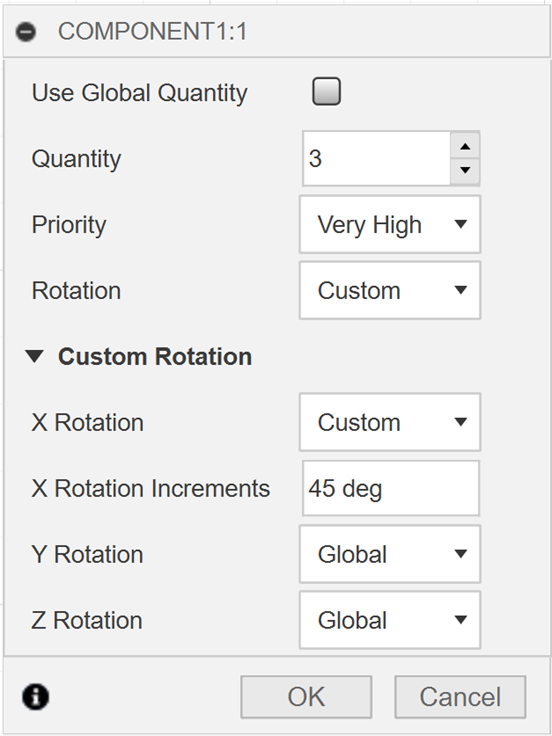
Available properties on the ArrangeSelection object:
- inputGeometry
- priorityType
- customRotationX
- isUsingCustomRotationX
- customRotationY
- isUsingCustomRotationY
- customRotationZ
- isUsingCustomRotationZ
- customQuantity
- isUsingCustomQuantity
If the isUsingCustom property of an ArrangeSelection is false, the accompanying global option of the arrange operation will be used.
The code below has the user select an occurrence and then adds that occurrence as an arrange selection to an existing arrange operation.
#Author-
#Description-
import adsk.core, adsk.fusion, adsk.cam, traceback
def addArrangeSelection():
try:
app = adsk.core.Application.get()
ui = app.userInterface
cam: adsk.cam.CAM = app.activeProduct
# Have a component selected to use for the arrangement.
sel = ui.selectEntity('Select a component to arrange.', 'Occurrences')
component: adsk.fusion.Occurrence = sel.entity
# Get an operation that has a specific name from the first setup.
setup = cam.setups[0]
op = setup.operations.itemByName('Additive Arrange')
# Get the "arrangeTargets" parameter from the operation, which is a CAMArrangeParameterValue.
arrangeParam: adsk.cam.CAMArrangeParameterValue = op.parameters.itemByName('arrangeTargets').value
# Get the ArrangeSelections object from the CAMArrangeParameterValue. This
# object manages the list of arrange selections.
arrangeSelections: adsk.cam.ArrangeSelections = arrangeParam.getArrangeSelections()
# Create a new arrange selection.
arrangeSel: adsk.cam.ArrangeSelection = arrangeSelections.createNewArrangeSelection()
# Set some properties of the arrange selection.
arrangeSel.priorityType = adsk.cam.ArrangePriorityTypes.VeryHighArrangePriorityType
arrangeSel.customRotationX = 45
arrangeSel.customQuantity = 2
# Add the component to the arrange selection.
arrangeSel.inputGeometry = component
# Apply the arrange selection back to the parameter.
arrangeParam.applyArrangeSelections(arrangeSelections)
except:
if ui:
ui.messageBox('Failed:\n{}'.format(traceback.format_exc()))
def run(context):
ui = None
try:
addArrangeSelection()
app = adsk.core.Application.get()
cam: adsk.cam.CAM = app.activeProduct
# Get an operation that has a specific name from the first setup.
setup = cam.setups[0]
op = setup.operations.itemByName('Additive Arrange')
cam.generateToolpath(op)
except:
if ui:
ui.messageBox('Failed:\n{}'.format(traceback.format_exc()))
