Revolve reference
The Revolve tool creates a solid body by revolving a selected profile or model geometry around an axis in Fusion.
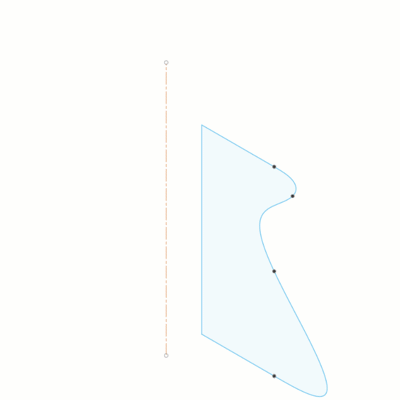
Design > Solid > Create > Revolve ![]()
Profile
Select coplanar sketch profiles or faces to revolve.
Axis
Select a linear or circular object to define the axis to revolve the profile around.
Project Axis
Projects the axis to the same sketch plane as the revolved profile. Uncheck to keep the axis in its original location.
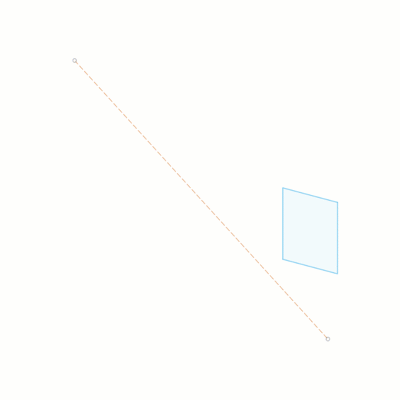 |
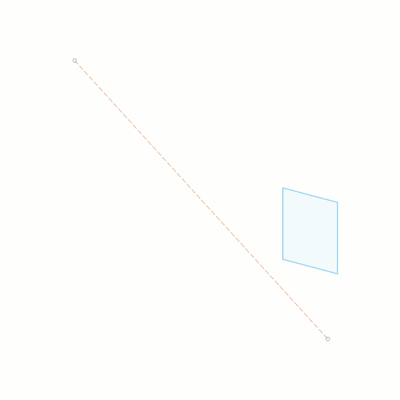 |
| Left: Check Project axis | Right: Uncheck Project Axis |
Extent Type
Establishes the end point of the revolve.
 Partial: Revolves the profile around the axis to an angle value that you specify.
Partial: Revolves the profile around the axis to an angle value that you specify. To Object: Revolves to a body, face, or plane that you select.
To Object: Revolves to a body, face, or plane that you select. Full: Revolves the profile 360 degrees around the axis.
Full: Revolves the profile 360 degrees around the axis.
Angle
Specifies the angle to revolve around the axis.
- If the Extent Type is set to Partial
 , specify the angle value to revolve the profile around the axis.
, specify the angle value to revolve the profile around the axis. - If the Extent Type is set to To Object
 , select body, face, plane, or vertex to revolve to.
, select body, face, plane, or vertex to revolve to.
Direction
Controls the direction of the revolve from the profile plane.
 One Side: Revolves profile on one side of the profile plane.
One Side: Revolves profile on one side of the profile plane. Two Sides: Revolves profile on each side of the profile plane.
Two Sides: Revolves profile on each side of the profile plane. Symmetric: Revolves profile symmetrically on each side of the profile plane.
Symmetric: Revolves profile symmetrically on each side of the profile plane.
Operation
Select an operation to control how the feature affects the design.
 Join Combines the new body with an existing body.
Join Combines the new body with an existing body. Cut Cuts an area out of an existing body.
Cut Cuts an area out of an existing body. Intersect Creates a body at the intersection of an existing body and the new body.
Intersect Creates a body at the intersection of an existing body and the new body. New Body Creates a new body in the active component.
New Body Creates a new body in the active component. New Component Creates a new body in a new component.
New Component Creates a new body in a new component.
Objects to cut
Select to recompute bodies or maintain the current bodies.
- Auto-Select re-computes the bodies to cut based on the current visibility state.
- # Bodies cuts the same bodies that were included when the cut operation was created.
Available for cut operations only. The option is only active when you edit operations.
When you create a cut operation, the bodies to affect are determined based on visibility. Bodies that are visible will participate. Bodies that are not visible will not participate.
When you edit the operation in the timeline, the cut is recalculated. You can choose to recompute the bodies to cut (Auto-select) or keep the bodies that were used when the operation was created (# Bodies).
