Create and manage change tasks
Use the Task Planning tab to define activities that must be completed before submitting a change request to the change control board.
Create change tasks
Open your Change Request.
Select the Task Planning tab.

Click Add.
Fill out the required information for each task:
- ID: Enter an alphanumeric identifier
- Assignee: Select the person responsible for the task
- Target Completion Date: Set the deadline
- Reviewer (optional): Select someone to review and approve results
- Depends On (optional): Specify task dependencies. Tasks are added to the Task Planning tab. If no Target Start Date is specified, the system uses the current date.
Repeat steps 3-4 to add additional tasks.
Initiate tasks
After creating your task list, initiate the tasks to begin execution.
From the Task Planning tab, go to the Workflow actions drop-down menu.
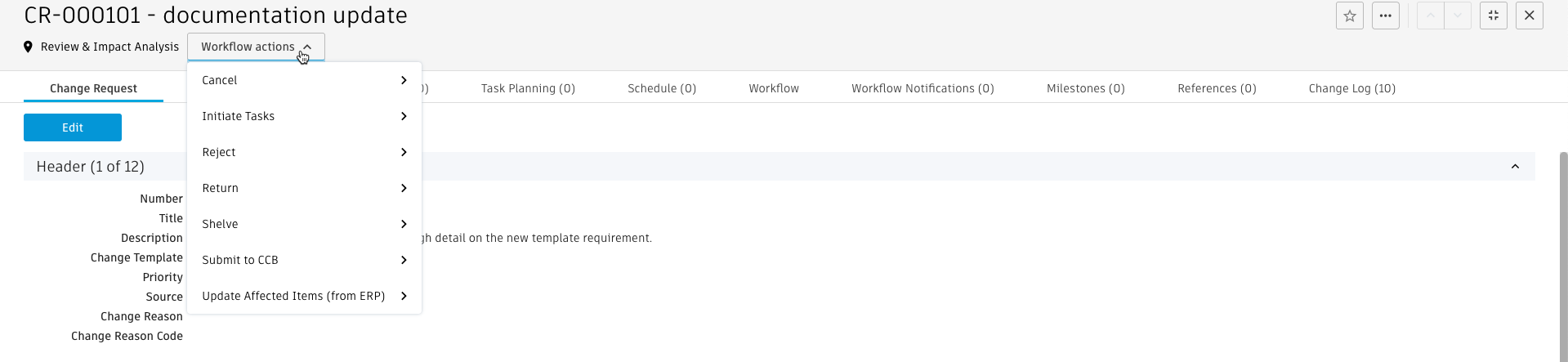
Select Initiate Tasks.
Complete the transition.
- The target Start Dates are created based on completion dates and dependencies.
- Change tasks are created in the Change Tasks workspace with format:
<CT> - <CR number> - <ID> – <Title>. - Task links are shown in the Task column of the Task Planning tab.
- The tasks are added to the Schedule tab with their target dates.
Update existing tasks
Modify task details after creation but before completion.
From the Task Planning tab, make your changes:
- Add or remove tasks.
- Update dependencies, IDs, titles, descriptions, priority, or assignees.
- Adjust target start dates.
From the Workflow actions drop-down menu, select Update Tasks.
Complete the transition.
Change tasks are updated and assignees are notified of changes.
Note:To remove a task, archive it rather than using Update Tasks.
Manage individual tasks
Work with tasks from your personal task list.
- Go to the My Outstanding Work table.
- Select a task from the list.
- Click Edit.
- Update the required information.
- Click Save.
- (Optional) Use the Workflow actions drop-down menu to change the task status.
Monitor task progress
Track the completion status of all change tasks.
Check overall progress:
- View the Tasks Progress field in the Status section to see completed vs. total tasks.
Review recent activity:
- Check the Change Tasks Activity Log in the Follow-Up & Change Tasks Tracking section.
- Review task updates, status changes, and comments.
Track schedule:
- Use the Schedule tab to monitor task timelines and deadlines. The affected items are automatically copied to the Change Request's Affected Items tab.
Complete the task planning phase
Requirements before proceeding:
- All tasks in the Task Planning tab must be completed.
- No pending change tasks can remain in the Schedule tab.
