Activity 1: Obsolete an item
This feature is part of an extension. Extensions are a flexible way to access additional capabilities in Fusion. Learn more.
In this activity, you'll create a change order to obsolete an item. You'll then complete the change order which will send the tweeter components of the Wireless Speaker to the Obsolete status. You'll play the part of an approver on the change control board who determines if the items in the CO are ready for obsolescence.
- It is assumed that you are performing these tutorials in your production environment. Therefore, we recommend that you read through the relevant help pages and activities so that you know what the result will be before creating or modifying anything.
- A change template is mandatory when creating a change request and change order. Therefore, in order for you to complete this and other tutorials, you must either be given access to create your own change template or use one that someone else has created. The change coordinator must then assist you in completing your tutorials. Speak to your team and administrator to determine the best approach for you.
- The activities in this tutorial assume the chosen change template matches the one created in Admin Tutorial 4.
Prerequisites
Before you can complete this activity, you must:
- Complete Tutorial 8 which has a revised and released Wireless Speaker assembly.
Steps
Send the tweeter component of the Wireless Speaker assembly to a change order.
From the browser, highlight the two tweeter components.
From the Manage tab, click Release with Change Order, then click Create CO.
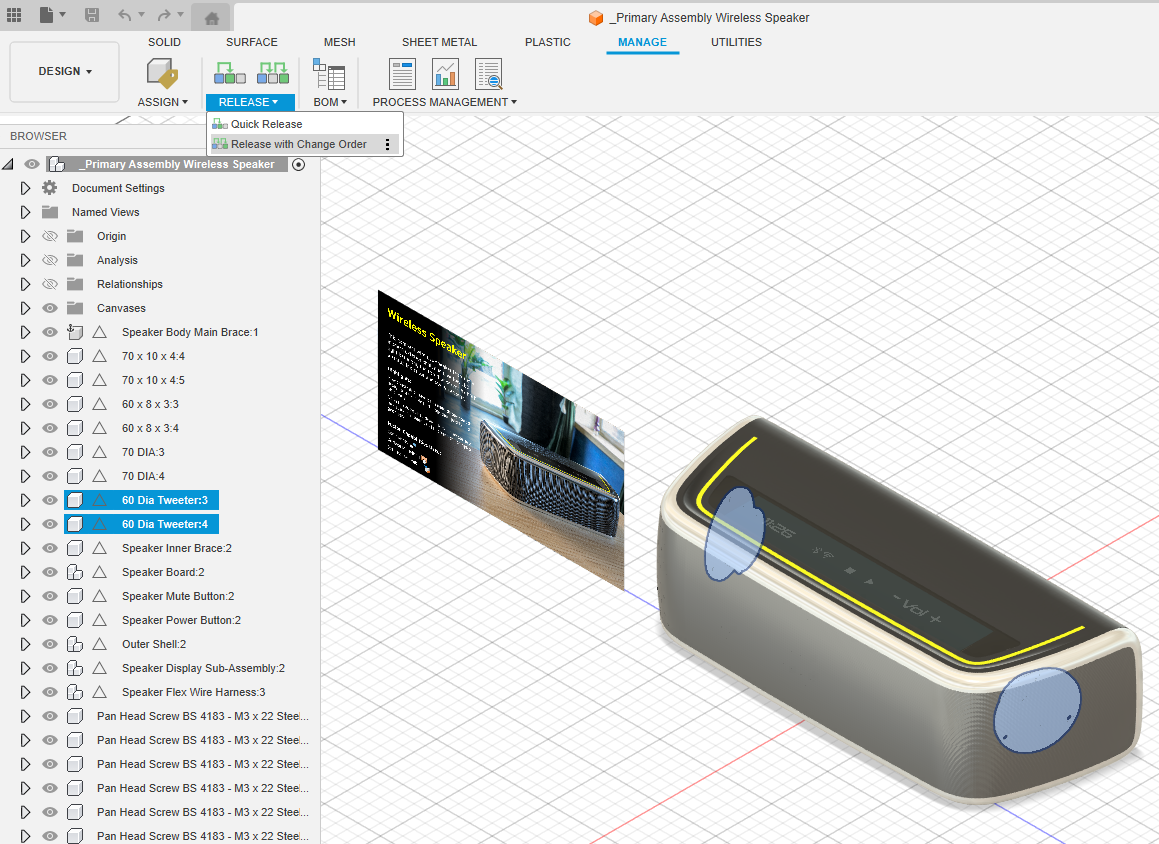
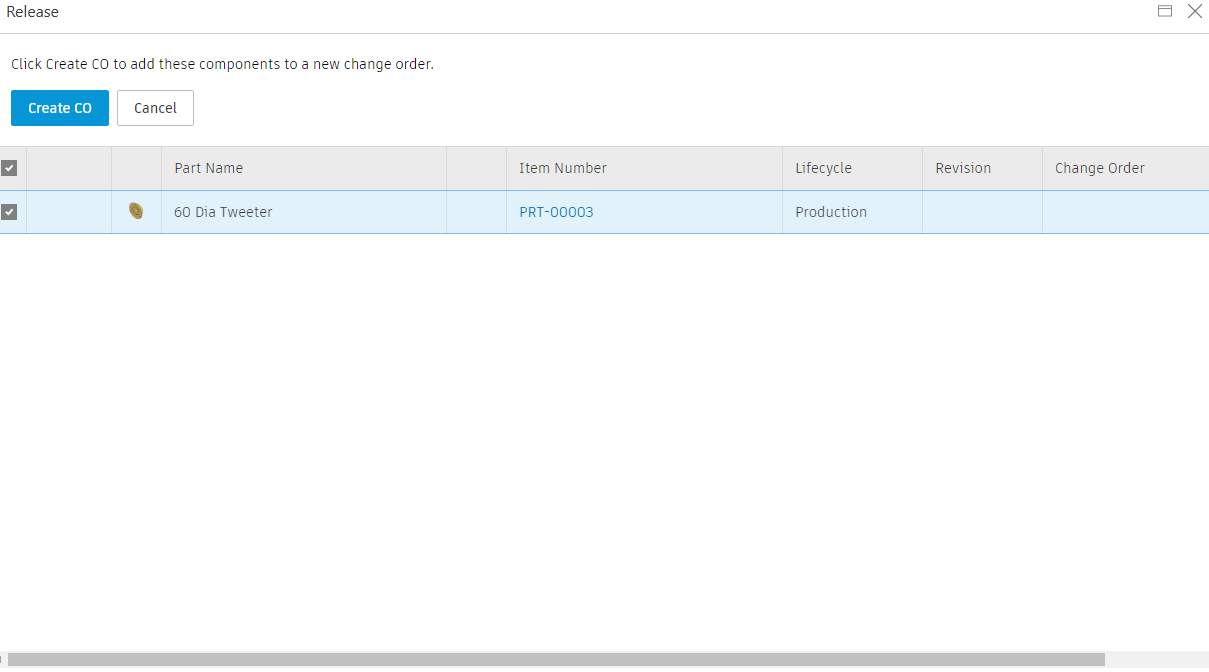
Configure summary details for the CO.
Enter a value for the Title, for example
Obsolete tweeter components.Enter text in the Description field, for example
Obsoleting the tweeters due to frequent complaints and will need replacement.From the Change Template drop-down, select an appropriate change template.
If one does not exist, you might be able to create one if you have the correct permissions. Click the
 symbol to create one. See Tutorial 4: Change templates for steps on how to create a change template that is used for these tutorial examples.
symbol to create one. See Tutorial 4: Change templates for steps on how to create a change template that is used for these tutorial examples.Optionally set the Priority as Medium.
Optionally, from the Change Reason Code drop-down list, select Functional Quality Issue.
Click Save.
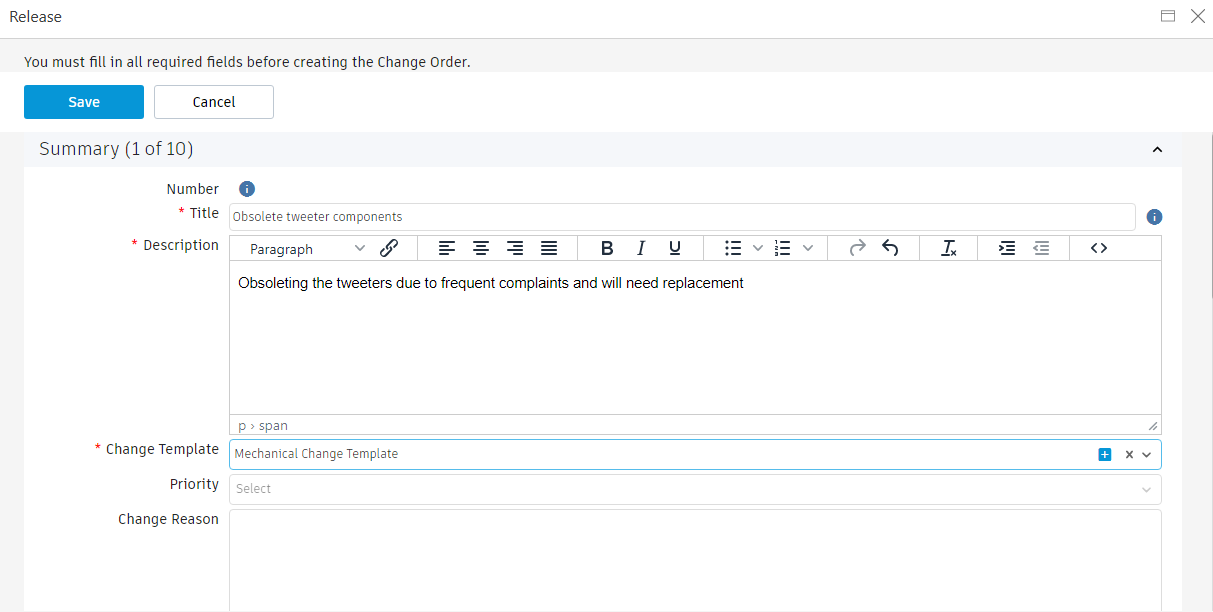
Set lifecycle of the tweeter component to Obsolete.
In the Affected Items tab, click the Lifecycle drop-down and select Obsolete.
Click Save.
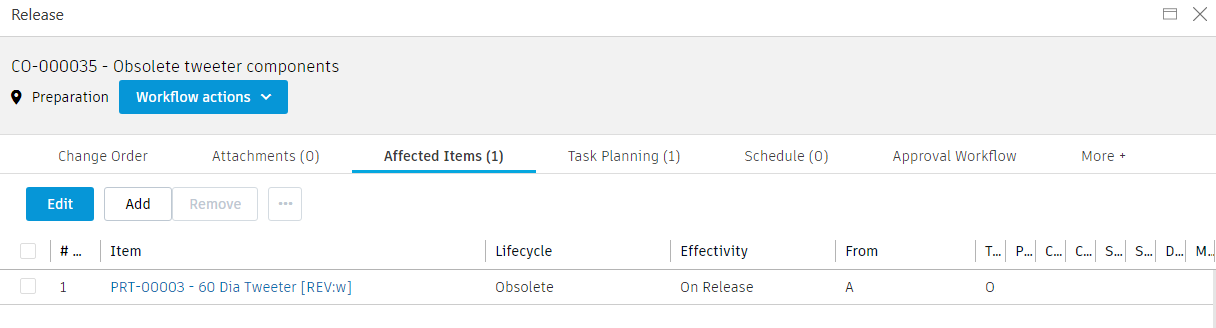 Note: At this point, if you chose a change template that contains tasks that were copied into this CO, you must remove them before you can submit the CO for review. Locate tasks in the Task Planning tab, select each one, then click Remove.
Note: At this point, if you chose a change template that contains tasks that were copied into this CO, you must remove them before you can submit the CO for review. Locate tasks in the Task Planning tab, select each one, then click Remove.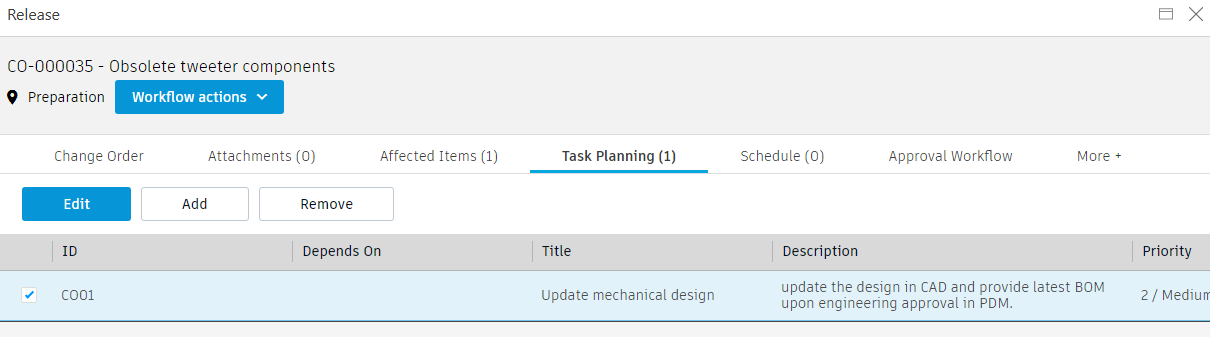
Fast track the change order for review by the CCB.
Click the Workflows actions dropdown, select Submit to CCB (Fast Track).
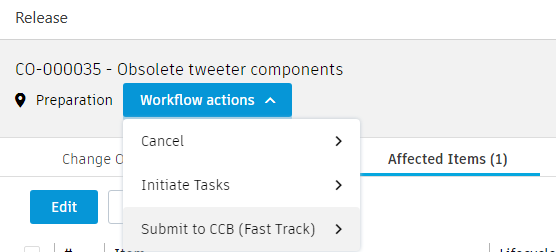
Notice that the state is now set to Change Control Board Review.

Approve the CO.
Option 1: From the Approval Workflow tab, click the Approve transition. Enter your comments and click Submit.
Option 2: From the Workflow Actions drop-down, select Approve. Enter your comments and click Submit.
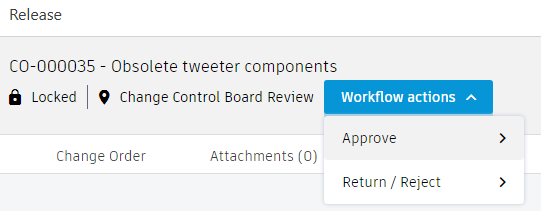
The change order is now approved and in the Implemented state. Notice that the affected items are set to Obsolete and the revision level of the tweeter component has changed from A to OBS.
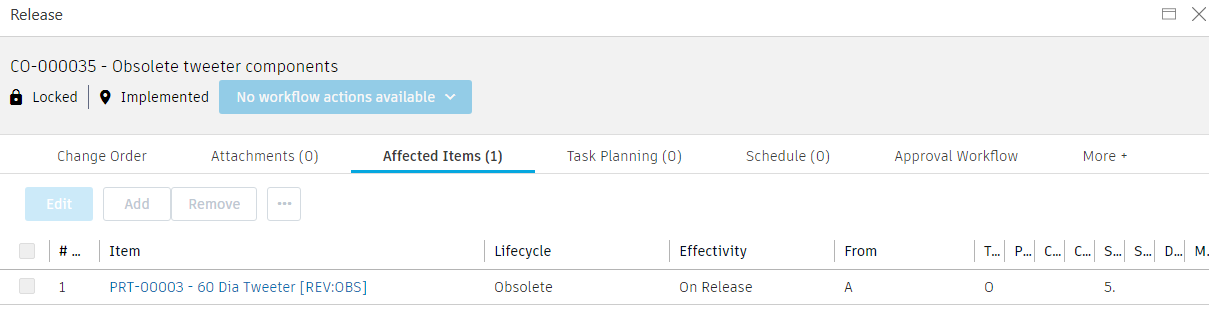
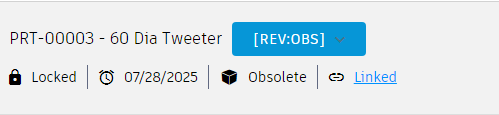
Activity 1 summary
In this activity, you created a change order to obsolete an item, then reviewed the affected items and approved the change order to obsolete these items.
