Combine solid bodies
Learn how to use the Combine tool to join, cut, or intersect solid bodies in Fusion.
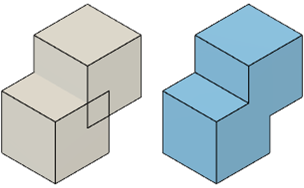
Click Design > Solid > Modify > Combine
 .
.The Combine dialog displays.
In the canvas, select the Target Body.
Select Tool Bodies.
In the dialog, select the Operation:
 Join: Combines solid bodies into a single solid body.
Join: Combines solid bodies into a single solid body. Cut: Removes the volume of Tool Bodies from the Target Body.
Cut: Removes the volume of Tool Bodies from the Target Body. Intersect: Keeps overlapping volumes and combines them into a single solid body.
Intersect: Keeps overlapping volumes and combines them into a single solid body.
Optionally, check New Component to create a new component from the result.
Optionally, check Keep Tools to keep the Tool Bodies after the solid bodies are combined.
Click OK.
The combined solid body displays in the canvas.
Note: The Target Body is the solid body being modified. Tool Bodies modify the Target Body.
Tips
- When you create a cut operation, the bodies to affect are determined based on visibility. Bodies that are visible will participate. Bodies that are not visible will not participate.
- Check New Component to create a new internal component in the assembly to contain the combined result.
- Check Keep Tools to preserve a copy of the tool bodies in the design.
- If the combined result is hidden behind the tool bodies in the canvas, locate the tool bodies in the Browser and hide them.
