Extrude reference
The Extrude tool adds depth to open or closed sketch profiles or faces in Fusion.
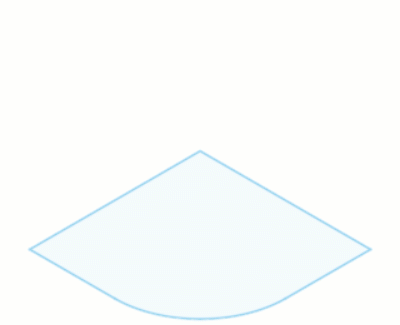
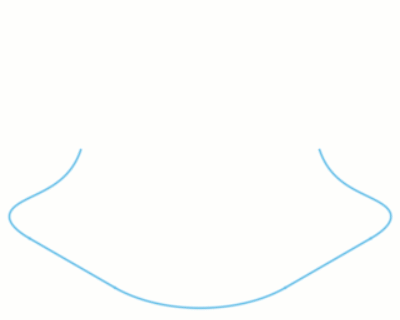
Design > Solid > Create > Extrude ![]()
Type
 Extrude: Extrudes the entire area within selected closed profiles.
Extrude: Extrudes the entire area within selected closed profiles. Thin Extrude: Extrudes a thin wall along selected open or closed profiles.
Thin Extrude: Extrudes a thin wall along selected open or closed profiles.
Profiles
Select coplanar sketch profiles or faces to extrude.
Tangent Chain (Thin Extrude type only)
Check to automatically select tangentially connected geometry.
Start
Establishes the starting point for the extrusion.
 Profile Plane: Starts extrusion from the profile plane.
Profile Plane: Starts extrusion from the profile plane. Offset: Starts extrusion a specified offset distance from the profile plane.
Offset: Starts extrusion a specified offset distance from the profile plane. Object: Starts extrusion from a face or plane that you select.
Object: Starts extrusion from a face or plane that you select.
Offset (Offset or Object start only)
Specify distance to offset extrusion from profile plane.
Object (Object start only)
Select a face or plane to start extrusion from.
Direction
Controls the direction of the extrusion from the profile plane.
 One Side: Creates an extrusion on one side of the profile plane.
One Side: Creates an extrusion on one side of the profile plane. Two Sides: Creates a unique extrusion on each side of the profile plane.
Two Sides: Creates a unique extrusion on each side of the profile plane. Symmetric: Creates identical extrusions on each side of the profile plane.
Symmetric: Creates identical extrusions on each side of the profile plane.
Measurement (Symmetric direction only)
Determines how the distance value is applied to symmetric extrusions.
 Half Length: Extrudes the specified distance to each side.
Half Length: Extrudes the specified distance to each side. Whole Length: Extrudes half the specified distance to each side.
Whole Length: Extrudes half the specified distance to each side.
Extent Type
Establishes the end point of the extrusion.
 Distance: Extrudes to a distance that you specify.
Distance: Extrudes to a distance that you specify. To Object: Extrudes to a body, face, or plane that you select.
To Object: Extrudes to a body, face, or plane that you select. All: Extrudes through all visible bodies.
All: Extrudes through all visible bodies.
Distance (Distance extent type only)
Specify the distance to extrude.
Object (To Object extent type only)
Select a body, face, or construction object to extrude to.
Extend (To Object extent type only)
Determines how the end of the extrusion meets the selected object.
If the selected object is a face or plane:
 To Selected Face: Extrudes up to the selected face only.
To Selected Face: Extrudes up to the selected face only. To Adjacent Faces: Extrudes up to the selected face and any adjacent faces.
To Adjacent Faces: Extrudes up to the selected face and any adjacent faces.
If the selected object is a body:
 To Body: Extrudes up to the faces of the selected body.
To Body: Extrudes up to the faces of the selected body. Through Body: Extrudes all the way through the selected body.
Through Body: Extrudes all the way through the selected body.
Offset (To Object extent type only)
Specify distance to offset extrusion from selected object.
Flip (All extent type only)
Flips the extrusion over the selected profile plane.
Taper Angle
Specify angle to taper extrusion.
Wall Thickness (Thin Extrude type only)
Specify wall thickness for thin extrusion.
Wall Location (Thin Extrude type only)
Determines how the wall thickness is extruded relative to the profile.
 Side 1: Offsets extrusion to one side of the profile.
Side 1: Offsets extrusion to one side of the profile. Side 2: Offsets extrusion to one side of the profile.
Side 2: Offsets extrusion to one side of the profile. Center: Centers the extrusion on the profile.
Center: Centers the extrusion on the profile.
Operation
Select an operation to control how the feature affects the design.
 Join: Combines the new body with an existing body.
Join: Combines the new body with an existing body. Cut: Cuts an area out of an existing body.
Cut: Cuts an area out of an existing body. Intersect: Creates a body at the intersection of an existing body and the new body.
Intersect: Creates a body at the intersection of an existing body and the new body. New Body: Creates a new body in the active component.
New Body: Creates a new body in the active component. New Component: Creates a new body in a new component.
New Component: Creates a new body in a new component.
Objects To Cut
Select to recompute bodies or maintain the current bodies.
- Auto-Select re-computes the bodies to cut based on the current visibility state.
- # Bodies cuts the same bodies that were included when the cut operation was created.
Available for cut operations only. The option is only active when you edit operations.
When you create a cut operation, the bodies to affect are determined based on visibility. Bodies that are visible will participate. Bodies that are not visible will not participate.
When you edit the operation in the timeline, the cut is recalculated. You can choose to recompute the bodies to cut (Auto-select) or keep the bodies that were used when the operation was created (# Bodies).
