Pattern reference
In the Pattern dialog, you can duplicate faces, bodies, features, or components in a design and distribute them using Rectangular Pattern, Circular Pattern, or Pattern on a Path to create different pattern layouts.
Create > Pattern > Rectangular Pattern ![]()
Create > Pattern > Circular Pattern ![]()
Create > Pattern > Pattern On Path ![]()
Pattern Type
Select a pattern Type.
 Rectangular Pattern: Duplicates faces, bodies, features, or components in a design and distributes them along linear axes in rows and columns to create a rectangular pattern.
Rectangular Pattern: Duplicates faces, bodies, features, or components in a design and distributes them along linear axes in rows and columns to create a rectangular pattern. Circular Pattern: Duplicates faces, bodies, features, or components in a design and distributes them around a linear axis to create a circular pattern.
Circular Pattern: Duplicates faces, bodies, features, or components in a design and distributes them around a linear axis to create a circular pattern. Pattern On Path: Duplicates faces, bodies, features, or components in a design and distributes them to create a pattern along a specific path.
Pattern On Path: Duplicates faces, bodies, features, or components in a design and distributes them to create a pattern along a specific path.
Object Type
Select the type of object to pattern.
 Faces: Duplicates faces on solid or surface bodies and distributes them according to the pattern settings.
Faces: Duplicates faces on solid or surface bodies and distributes them according to the pattern settings. Bodies: Duplicates solid or surface bodies and distributes them according to the pattern settings.
Bodies: Duplicates solid or surface bodies and distributes them according to the pattern settings. Features: Duplicates features in the timeline and distributes them according to the pattern settings.
Features: Duplicates features in the timeline and distributes them according to the pattern settings. Components: Duplicates components in an assembly and distributes them according to the pattern settings.
Components: Duplicates components in an assembly and distributes them according to the pattern settings.
Objects
Select objects to pattern.
Suppression
Check to display a suppression checkbox over each pattern instance in the canvas. Uncheck instances to remove them from the pattern.
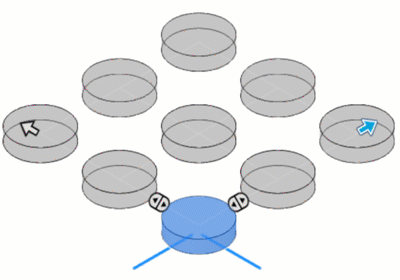
Quantity
Specify the number of pattern instances to create along or around an axis or path.
Compute Type (only available when Object Type is set to Features)
- Optimized: Creates identical copies by patterning feature faces. (Fastest)
- Identical: Creates identical copies by replicating results of original features. Use when Optimized is not possible.
- Adjust: Creates potentially different copies by patterning features and calculating extents or terminations of each instance individually. (Slowest)
Rectangular Pattern type options
Axes
Select one or more linear objects to define the axes to distribute pattern instances along.
Distribution
 Extent: Distributes pattern instances evenly along the full extent of the Distance value that you specify.
Extent: Distributes pattern instances evenly along the full extent of the Distance value that you specify. Spacing: Distributes pattern instances so that they are spaced at the Distance value that you specify.
Spacing: Distributes pattern instances so that they are spaced at the Distance value that you specify.
Distance
- Distribution >
 Extent: Specify the distance value for the full extent of the pattern along this axis.
Extent: Specify the distance value for the full extent of the pattern along this axis. - Distribution >
 Spacing: Specify the distance value between each pattern instance along this axis.
Spacing: Specify the distance value between each pattern instance along this axis.
Direction
 One direction: Distributes pattern instances in one direction from the source object along the selected axis or path.
One direction: Distributes pattern instances in one direction from the source object along the selected axis or path. Symmetric: Distributes pattern instances symmetrically in two directions from the source object along the selected axis or path.
Symmetric: Distributes pattern instances symmetrically in two directions from the source object along the selected axis or path.
Circular Pattern type options
Axis
Select a linear or circular object to define the axis to distribute pattern instances around.
Distribution
 Full: Distributes pattern instances 360 degrees around the axis.
Full: Distributes pattern instances 360 degrees around the axis. Partial: Distributes pattern instances in one direction from the source object around the axis to an angle value that you specify.
Partial: Distributes pattern instances in one direction from the source object around the axis to an angle value that you specify. Symmetric: Distributes pattern instances symmetrically in two directions from the source object around the axis to an angle value that you specify.
Symmetric: Distributes pattern instances symmetrically in two directions from the source object around the axis to an angle value that you specify.
Pattern On Path options
Path
Select an object to define the path to distribute pattern instances along.
Distance
- Distribution >
 Extent: Specify the distance value for the full extent of the pattern along this axis.
Extent: Specify the distance value for the full extent of the pattern along this axis. - Distribution >
 Spacing: Specify the distance value between each pattern instance along this axis.
Spacing: Specify the distance value between each pattern instance along this axis.
Start Point
Specifies the percentage value to offset the first pattern instance from the start point. Drag the start point along the path to reposition it.
Distribution
 Extent: Distributes pattern instances evenly along the full extent of the Distance value that you specify.
Extent: Distributes pattern instances evenly along the full extent of the Distance value that you specify. Spacing: Distributes pattern instances so that they are spaced at the Distance value that you specify.
Spacing: Distributes pattern instances so that they are spaced at the Distance value that you specify.
Direction
 One direction: Distributes pattern instances in one direction from the source object along the selected axis or path.
One direction: Distributes pattern instances in one direction from the source object along the selected axis or path. Symmetric: Distributes pattern instances symmetrically in two directions from the source object along the selected axis or path.
Symmetric: Distributes pattern instances symmetrically in two directions from the source object along the selected axis or path.
Orientation
 Identical: Orients all pattern instances to match the source object.
Identical: Orients all pattern instances to match the source object. Path Direction: Orients each pattern instance relative to its position along the path.
Path Direction: Orients each pattern instance relative to its position along the path.
