![]()
ActiveShade gives you a preview rendering that can help you see the effects of changing lighting or materials in your scene. When you adjust lights or materials, the ActiveShade window interactively updates the rendering.
You assign which renderer to use for ActiveShade rendering on the Assign Renderer rollout of the Render Setup dialog Common panel.
Common panel.
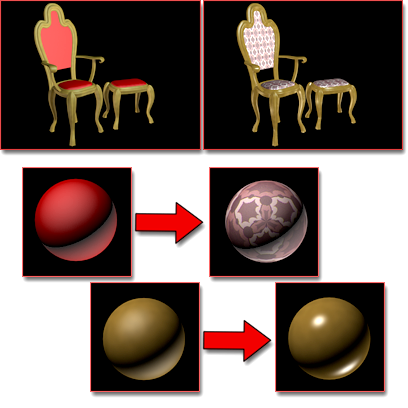
ActiveShade preview of material changes
Above left: Before the update
Above right: After changing the material for the fabric to a mapped material and increasing the highlights on the material for the wood
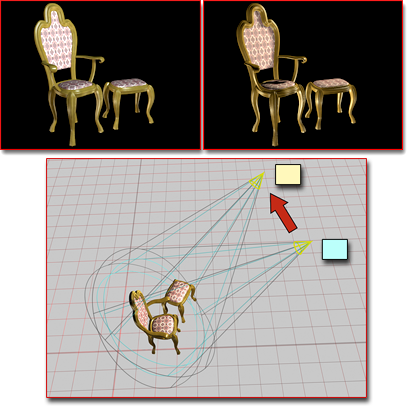
ActiveShade preview of lighting changes
Above left: Before moving a light in a viewport
Above right: After moving the light
ActiveShade Commands
When you right-click an ActiveShade window, the quad menu displays an ActiveShade menu. This menu contains a number of ActiveShade commands.
Procedures
To display a free-floating ActiveShade window:
-
 Choose ActiveShade from the Render flyout. Note: As with the Render command, the ActiveShade window respects the Output Size setting from the Render Setup dialog. To use a different render size, set it first with Render Setup, and then open the ActiveShade window.
Choose ActiveShade from the Render flyout. Note: As with the Render command, the ActiveShade window respects the Output Size setting from the Render Setup dialog. To use a different render size, set it first with Render Setup, and then open the ActiveShade window.
To display an ActiveShade window in a viewport:
- Click or right-click the Point-Of-View (POV) viewport label. From the POV viewport label menu, choose ActiveShade. Note:
 You can't make a maximized viewport an ActiveShade window, or maximize an ActiveShade window.
You can't make a maximized viewport an ActiveShade window, or maximize an ActiveShade window.
To change an ActiveShade viewport to another kind of viewport:
- Turn on the toolbar in the ActiveShade viewport.
- Right-click the toolbar.
- In the pop-up menu, choose the type of view to display.
You can also restore the viewport to its previous status by right-clicking the viewport and choosing View (upper-left) quad
 Close.
Close.
To zoom and pan in an ActiveShade window:
- Hold down
 and then click to zoom in, right-click to zoom out.
and then click to zoom in, right-click to zoom out. - Hold down
 and then drag to pan. (The window must be zoomed in.)
and then drag to pan. (The window must be zoomed in.)
You can zoom in and out and pan the image in the ActiveShade window. You can even do this while a scene is rendering.
- Roll the wheel to zoom in or out.
- Press the wheel, and drag to pan. Note: You can use any third-button pointing device to pan the image. To enable this, choose the Pan/Zoom option on the Viewports panel of the Preferences dialog.
If you have a three-button mouse, you can use its third button or wheel to zoom and pan: