Use Site Designer to create retaining walls and free-standing walls in a site design.
A retaining wall is a structural hardscape element that holds soil on one side and is free standing on the other. Retaining walls help to accommodate changes in grade in a landscape with uneven topography. They often allow steeper cuts to a slope to yield more usable space on a cut-and-fill hillside lot.
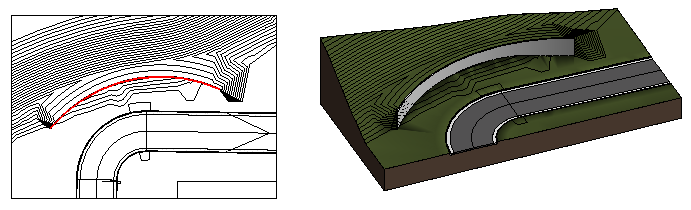
In addition to creating retaining walls, you can also use Site Designer to create landscaping walls that are free-standing.
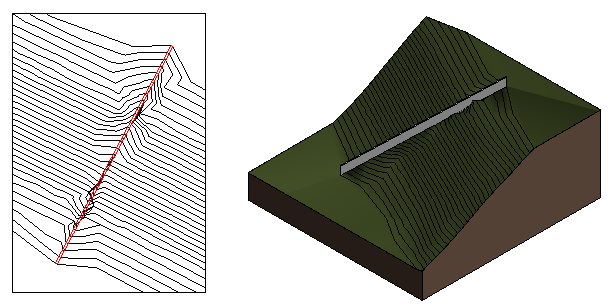
Retaining walls: Revit or Site Designer?
You can create retaining walls using Revit or Site Designer.
- Revit-based retaining walls: A Revit-based retaining wall is a structural wall that uses the type Basic Wall: Retaining, or similar. When you use this wall as part of a building design, the wall supports the building. However, the toposurface is not altered to accommodate the retaining wall. You must manually change the toposurface on the earth side of the wall. Use a Revit-based retaining wall when it is integral to the building.
- Site Designer-based retaining walls: These walls are not part of the building itself. Instead, they are part of the hardscape for the site design. Use Site Designer to create retaining walls where you want to hold back earth and to allow Site Designer to adjust the surrounding toposurface. Or use Site Designer-based retaining walls to create free-standing walls as part of the hardscape.
Creating retaining walls
When using Site Designer to create retaining walls, consider the following guidelines:
- Retaining wall families. Special Site Designer families for retaining walls define the wall width, height, and material; the depth of its base and sub-base; whether the wall projects cut-and-fill tie slopes from the backside of the wall into the proposed toposurface; and additional slope-related parameters. See Load Families for Site Designer.
- Host lines. Before creating a retaining wall, use the Model Line or Detail Line tool to create wall host lines. The host line represents the centerline of a wall.
- Create walls. To create a retaining wall, use the Locate Retaining Wall tool, and follow the general workflow in
Create Site Elements.
When Site Designer creates the wall, it updates the toposurface and places the wall.
- Pick side for grade. If the selected Retaining Wall type defines slope projection parameters, then after selecting the wall's host line, click on one side of the line to indicate that the slope will occur on that side of the wall.
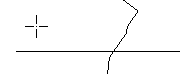
- Free-standing walls. To create a landscaping wall that follows the terrain, use a Retaining Wall type whose Slope Projection parameter is set to No.
- Quantities. Use the Site Designer Report tool to obtain base and sub-base materials quantities, as well as the gross surface area and gross volume of retaining walls. Use Revit schedules to obtain the total cut and fill for the proposed site.
When creating a retaining wall, Site Designer does the following:
- Calculates the elevation of the points on the host line.
- Places the wall.
- Projects cut slopes and fill slopes to tie from the top and back of the wall to the toposurface.
- Updates the proposed toposurface to reflect the wall and the new slopes.