Before using Site Designer, learn how it works differently from Revit.
Toposurfaces
The toposurface is the basis of all work in Site Designer.
Before using Site Designer tools to create site elements, create (or import) a toposurface in the Revit model. Then use a Site Designer tool to create a copy of the original toposurface. This copy becomes the proposed toposurface, the one that Site Designer manipulates.
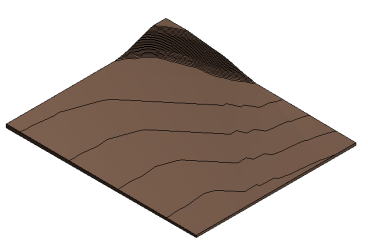
The original toposurface remains in the Revit model with its Phase Created property set to Existing. The proposed toposurface has its Phase Created property set to New Construction. To control which toposurface is displayed in the site plan and other views, change the Phase Filter view property. See Create a Toposurface for Site Designer.
Creating site elements
Site Designer uses a set of custom families to create site elements. These families define parameters and characteristics that are specific to site elements.
To create a site element (such as a berm, street, or curb), you create a line or a closed loop that defines the element's skeleton or frame (the host line). For example, to create a street, you sketch its centerline. Then Site Designer adds dimension and definition to the host line, transforming it into the full site element. Site Designer also makes corresponding changes to the toposurface, if required.
| Sketch host lines for site elements. | Site Designer transforms the lines into site elements and updates the toposurface. |
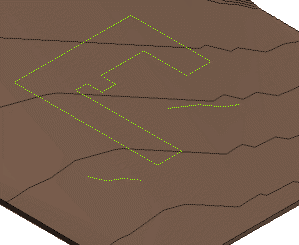
|
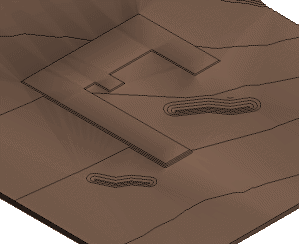
|
To sketch a host line for a site element, use the Revit Model Line or Detail Line tools. Then use the appropriate Site Designer tool to transform the host line into the site element.
Modifying site elements
The workflow to modify elements with Site Designer is different from the typical workflow in Revit. See Modify Site Elements.
Deleting site elements
To delete a site element created using Site Designer, follow the workflow for modifying site elements and, on the Modify dialog, click Delete.
If you try to delete a site element by selecting it and pressing the Delete key (or right-clicking and selecting Delete), the toposurface and other related elements will not be updated appropriately.
Modifying Site Designer families
The families used by Site Designer are Revit families, which are stored in RFA files.