Extended Primitives are a collection of complex primitives for 3ds Max. The topics that follow describe each type of extended primitive and its creation parameters.
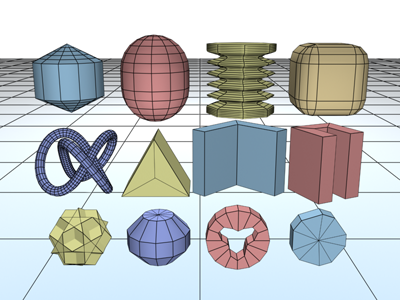
A collection of extended primitive objects
In addition to the
standard primitives,
3ds Max includes a set of extended primitives. You can create the primitives with the mouse in the viewport (see
Creating an Object), and most can be generated from the keyboard as well. These primitives are listed in the Object Type rollout and on the Create menu  Extended Primitives submenu.
Extended Primitives submenu.
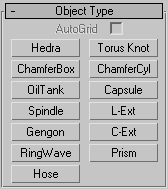
Also available on the Object Type rollout is the AutoGrid option, which lets you create an object on the surface of another object.
You can convert extended primitive objects to editable mesh objects, editable poly objects, and NURBS surfaces. You can also convert primitives to patch objects; see the path annotation at Editable Patch (the information at the start of the topic that tells you how to create this type of object).
All primitives have name and color controls, and most allow you to enter initial values from the keyboard. See these topics:
Object Name and Wireframe Color
Creating Primitives from the Keyboard (not applicable to Hedra, RingWave, or Hose)
The remaining rollouts are covered in the topic for each primitive.