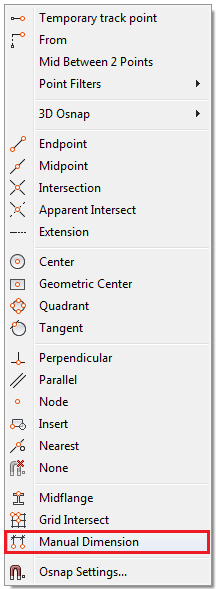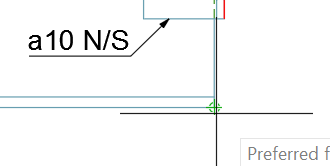The Preferred for Manual Dimensions Advance Steel specific snap point is recommended when creating manual dimensions.
This option is available while creating or editing Advance Steel dimensions. You can manage the checkbox of this snap point by accessing the Drafting Settings AutoCAD dialog Steel Osnap tab:
Note: To access the Drafting Settings dialog, click on the small arrow next to the Object snap command in the bottom right side of the workspace and select Object Snap Settings:
Alternatively, you can activate this snap by accessing the quick Snap dialog during point selection, using Shift + Right click:
Graphically, the snap is represented by a circle and a cross when hovering your mouse cursor over a valid Advance Steel dimension point, with the snap active:
Use the Preferred for Manual Dimensions special snap point
When creating Advance Steel dimensions using the Preferred for Manual Dimensions special snap point, more than one point intended to work will be marked as Preferred. This happens because the marking is done strictly based on the point type, while the Advance Steel smart dimensions only use a combination of accepted points and dimension direction / point relevance.
The snap point is not mandatory for creating manual dimensions. The purpose of the snap is purely informative - to highlight which points will work and which points will not work.
Important: Take note that if you pick an invalid dimension point to define a dimension line, that invalid dimension point will be highlighted with a red circle in the detail drawing, along with a message in the command line warning you that any invalid point will be deleted after update. If you want to create a dimension defined by only two points and at least one of the points is invalid, the entire dimension will be deleted after update. Make sure that all the points you pick to define the dimension line are valid.