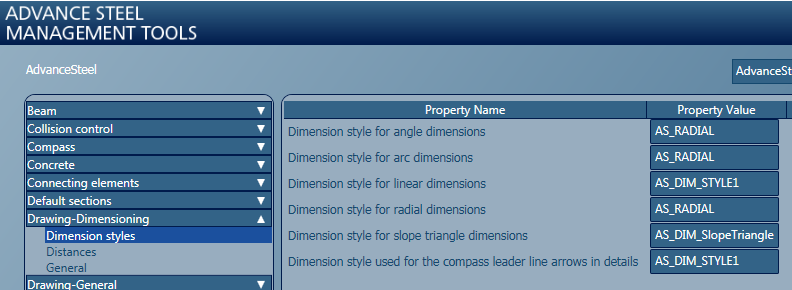Learn how to use dimension styles to define the appearance of automatic and manual dimensions.
The dimension style configuration and use workflow is the following:
- The Prototype stores the dimension style with a set name.
- In the Management Tools application, a specific set of defaults are configured to link Advance Steel to those dedicated dimension styles.
- During detailing, Advance Steel creates dimensions by using the dimension styles from the prototype.
Configure dimension styles during prototype editing
- Access the AutoCAD Dimension Style Manager dialog, using the Advance Steel
 (Change dimension style) command, located on the Labels & Dimensions tab
(Change dimension style) command, located on the Labels & Dimensions tab  Parametric Dimensions panel.
Parametric Dimensions panel.
- The Dimension Style Manager dialog appears:
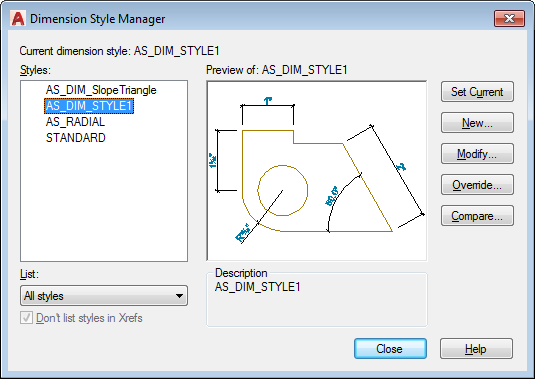
- Create or rename a dimension style. The names set here will be further used in configuring the default values in the Management Tools application.
- Using the Modify... button, configure the selected dimension style with the required settings (color, alternative units, etc).
- Close the dialog to save the settings.
Management Tools Defaults for Dimension Styles
Change the defaults to match the dimension styles from the prototype definition. They are all located under Drawing-Dimensioning  Dimension styles. Each different type of dimension (linear, arc, radial, angle and slope triangle) has its own dimension style specific default value. Multiple dimension types can use the same dimension style:
Dimension styles. Each different type of dimension (linear, arc, radial, angle and slope triangle) has its own dimension style specific default value. Multiple dimension types can use the same dimension style: