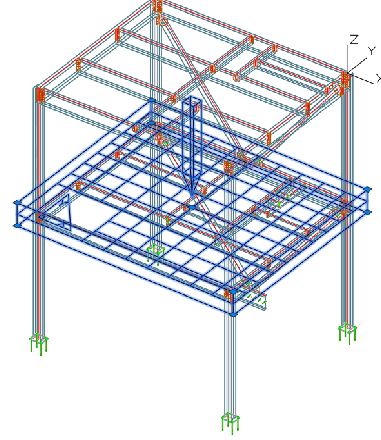Model views also have camera capabilities in addition to their ability to isolate objects in the 3D model space. This removes the need to create cameras for detailing purposes over existing model views for most use cases of elevation and general arrangement plan drawings.
The way that model views isolate and control the visible box is similar to cameras and using them while modeling coincides with the requirement of generating drawings. All camera detailing capabilities are embedded in the model view, offering the same workflow and customization properties.
You can enable or disable the camera functionality for model views, using the Create Automatic Drawing checkbox from the Model view dialog  Camera properties tab. The box is unchecked, by default.
Camera properties tab. The box is unchecked, by default.
Model View Dialog: Camera Properties Tab
| Type | Changes the camera type, which acts as a filter for automatic processes for both the process object selection and the detail style mapping. |
| Description | In this field you can type any text to describe the camera content. This text is displayed on drawings generated from the respective cameras, through the Others (%Note) token, typically found in the detail title. |
| Detail style overrides | The Style and Scale options are overrides of the used process configuration. Therefore, the process detailing will ignore any configured style and scale, and use the values selected here instead. |
A difference between how cameras set the view box - how much of the model it details, and how the model view isolates certain portions of the model, consists in how the clipping planes of the box act.
For model views the clipping planes are fully independent, and each one can be individually activated or deactivated. The camera detailing view box is more restrictive, with the x0y view box being either automatic or limited. To keep consistency between the two, the model view clipping planes behavior was modified for when the model view has the camera functionality active.
When the camera detailing functionality is disabled for model views, the six clipping planes from the Model view dialog  Clipping tab, work independently from one another, controlling the 3D model isolation capabilities for the model view.
Clipping tab, work independently from one another, controlling the 3D model isolation capabilities for the model view.
When the camera detailing functionality is enabled, the active and inactive state of clipping planes in the Model view dialog  Clipping tab, change to match the detailing necessities:
Clipping tab, change to match the detailing necessities:
- The Rear clipping option can only be active if the Front clipping option is also active. Therefore, the front and rear clipping planes (the depth settings for the camera) only work in three cases: both active, both inactive, and only front active.
- The xOy viewport (top, right, bottom, and left clipping planes): you can only activate all or none of the clipping planes. This represents the automatic or fixed camera viewport settings.
Together with the clipping planes, the view box definition is also controlled by the box itself. Using a fixed view box, with checked clipping planes triggers the model view camera detailing to use the model view box as a reference. Changing the box size in the model will trigger an update of the camera view box, allowing you to add objects to the camera detail or remove objects from the camera detail.
The detailing direction for the model view as a camera object is defined when you create the model view and it is the same direction as the one chosen to define the model view viewing direction.
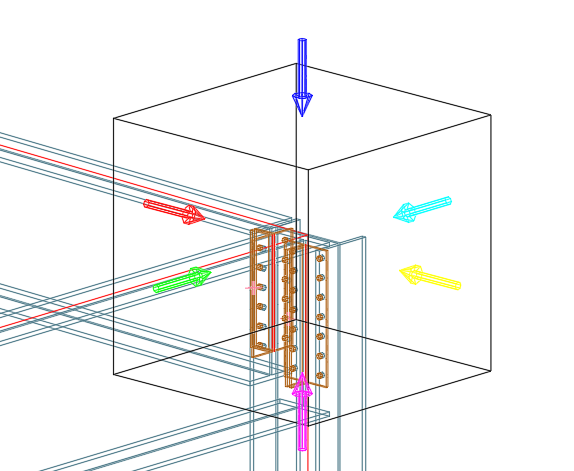
You can change the viewing direction for an existing model view and trigger an update to change the detail view direction, by using the model view as a camera - select the model view box, right-click and select Change default view direction from the contextual menu. In addition to controlling the view direction of the model view - used for both 3D modeling and camera detailing purposes, the model view right-click contextual menu also has the Show Camera Graphics option that changes the display type of the camera, showing the detailing plane and direction, similarly to the camera symbol.