Advance Steel details can be exploded into its component AutoCAD elements according to the rules defined in the Detail explode settings.
A detail explode profile defines the layer name, the color, and the line type to use for each Advance object type: beams, plates, bolt holes, etc. This user configuration is stored for reuse in future projects.
AutoCAD elements corresponding to Advance Steel objects are automatically grouped on the specified layers. Their color, line type and weight changes automatically according to the defined settings.
While exploding the details, for each object or sub-object, a corresponding setting will be searched in the Current Profile. If no setting exists, the explode settings will be used from Advance Steel category.
There are two methods to explode Advance steel details:
- Directly on the drawing: Using the AutoCAD Explode tool for each detail.
- From the Document Manager: Using the Batch explode tool.
Access the command
In the Labels & Dimensions tab  Parametric views, click
Parametric views, click
 (Detail explode settings).
(Detail explode settings).
Command line: _AstM4CommExplodeDetail
Enable the detail explode
- In the Labels & Dimensions tab
 Parametric views, click
Parametric views, click
 (Detail explode settings).
(Detail explode settings).
- In the Detail explode dialog box, select Enable Detail explode.
- Click OK.
The current detail explode profile is enabled.
Control the exploded detail file version
- In the Labels & Dimensions tab
 Parametric views, click
Parametric views, click
 (Detail explode settings).
(Detail explode settings).
- In the Detail explode dialog box, select Enable Detail explode.
- From the Exploded detail file version drop-down list, select the desired AutoCAD version.
Define the current profile
- In the Labels & Dimensions tab
 Parametric views, click
Parametric views, click
 (Detail explode settings).
(Detail explode settings).
- In the Detail explode dialog box, select Enable Detail explode.
- Select the desired profile.
- Right click and select Set as current profile from the contextual menu.
- Click OK.
Create a new explode profile
- In the Labels & Dimensions tab
 Parametric views, click
Parametric views, click
 (Detail explode settings).
(Detail explode settings).
- In the Detail explode dialog box, select Enable Detail explode.
- In the right side of the Detail explode dialog box, select the User group.
- On the toolbar, click
 (New).
(New).
- In the New profile dialog box, enter the name of the profile.
- Click OK.
The new profile appears in the User group.
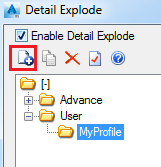
Add a new explode settings in a profile
- In the Labels & Dimensions tab
 Parametric views, click
Parametric views, click
 (Detail explode settings).
(Detail explode settings).
- In the Detail explode dialog box, select Enable Detail explode.
- In the right side of the Detail explode dialog box, in the User group, select the profile in which you want to add new explode settings.
- On the toolbar, click
 (New).
(New).
- In the New explode settings dialog box select the object sub-type for which you want to define explode settings. For example, the Visible line for the Beams.
- Click OK.
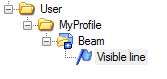
In the right side of the Detail explode dialog box you can configure the layer name, the color, and the line type to use for beams, plates, bolt holes, etc.
Delete an explode settings detail
- In the Labels & Dimensions tab
 Parametric views, click
Parametric views, click
 (Detail explode settings).
(Detail explode settings).
- In the Detail explode dialog box, select Enable Detail explode.
- In the right side of the Detail explode dialog box, in the User group, select the profile you want to delete.
- On the toolbar, click
 (Delete).
(Delete).
The profile and all its contents are deleted.