Learn how to manage the detail drawing revisions.
Access the command
In the Labels & Dimension tab  Management, click
Management, click
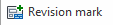 (Revision mark).
(Revision mark).
In the Document Manager window, click the Update Revision button.
Command line: _AstM4CommDetailRevision
The Revisions Tab
This tab displays the list of revisions added by different users.
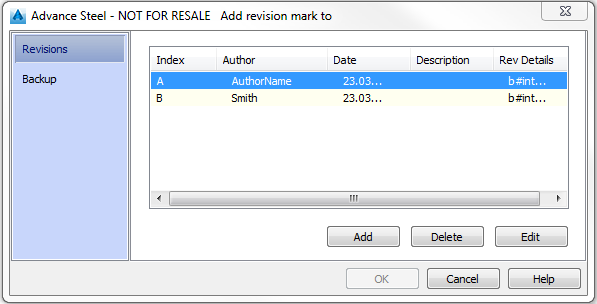
| Button | Description |
|---|---|
| Add | Adds a new revision in the revision list. |
| Delete | Deletes a selected revision from the list. |
| Edit | Allows modifying the revision information in the Revision mark dialog box. |
The Backup Tab
This tab allows you to make a backup of the drawing before it is given a revision mark.

| Option | Description |
|---|---|
| Make a backup check box | Creates a backup of the current drawing before adding the revision. |
| Detail backup | |
| Name of backup folder | Allows entering the name of the backup folder. The backup folder is created in the same folder as the original document. |
| Backup created in the following folder | Allows selecting the backup folder. |
The Revision Mark Dialog
Allows you to enter information about the revision (revision data, author, etc.). This information will appear in the revision table.