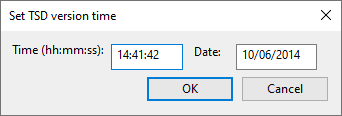This window allows the selection of user edits for use in a run. The window is displayed in the middle of the Network Page beneath the GeoPlan Window.
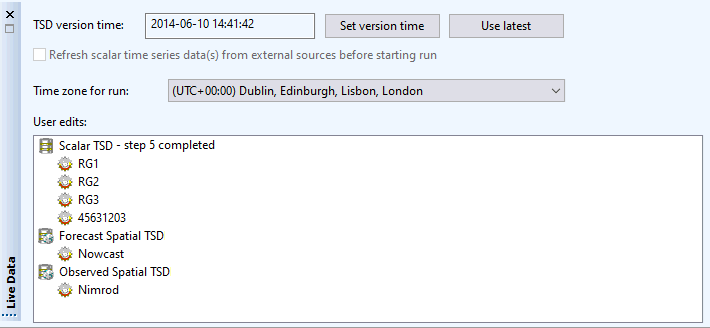
To display the window, click the Live Data tab in the middle of the Network page, or select Live data from the Window menu.
Window description
| Option | Description | ||||||||
|---|---|---|---|---|---|---|---|---|---|
|
TSD version time |
Date-time of the version of the TSD objects to be used in the run. The data in the TSD object(s) as it was at the date-time specified will be used. You can use the Set version time button to set the version time. The version time of the time series data is saved with each run. The same results would be obtained if the simulation was to be re-run at a later date, after more time series data has been added to the TSD object for example, provided the version time is not changed or the Update to latest functionality (see below) is not used. |
||||||||
| Set version time |
Available for new runs. Displays the Set TSD version time dialog so you can set the date-time of the version of the TSD object to be used in the run. Enter a date and time and click OK to save the time.
|
||||||||
|
Use latest |
Available for new runs. Update to the latest version present locally. Pressing this button for a re-run will result in the latest version from the time series data object being used for the run, instead of the version that was used in the original run. |
||||||||
|
Refresh time series data object(s) from external sources before starting run |
Available for new runs. Only enabled when the Use latest button is selected. Check this option to update time series data (Scalar time series data and/or Spatial time series data) from the external sources, so that they contain the latest data. Tip: Time series data updates can be
permissioned in
InfoWorks ICM Ultimate or
ICMLive Configuration Manager and therefore may not be available to
ICMLive Operator Client users who have not been granted rights to perform this operation.
|
||||||||
|
Time zone for run |
Available for new runs. Allows users to select the time zone in which the simulation is to be run. |
||||||||
|
User edits |
List of user edits available for the time series data objects specified in InfoWorks ICM Ultimate or ICMLive Configuration Manager for the default simulation associated to the current manifest deployment. User edits will only be displayed if they have data between the start and end time of the run (Start time and End time of the current run, displayed in the Run Window), and if an actual edit has been made i.e. user edits which are just a copy of the original data will not be displayed. Note: The live data is editable for runs that have not been simulated, and is read-only if the run has been simulated.
Check the boxes adjacent to a user edit to include it in the run; user edits will be included in both baseline and variant simulations associated with the run. Unchecked user edits will be ignored. If no user edits are selected the original data with no user edits will be applied. The order of user edits within the User edits tree determines the order in which they are applied in the run. User edits at the top of the list can potentially override any user edits (made on the same data) but that are lower down the list. Click and drag user edits to their new positions in the tree to modify the order in which they will be applied during simulation. The following options are available via a context menu on the tree:
See Editing Time Series Data for more information. |