Use the Render Settings panel to adjust quality parameters for rendering your fluid simulation.
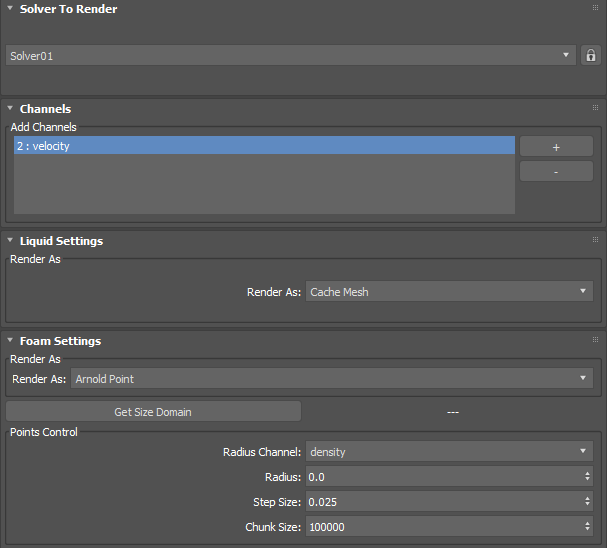
Solver To Render rollout
- Solver list
- Selects the current solver to render from the drop-down menu. Click the Lock icon to lock the selected solver so it does not change when you switch to other solvers.
Channels rollout
Add Channels group
The Add Channels list in this group is displayed differently depending on the selected render type.
- Add Channels list (Arnold Surface)
- When Arnold Surface is selected, adds and removes specific channels to be used in the render, allowing you to use data from the simulation in, for example, maps and masks. Click the checkbox beside any channels you want to include.
You can hover the mouse over each channel item to show the non-localized, case-sensitive Bifrost channel name, which you can then input into the Arnold maps that control user data. If you want to paste the channel name into a field to avoid errors, simply right-click the desired channel in the list and select Copy channel name to clipboard.
The supported channels for Arnold Surface are:- Air
- Air Distance
- Churn
- Curvature
- Density
- Droplet
- Expansion Rate
- Position
- Stiction Bandwidth
- Stiction Strength
- UV
- Velocity
- Vorticity
- Add Channels list (all other render types)
- Adds and removes specific channels to be used in the render, allowing you to use data from the simulation in, for example, maps and masks. Click the + button to open the Add Channel dialog where you can specify the channel and map number. If you add a channel with an existing map channel value, the added channel will replace the existing entry using the same value. Click the - button to remove selected channels from the list.
The supported channels are:
- Air
- Air Distance
- Churn
- Curvature
- Density
- Droplet
- Expansion Rate
- Position
- Stiction Bandwidth
- Stiction Strength
- UV
- Velocity
- Vorticity
Liquid Settings rollout
Render As group
- Render As
- Sets how to render the liquid component of the simulation. Depending on the option selected, different liquid parameters will appear accordingly. Selecting Cache Mesh renders a cache mesh for the simulation, while selecting None will not render any liquid.
Parameters for Plane, Cross, Box, Sphere, or Custom
Size group
- Size Channel
- Selects a channel to be used to drive the size of the rendered particle.
- Size (Static Only)
- Sets the absolute size of the particle.
- Size Min
- Sets the minimum size of the particle.
- Size Max
- Sets the maximum size of the particle.
- Size Min Domain
- Sets the minimum channel value to use when remapping the particle.
- Size Max Domain
- Sets the maximum channel value to use when remapping the particle.
- Get Size Domain button
- Samples the value range of the selected channel on the current frame. It is recommended to sample multiple frames to get a better idea of the range in the simulation. You can use these values to determine the Size Min and Size Max Domain values, which will then be remapped to fit into the range of the min and max size.
Parameters for Arnold Surface
Surface Controls group
- Surface Type
- Sets the surface type as either mesh or implicit. This surface is generated at render time so it will not appear in the viewport.
- Render Component
- Sets whether the surface is generated by the voxel or particle component.
- Droplet Reveal Factor
- Creates and preserves detail around splashes when generating and smoothing the mesh. Lower values result in smoother meshes, while higher values increases fine, high-frequency detail.
- Surface Radius
- Sets the radius of each particle blob used to create the surface, in multiples of the base voxel size.
- Droplet Radius
- Sets the radius of each droplet relative to the base voxel size.
- Resolution Factor
- Sets a scaling factor for adjusting the particle resolution before the mesh is generated. Higher values create more high-frequency detail, but take longer to calculate.
- Hole Kill Threshold
- When increased, eliminates meshed holes in the interior of the fluid. Such holes can occur especially when using high Resolution Factor values with spatially adaptive simulations.
Filtering group
- Dilate
- Increases the volume of the mesh.
- Smooth
- Smooths the mesh.
- Smooth Mode
- Sets the Smooth mode to either Laplacian Flow or Curvature Flow.
- Smooth Iterations
- Sets the number of smoothing steps performed on the mesh.
- Erode
- Decreases the volume of the mesh.
Mesh Controls group
- Subdivisions
- Adds a specified number of subdivisions on the mesh when rendering.
- Smoothing
- Enables smoothing on the mesh.
Foam Settings rollout
Render As group
- Render As
- Sets how to render the foam component of the simulation. Depending on the rendering option selected, different parameters will appear accordingly. Selecting None will not render any foam.
Parameters for Arnold Point
Points Control group
- Radius Channel
- Sets the radius channel to either Static or Density.
- Radius
- Sets the radius of the Arnold points.
- Step Size
- When rendering with a surface material, set this value to 0.0. When rendering using a volume material, increase the value above 0.0.
- Chunk Size
- Sets the number of particles to use as a chunk. You can reduce the size of the chunk if you are running out of memory.
Parameters for Plane, Cross, Box, Sphere, or Custom
Size group
- Size Channel
- Sets a channel to control in the size of the rendered particles.
- Static (no channel is selected)
- airDistance
- churn
- curvature
- density
- droplet
- expansionRate
- position
- stictionBandwidth
- stictionStrength
- uv
- velocity
- vorticity
- Size (Static Only)
- Sets the absolute size of the particle.
- Size Min
- Sets the minimum size of the particle.
- Size Max
- Sets the maximum size of the particle.
- Size Min Domain
- Sets the minimum channel value to use when remapping the particle.
- Size Max Domain
- Sets the maximum channel value to use when remapping the particle.
- Get Size Domain button
- Samples the value range of the selected channel on the current frame. It is recommended to sample multiple frames to get a better idea of the range in the simulation. You can use these values to determine the Size Min and Size Max Domain values, which will then be remapped to fit into the range of the min and max size.
Parameters for Arnold Surface
Surface Controls group
- Surface Type
- Sets the surface type as either mesh or implicit.
- Droplet Reveal Factor
- Creates and preserves detail around splashes when generating and smoothing the mesh. Lower values result in smoother meshes, while higher values increases fine, high-frequency detail.
- Surface Radius
- Sets the radius of each particle blob used to create the surface, in multiples of the base voxel size.
- Droplet Radius
- Sets the radius of each droplet relative to the base voxel size.
- Resolution Factor
- Sets a scaling factor for adjusting the particle resolution before the mesh is generated. Higher values create more high-frequency detail, but take longer to calculate.
- Hole Kill Threshold
- When increased, eliminates meshed holes in the interior of the fluid. Such holes can occur especially when using high Resolution Factor values with spatially adaptive simulations.
Filtering group
- Dilate
- Increases the volume of the mesh.
- Smooth
- Smooths the mesh.
- Smooth Mode
- Sets the Smooth mode to either Laplacian Flow or Curvature Flow.
- Smooth Iterations
- Sets the number of smoothing steps performed on the mesh.
- Erode
- Decreases the volume of the mesh.
Mesh Controls group
- Subdivisions
- Adds a specified number of subdivisions on the mesh when rendering.
- Smoothing
- Enables smoothing on the mesh.
