Use the Display Settings panel to manage all aspects of how the simulation is previewed in the viewport.
Liquid Settings rollout
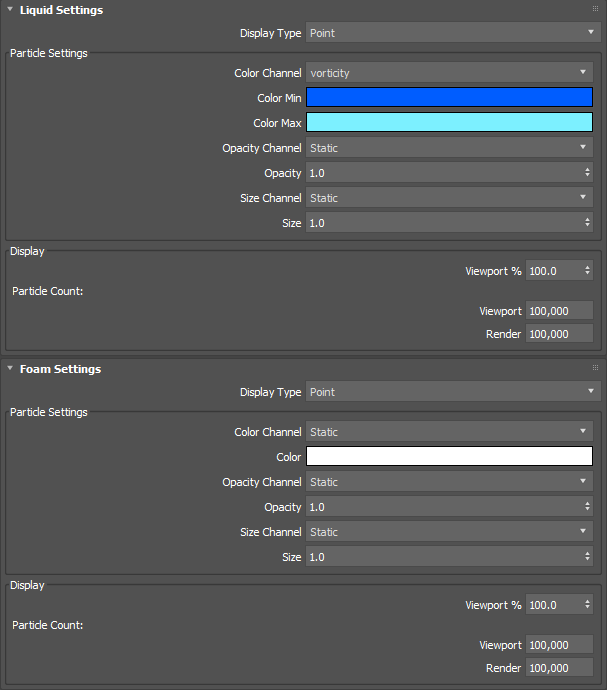
- Display Type
- Sets the method for displaying the simulation. Different settings will appear depending on the selection.
- Bifrost Dynamic Mesh
- Bifrost Cash Mesh
- Point
- Plane
- Sphere
- Custom
- None
Mesh Settings group
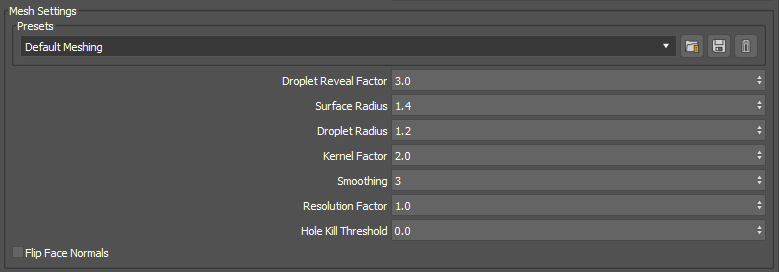
These options only appear when the Display Type is set to Bifrost Dynamic Mesh or Bifrost Cash Mesh.
- Presets
- Loads, saves, and deletes preset mesh settings. Click
 to load the currently selected preset from the drop-down list, click
to load the currently selected preset from the drop-down list, click
 to save the current settings, and click
to save the current settings, and click
 to delete the selected preset.
to delete the selected preset.
- Droplet Reveal Factor
- Creates and preserves detail around splashes when generating and smoothing the mesh. Lower values result in smoother meshes, while higher values increases fine, high-frequency detail.
- Surface Radius
- Sets the radius of each particle blob used to create the surface, in multiples of the base voxel size.
- Droplet Radius
- Sets the radius of each droplet relative to the base voxel size.
- Kernel Factor
- Controls the width of the surface smoothing kernel. Smaller values give sharper features and higher curvature in the resulting mesh. Larger values result in smoother features.
- Smoothing
- Sets the number of smoothing steps performed on the mesh.
- Resolution Factor
- Sets a scaling factor for adjusting the particle resolution before the mesh is generated. Higher values create more high-frequency detail, but take longer to calculate.
- Hole Kill Threshold
- When increased, eliminates meshed holes in the interior of the fluid. Such holes can occur especially when using high Resolution Factor values with spatially adaptive simulations.
- Flip Face Normals
- Inverts the normals of the surface.
Particle Settings group
These options appear only when the Display Type is set to Point, Plane, Sphere, or Custom.
- Custom Node
- Allows you to select a custom node from the scene.
Note: This option only appears when Custom is selected as the Display Type.
- Color Channel
- Sets the channel type to be represented by the selected minimum and maximum colors.
- Static (no channel is selected)
- airDistance
- churn
- curvature
- density
- droplet
- expansionRate
- position
- stictionBandwidth
- stictionStrength
- uv
- velocity
- vorticity
- Color Min
- Shows the color for minimum values. Click to open the Color Selector where you can select a custom color.
- Color Max
- Shows the color for maximum values. Click to open the Color Selector where you can select a custom color.
- Opacity Channel
- Selects a specific channel to control opacity in the viewport.
- Static (no channel is selected)
- airDistance
- churn
- curvature
- density
- droplet
- expansionRate
- position
- stictionBandwidth
- stictionStrength
- uv
- velocity
- vorticity
- Opacity
- Sets the opacity of the particles.
- Size Channel
- Selects a channel to control in the size of the particles in the viewport.
- Static (no channel is selected)
- airDistance
- churn
- curvature
- density
- droplet
- expansionRate
- position
- stictionBandwidth
- stictionStrength
- uv
- velocity
- vorticity
- Size
- Sets the size of displayed particles.
Display group
Particle Count
- Viewport %
- Sets a percentage of liquid particles to be displayed in the viewport.
- Viewport
- Shows the number of particles being displayed in the viewport.
- Render
- Shows the number of particles to be rendered.
Foam Settings rollout
- Display Type
- Sets how to display foam: either as Point, Plane, or None.
Particle Settings group
- Color Channel
- Sets the channel type to be represented by the selected color.
- Static (no channel is selected)
- airDistance
- churn
- curvature
- density
- droplet
- expansionRate
- position
- stictionBandwidth
- stictionStrength
- uv
- velocity
- vorticity
- Color
- Shows the foam color. Click to open the Color Selector where you can select a custom color.
- Opacity Channel
- Selects a specific channel to control opacity in the viewport.
- Static (no channel is selected)
- airDistance
- churn
- curvature
- density
- droplet
- expansionRate
- position
- stictionBandwidth
- stictionStrength
- uv
- velocity
- vorticity
- Opacity
- Sets the opacity of the foam.
- Size Channel
- Selects a channel to control in the size of foam in the viewport.
- Static (no channel is selected)
- airDistance
- churn
- curvature
- density
- droplet
- expansionRate
- position
- stictionBandwidth
- stictionStrength
- uv
- velocity
- vorticity
- Size
- Sets the size of displayed foam.
Display group
Particle Count
- Viewport %
- Sets a percentage of particles to be displayed in the viewport.
- Viewport
- Shows the number of foam particles being displayed in the viewport.
- Render
- Shows the number of particles to be rendered.
