![]()
Within the Track Sets Editor dialog, you can browse track set listings, add or remove tracks to/from a track set, highlight track set members based on selections from the Hierarchy list, and vice-versa.
Procedures
To create a track set from selected tracks:
- In the Track View Controller window, highlight tracks to group as a track set.
- Click Edit Track Set.
- In the Track Sets Editor dialog, click Create A New Track Set.
- Expand the new track set.
A new track set appears, containing your selected tracks.
To edit the contents of a track set:
- In the Track View Controller window, highlight a few tracks to add to your track set. Make sure the tracks are not already part of it.
- In the Track Sets Editor dialog, highlight your track set or any of its members, and then click Add The Track View Selection To The Current Track Set.
The highlighted tracks are now members of your track set.
- Click Remove The Track View Selection From The Current Track Set.
The highlighted tracks are now removed from the track set.
This procedure follows from the previous procedure, and focuses on adding and removing tracks to/from your track set.
To locate tracks in the Track View or the Track Sets Editor:
- Create two track sets each containing tracks. Make sure one track is common to both track sets.
- In the Track View Controller window, highlight the common track.
In the Track Sets Editor dialog, click
 (Highlight Tracks Selected In The Track View).
(Highlight Tracks Selected In The Track View).
The common track is highlighted in both track sets.
- Highlight another track set member and click
 (Select The Current Track Or Track Set In The Track View).
(Select The Current Track Or Track Set In The Track View).
The respective track in the Controller window is highlighted.
This procedure is a continuation of the previous procedures and explains how you can use the Track Sets Editor to quickly locate your tracks in the Hierarchy list and vice-versa. This is useful for managing scenes comprised of many tracks that span across multiple track sets.
Interface
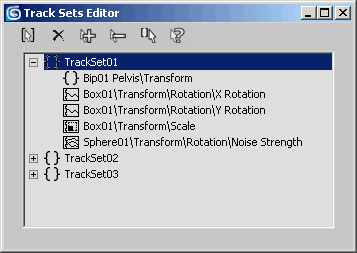
The Track Sets Editor dialog window displays all current track sets. To expand or collapse the track list for a set, click the plus (+) or minus (-), button next to the track set name.
 Create A New Track Set
Create A New Track Set-
Adds a new track set comprising any highlighted tracks in the Hierarchy list.
Only leaf tracks can be part of a track set. If you highlight a non-leaf parent track when the track set is created, all its children leaf tracks are added instead.
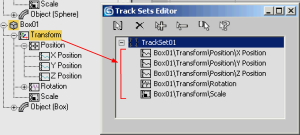
A track set created from a non-leaf parent track contains all children leaf tracks.
Note: If no tracks are highlighted, an empty set is created.  Delete Track Sets Or Tracks
Delete Track Sets Or Tracks-
Removes a highlighted track set or track set member.
Note: Deleting a track set member does not delete it in the Track View.  Add The Track View Selection To The Current Track Set
Add The Track View Selection To The Current Track Set-
Combines a highlighted track from the Controller window to the current track set.
Only leaf tracks can be added to a track set. If you highlight a non-leaf parent track to be added to the track set, all its children leaf tracks are added instead.
 Remove The Track View Selection From The Current Track Set
Remove The Track View Selection From The Current Track Set-
Deletes a track set member from the current track set. The track itself must be highlighted in the Controller window.
 Highlight Tracks Selected In The Track View
Highlight Tracks Selected In The Track View-
Highlights a track set member based on the current Track View selection. If a track is shared between track sets, all track set members are highlighted.
 Select The Current Track Or Track Set In The Track View
Select The Current Track Or Track Set In The Track View-
Highlights a track in the Controller window based on the current track set member selection.
